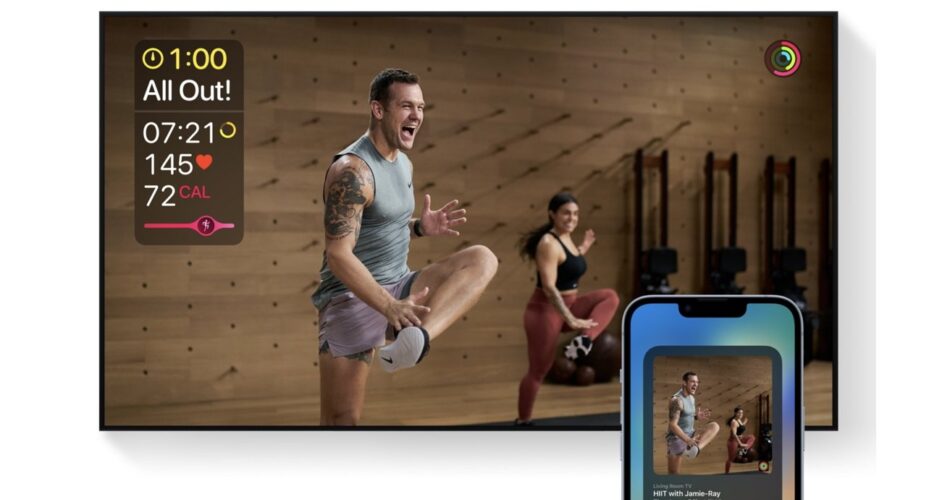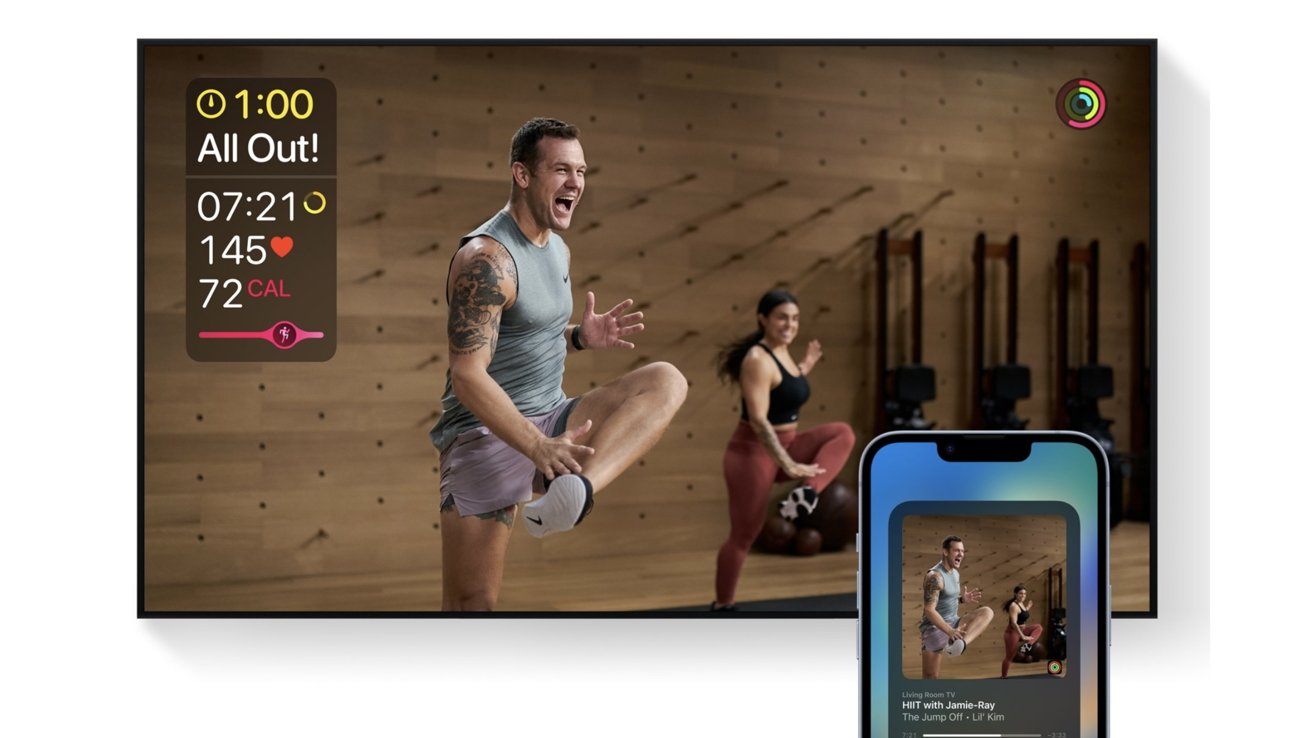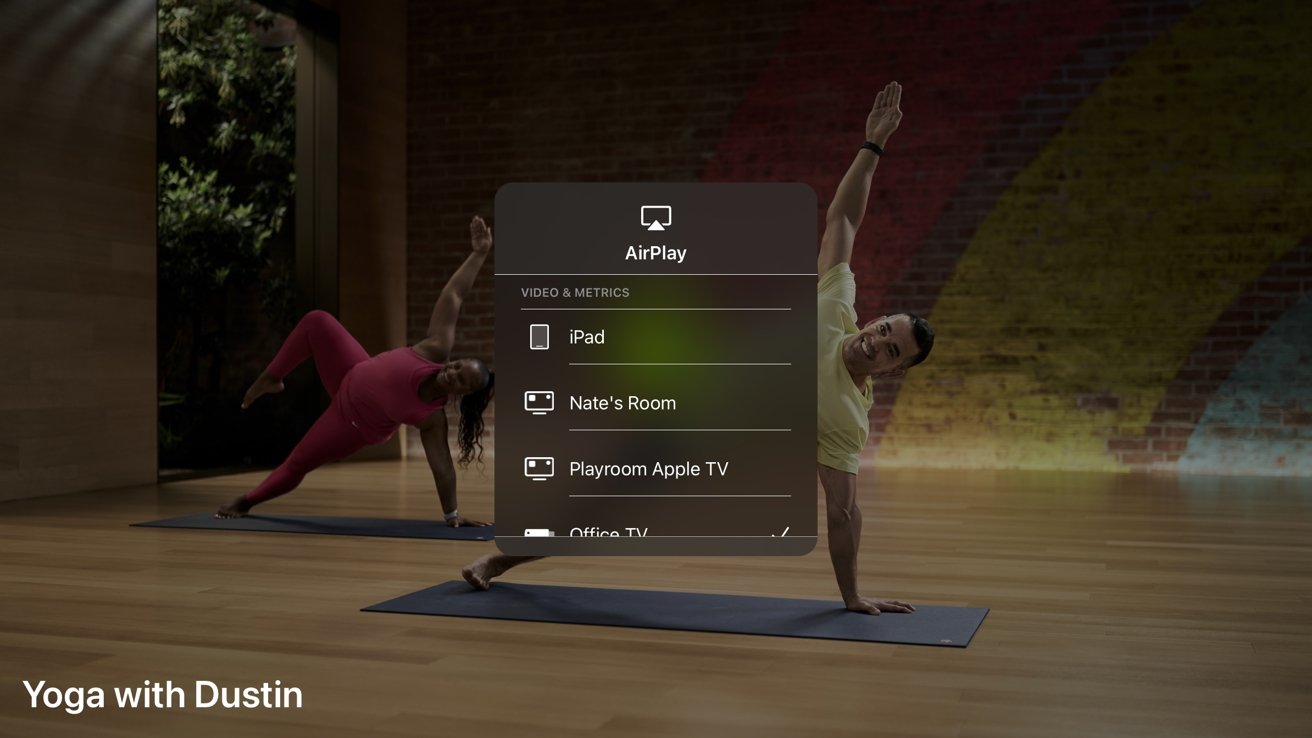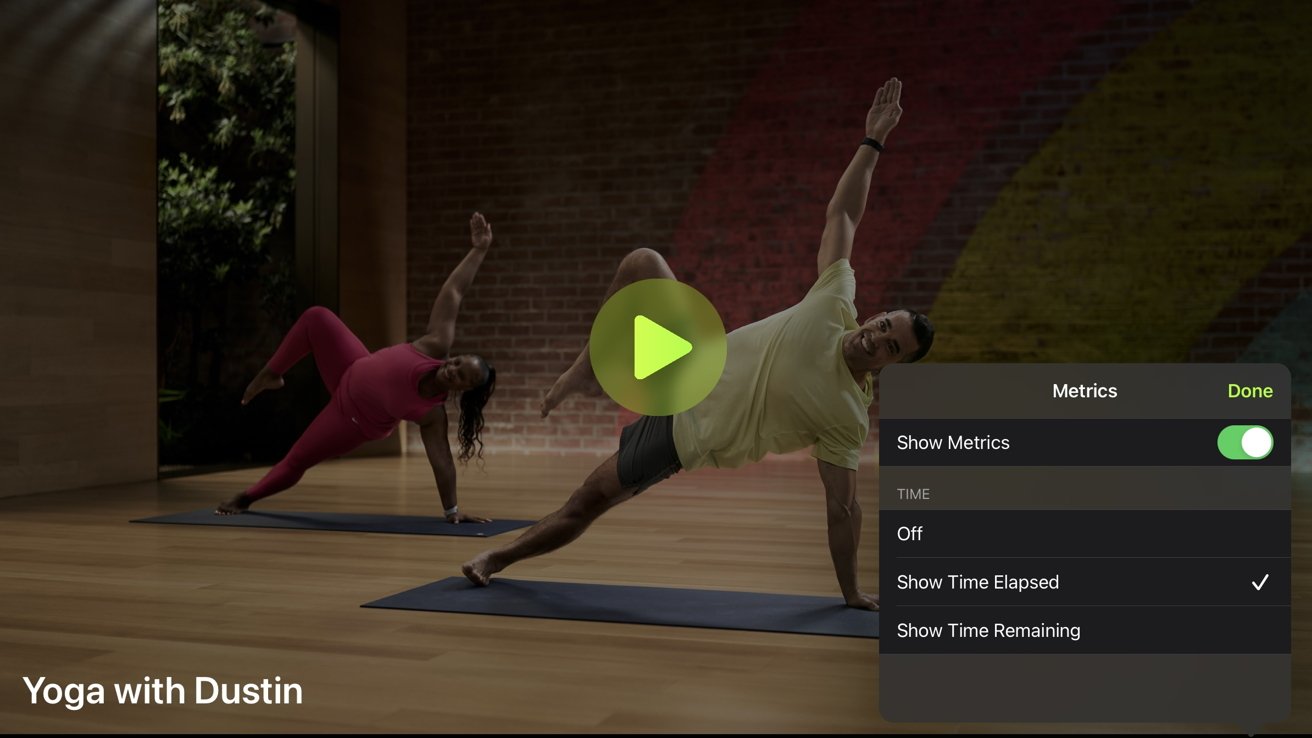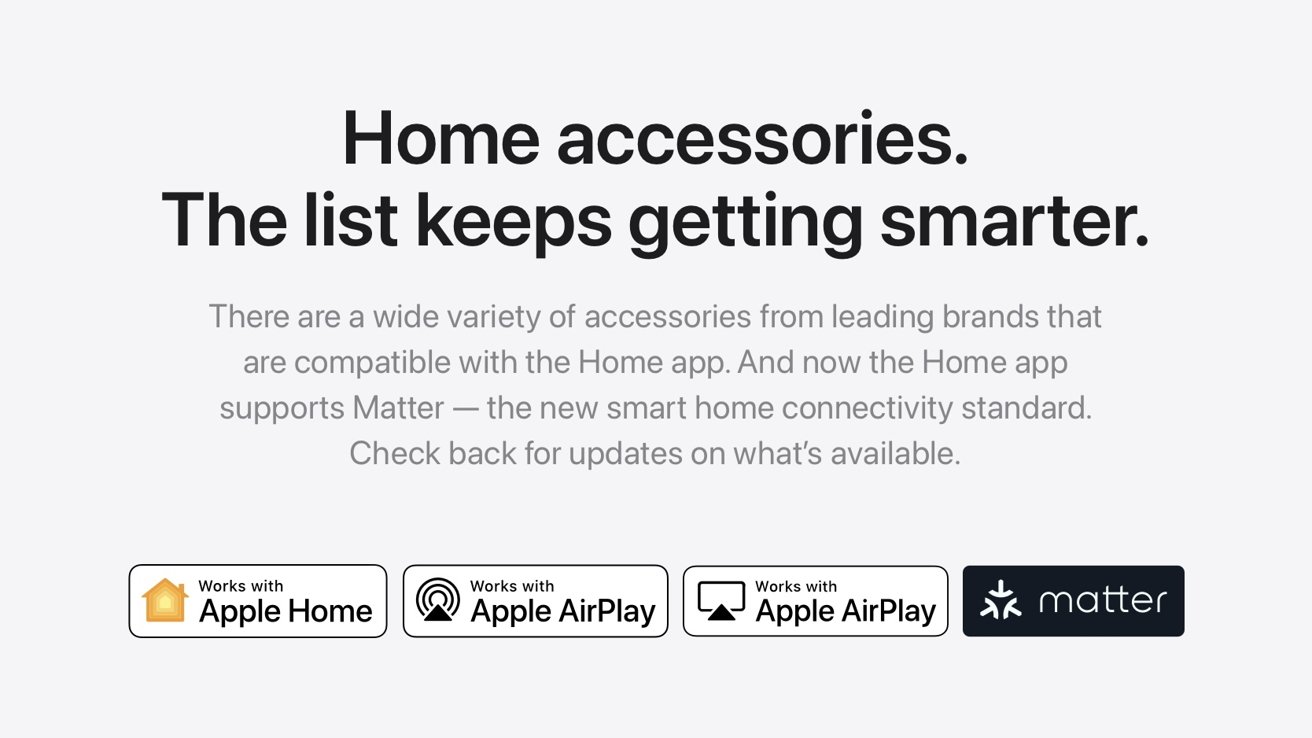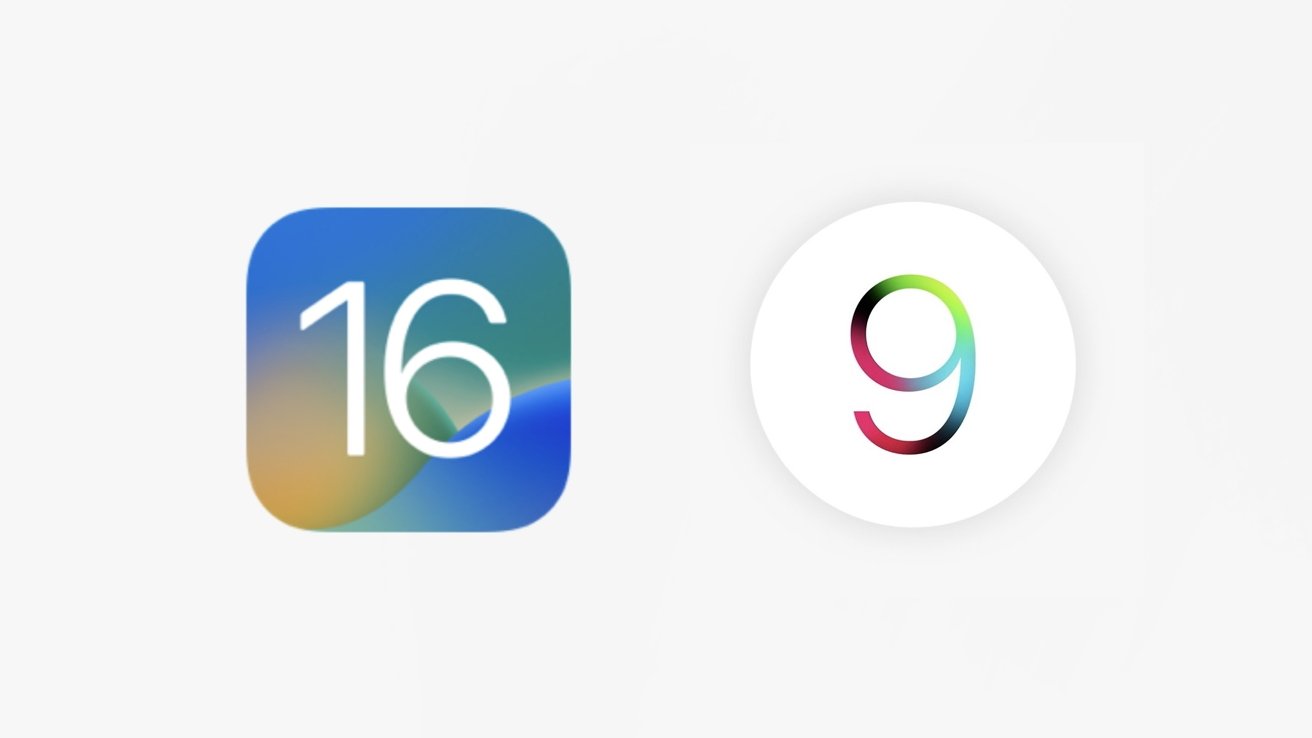AppleInsider may earn an affiliate commission on purchases made through links on our site.
Apple now allows people using the Apple Fitness+ service to see workout metrics on AirPlay 2 devices. Here’s how to get it done.
“[Apple Fitness+] is a new service to inspire you to get fit and stay fit,” said Jay Blahnik, senior director of Fitness Technologies at Apple, during Apple’s September 2020 event. “The entire Fitness+ experience is powered by the Apple Watch in some really cool ways.”
Here is how to see metrics on your AirPlay 2 devices, what devices support it, and what operating system your devices should be on.
How to see Fitness+ metrics on AirPlay 2 devices
Metrics will automatically show up once you start your workout. Here is how to make sure your device is showing them.
- Open the Fitness app on your iPhone or iPad
- Select the workout you want to do
- Before pressing Play, select the AirPlay symbol on the bottom right of the screen
- Select a device under the Video & Metrics category
- Once selected, select Play on your workout
- Your device will count down and then start the workout
- Your metrics should now show up on your AirPlay 2 device
There are three categories to choose from when opening the AirPlay menu:
- Video & Metrics: Shows your health metrics onscreen during your workout
- Video: Just shows the workout video and no metrics
- Audio: Casts just the audio of the video to an AirPlay 2 speaker
If your device is not showing up under the Video & Metrics tab in the AirPlay menu, it means that the device is either not up-to-date yet with the software that supports workouts with metrics or an update has not yet been issued to your device.
You can turn off metrics by tapping on the Metrics icon – next to the AirPlay icon – on the lower right of the screen and toggling the switch off next to Show Metrics.
Supported devices and operating systems
A handful of televisions support AirPlay 2, and there are different ways to see if they support it.
If you have an Apple TV, then it already supports AirPlay 2, and metrics automatically show up when working out even if your Apple Watch is not updated to watchOS 9.
When wanting to purchase a televisions that supports AirPlay 2, look for a logo on the box that either says “Works with Apple Home“, “Works with Apple AirPlay”, and/or a Matter logo. If any of those logos or tags are on the box, then you should be able to display metrics on them when doing a Fitness+ workout.
The operating systems your devices should be on would be watchOS 9, iOS 16, iPadOS 16, and the latest version of your television’s software.
Close your rings
Allowing metrics to be shown on AirPlay 2 devices is a great way for more people to get more information from their workouts at a glance.
This also allows more people to get features – once only available on native-Apple products – on cheaper streaming devices.
Apple Fitness+ is available for anyone who owns an iPhone and is $9.99 per month or $79.99 per year. You can share a subscription with up to five people through Family Sharing.

Source link