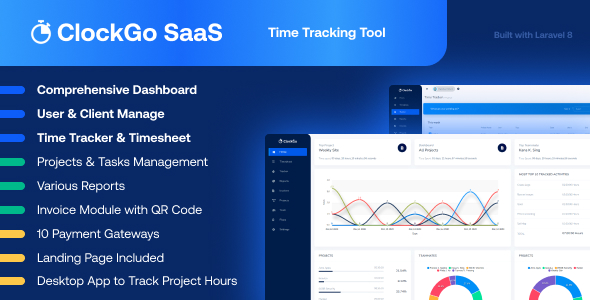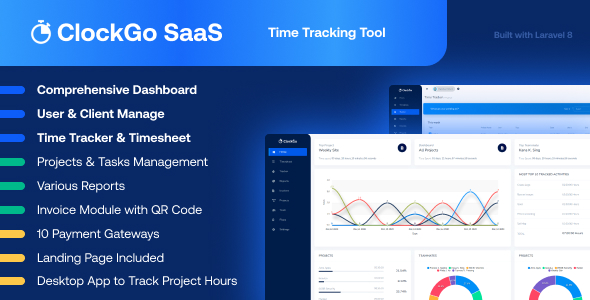
Overview
Time tracking has never been this easier. With ClockGo SaaS you can track the time spent on each project through timer settings and manual setup. Through charts and accumulated data, you can effectively manage the time of your client and the individual member. With a SaaS version, create plans using a Super Admin Login.
Demo
Url : Demo Link
Login as Super Admin : [email protected] / 1234
Login as Company : [email protected] / 1234
Login as User : [email protected] / 123456789
Login as Client : [email protected] / 123456789
What to expect from ClockGo SaaS – Time Tracking Tool
- Timesheet to get an understanding of time spent on each project, each day, and total time spent for a custom time frame
- Effective layout of a dashboard with visual bar graphs and pie charts
- Track the time while you work on a project
- Reports and Summary filtered through the choice of projects, clients, tags and billing, etc.
- Manage time spent on each task of a project, know the project status, and adjust your project settings
- Desktop Application to Track Project Activities/Hours
- Invoice Module with QR Code
- Add members and clients to the database by adding in essential details
- ClockGo SaaS is available in multiple languages for Global use
- A user-friendly RTL experience for the customers using Arabic, Hebrew, and Urdu-like languages
- Any of the plans’ payments can be done using 10 diverse payment gateways namely Stripe, PayPal, Paystack, Flutterwave, Razorpay, Paytm, Mollie, Skrill, Mercado Pago, CoinGate
- Built with Laravel 8
Salient Features of ClockGo SaaS – Time Tracking Tool
Create Plans and Make Payment – a special SaaS Feature
With a Super Admin Login, create plans that are most feasible for your business model. Select appropriate pricing and duration for the created plan. Make payment using various payment gateways. The plan would be disabled if not renewed after its expiry.
Dashboard
Get a visual representation of time spent on different projects for any customized time range. The bar graph can help you get a precise idea of the time spent on each project. You can also get a list of the top 10 tracked activities for that given time. While you can keep a tab on each project, you can also know your top project and top teammate along with their respective timeframes. You can identify individual time spent behind each project and the proportion of work completed. And, lastly, a pie chart of teammates and projects can help you derive useful conclusions.
Timesheet
Through this feature, you can get a precise idea of time spent on each project, on each day for any given week. You can also know the total time spent on all projects combined through this tool. Moreover, you can manually add your work to the timesheet by assigning start and end times to the task of a specified project.
Desktop Application for Tracking Project Hours
You can track the time spent while working on any given project and its task by starting a timer. You do have the option of choosing whether the work performed is billable or not. Moreover, you can manually add the tracker by suggesting the start and end times to it. Again, you can custom range the sheet display by selecting your preferred period.
In addition, you can customize the settings for generating automatic screenshots of the tracker running within a particular time gap. You can set from a minimum of 1 minute for the time gap of screenshots. Also, you can check the screenshots and delete the unnecessary and inappropriate ones if needed.
Reports
A visual representation is always better than a descriptive one. Get easy reports on time spent on different projects for a given time frame. For more accuracy, you can filter the projects and billing details. A bar graph offers an immaculate representation of time spent on each project. Additionally, you can find a pie chart depicting the time spent on different projects for that particular time.
Further, you can access the summary of these tasks with an overview of the amount earned, timeframe, users, and tags. You can filter the search by selecting the client, project, tags, and billing manner.
Report PDF download feature
PDF is one of the handy documents. The presentation of the Reports is straightforward and downloading such in PDF makes the bookkeeping effortless.
Project Synopsis
Create new projects by assigning clients to them. Further, you can also assign tasks and members to these projects. Add new tasks and assign estimated hours to them. Assign members and their billable rates, if applicable.
Additionally, can customize the project settings by assigning color and project billable rates. You can choose to keep the billing settings on default. Lastly, Select the way you wish to track your projects, be it task-based or through manual estimation.
Through ClockGo SaaS you can also track the status of each project. Analyze the proportion of tasks completed and remaining time frame, total billable and non-billable hours of work performed, the amount earned and time left to accomplish a project.
Project Cost Features
The cost of any of the projects can be predefined as per the Project Cost Feature to set the cost allocation of each project.
Project Budget Features
The budget of any of the projects can be predefined as per the Project Budget Feature to set the basic monetary planning for each project.
Invoice Module
Generating invoices using the Invoice Module with the QR Code make your work smooth. The invoices can directly be generated by one selection of the Client. The whole process is easily done and time-saving.
Invoice Wise Payment
This feature of invoice payment is very convenient in cases, where the monetary transactions are in part payments and in time gaps. It helps the whole flow of transactions to be presented smoothly.
Team
Add new members and clients to your list. Assign billable rates to your members.
System Settings
From brand logo to permissions and default settings, control every aspect of this tool from here. ClockGo SaaS is available in multiple languages for global usage feasibility.
IP Restrict Features
IP Restrict Features allow the organization to specify which IP addresses have access to sign in to the particular accounts. The IP addresses are already registered with the company’s managing side which prevents fraudulent entries.
Changelog
Here you can see what updates came out and did we bring new to the version. Check Changelog
Support
Please send support request here for any issues, questions or suggestions. To save time and get quick feedback, please don’t ask for support in comments section.