Last week, Accenture published a survey that expressed widespread annoyance with streaming TV.
Consumers are frustrated, the firm said, with having to manually browse through lots of different apps and menus to find what they want, and they pine for smarter recommendations that account for their viewing habits across all apps. Respondents also chafed at “inefficient” subscriptions full of content they’ll never watch.
None of this is surprising. For years, I’ve written about the overly siloed nature of streaming TV, and how we need better universal guides to make sense of all the options. But as we head into 2022, much of what users claim to want does, in fact, already exist. With just a bit of up-front effort, you can solve some of streaming-TV’s biggest frustrations today.
Here’s how to do that:
Build a search habit
Figuring out how to stream a particular movie or TV show to stream isn’t the huge challenge it’s often made out to be, as most streaming devices already let you search across all the major video services.
If have an Amazon Fire TV device, Apple TV box, Google TV device, Android TV device, or Roku player, just look for the voice search button on your remote. Search for a movie or show, and you’ll see exactly where to watch it. (I suggest avoiding Roku’s $30 Express player in large part because its remote doesn’t offer voice search.)
Most streaming devices offer universal search for tracking down movies and shows.

The challenge is more about remembering to use voice search in the first place, as it may not come naturally if you’re accustomed to clunky cable remotes. But once you get in the habit, it might become your favorite way to navigate.
Make a watchlist
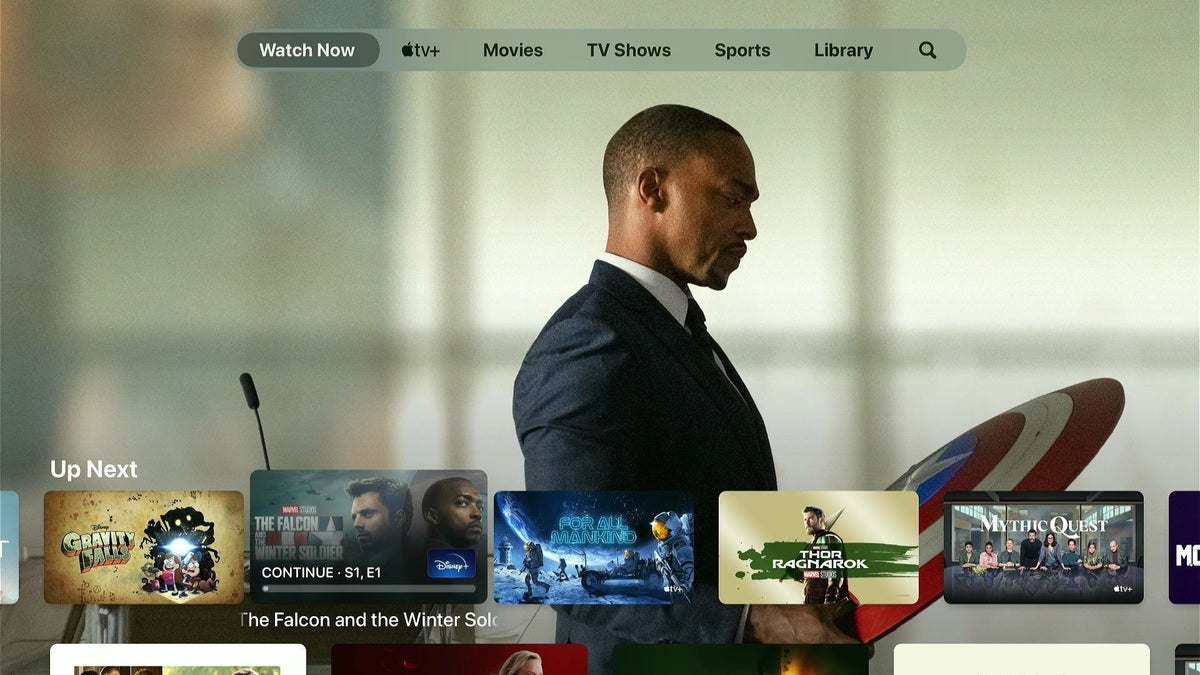 Jared Newman / IDG
Jared Newman / IDGThe “Up Next” row in Apple’s TV app serves as a universal watchlist.
Most major streaming platforms let you create a list of movies or shows to watch, regardless of which streaming service they come from. Being mindful of these watchlist features can save time later, when you’re unsure what to watch next.
- On Fire TV: From the home screen or search menu, select a movie or show, then hit “Add to Watchlist.” You’ll find the list under Find > Library on the home screen.
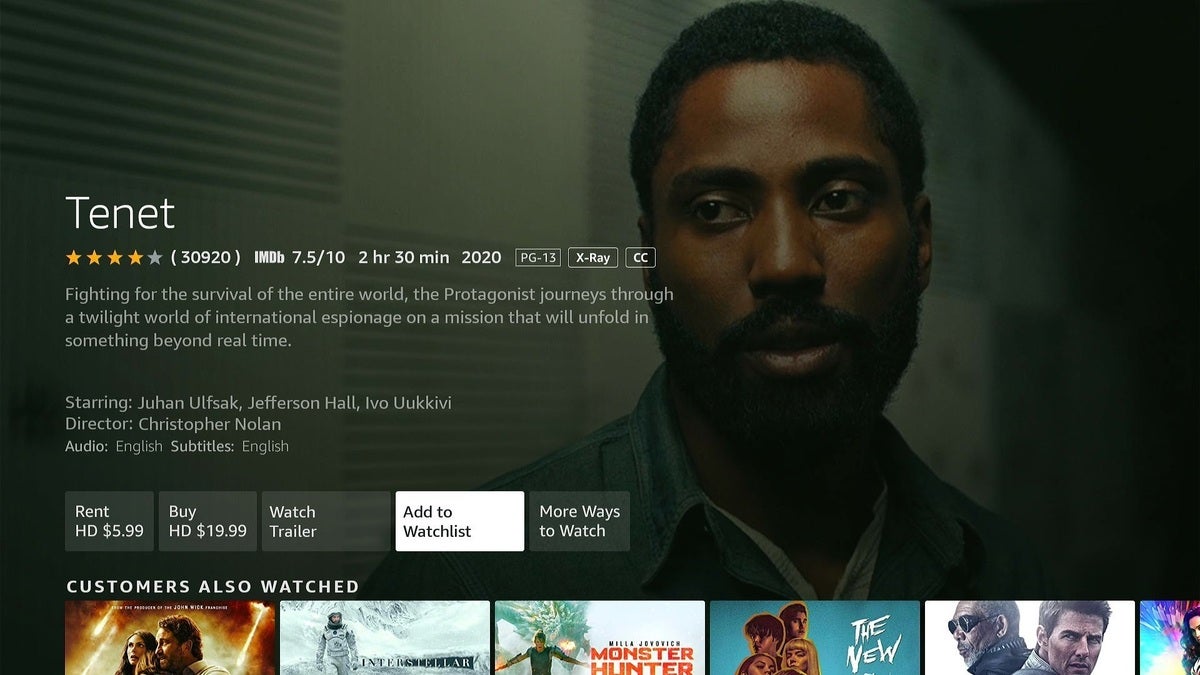 Jared Newman / IDG
Jared Newman / IDGThe Fire TV’s watchlist feature lets you bookmark movies and shows for later.
- On Apple TV: Click on a movie or show in search results or in Apple’s TV app, then select “Add to Up Next,” which sends the program to the top row of the TV app. (Shows you watch in supported apps will also show up in this list automatically.)
- On Google TV: In search results, or after selecting a program from the home screen, click the “Watchlist” button to add or remove an item. You can also add programs straight from Google search results on the web. Just look for the “Watchlist” button in the results list.
- On Android TV: From the “Discover” tab, select a program, then click the “Watchlist” button. You can also add items to your watchlist through Google search on the web.
 Jared Newman / IDG
Jared Newman / IDGGot an Android TV or Google TV device? You can add to your watchlist straight from the web.
- On Roku: In the Roku mobile app, select a program from the home screen and hit “Add to save list.” To see your saved programs, head to the Remote tab and select “Save list,” then tap on any item to begin playback on your Roku.
- On the TiVo Stream 4K: In the TiVo app, select any program, then select “+ My Shows.” Remove items from the My Shows tab by long-pressing, then selecting “Remove from My Shows.”
One caveat: Of the above options, only Fire TV devices and the TiVo Stream 4K allow you to add Netflix programs to your watchlist, as the company has long been skittish about supporting such features.
If that’s a problem, or you want to build a watchlist that’s not tied to a specific streaming platform, check out Reelgood or JustWatch. Both services let you create watchlists that work across all the major streaming services. You can also install their respective apps on Fire TV, Apple TV, and Android TV, or use Reelgood’s mobile app to send videos to your Roku.
Reelgood’s TV app lets you browse all your streaming sources and add shows to a watchlist.

Get personalized picks
Universal search and watchlists are great when you know what to watch, but what about those times when you’re looking for suggestions?
If you have an Apple TV, the built-in TV app will suggest new movies and shows to watch, and if you scroll down a bit, you’ll find a “For You” row with personalized picks. Likewise, Amazon’s Fire TV devices include personalized suggestions in the “Next up for you” row on the home screen.
The Chromecast with Google TV goes even further. In addition to offering personalized recommendations at the top of the home screen, you can even tweak the algorithm to make it more accurate.
 Jared Newman / IDG
Jared Newman / IDGGoogle TV devices let you provide feedback to improve your recommendations.
Just look for the “Improve your recommendations” panel on the home screen, or head to Settings > Accounts & Sign In > Your Name > Content Preferences. You can also long-press any home screen item to like, dislike, or mark an item as already seen. (If you have another Android TV device, you’ll find this customization tool at the bottom of the “Discover” tab.)
Audit your subscriptions
Some of the frustration around streaming TV has less to do with navigation than with the sheer amount of programming on offer. The on-demand nature of streaming—and the growing number of services competing for cord-cutters’ money—has led to an unprecedented degree of choice, and no menu system, no matter how refined, will be able to make sense of everything.
The best way to deal with this is to simply limit the number of subscriptions you have in the first place.
Cancelling a service immediately after sign-up is the best way to avoid getting stuck with recurring charges, especially when you only subscribed to watch a specific show. You can also occasionally check for ongoing subscriptions that you might have neglected, and see if your wireless carrier is bundling any of your desired services for free. By paring down your total number of subscriptions, you’ll also have a better chance of scoring comeback deals and seasonal sales to further reduce the cost of cord-cutting.
To be clear, I’m not saying the current state of streaming TV is perfect, but it doesn’t have to be a major source of frustration, either.
Sign up for Jared’s Cord Cutter Weekly newsletter to get this column and other cord-cutting news, insights, and deals delivered to your inbox.

Source link


