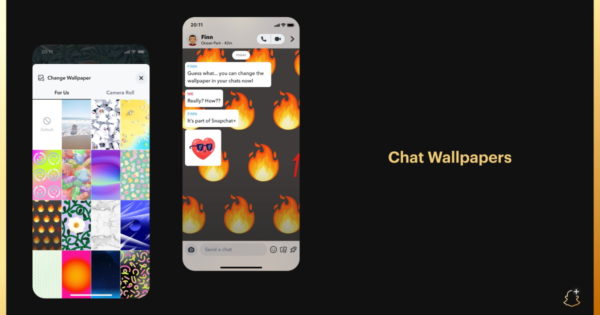Snapchat’s Snapchat+ subscription service allows subscribers to customize the look of each conversation on the social networking platform with a different background wallpaper.
Our guide will show you how to change a chat’s wallpaper in the Snapchat mobile application.
Note: These screenshots were captured in the Snapchat app on iOS.
Step 1: On Snapchat’s “Chats” tab, tap the conversation you want to customize.

Step 2: Tap the chat’s name at the top of the screen.

Step 3: Under the “Our Chat” section, tap “Wallpaper.”

Step 4: Tap one of Snapchat’s available wallpaper options to preview it, or tap “Camera Roll” near the top-right corner of the “Change Wallpaper” window to select a picture from your device’s camera roll.

Step 5: Tap the “Confirm” button in the bottom-right corner of the preview window to use the wallpaper you’ve selected, or tap the “Cancel” button to select a different wallpaper. Note: You can tap the toggle to the right of “Blur Wallpaper” near the bottom of the screen if you want Snapchat to blur the wallpaper’s design.
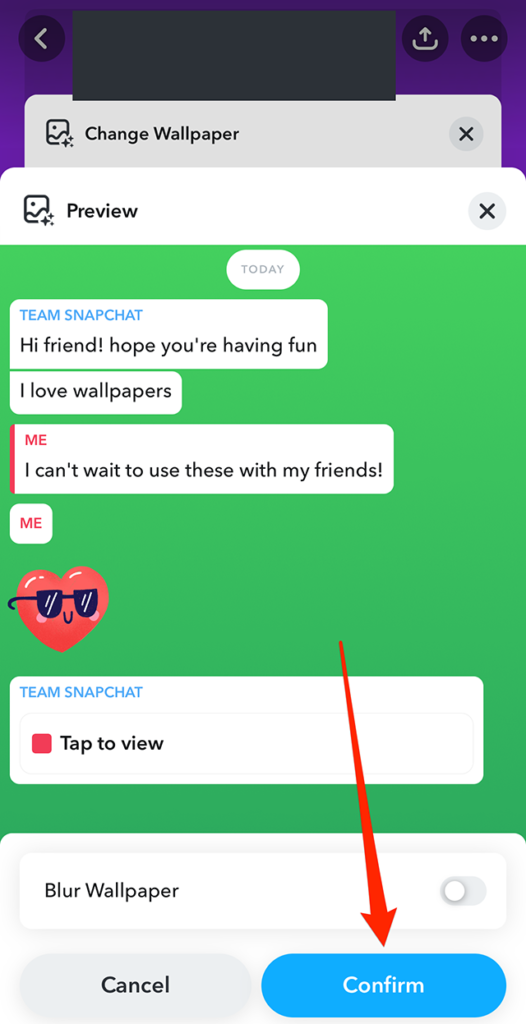
Once you choose a custom wallpaper for a conversation, you can repeat Steps 1-3 to change the wallpaper to a different option in the future. Specifically, after you tap “Wallpaper” on the user’s profile screen, you can tap “Change Wallpaper” on the window that appears to choose a different wallpaper option.

Source link