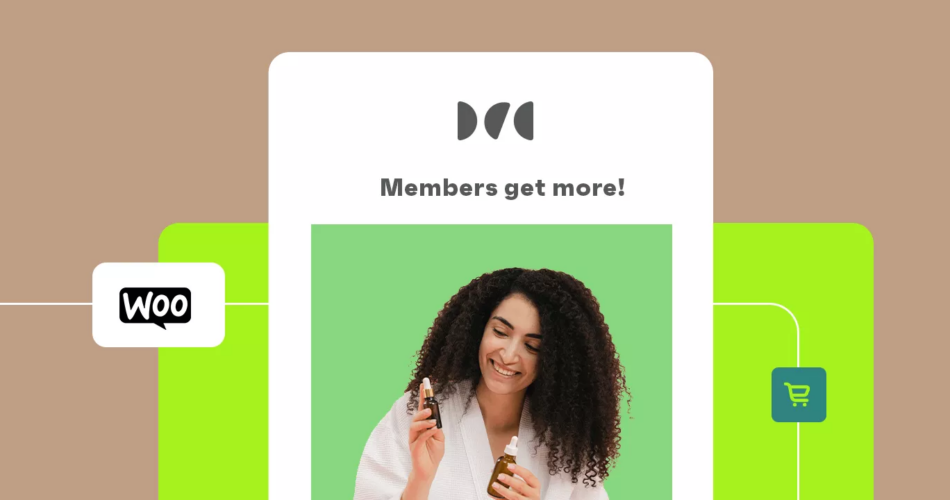Every WooCommerce store wants its existing clients to purchase more and keep coming back.
And why not? WooCommerce upsell is an easier way to boost revenues compared to landing new customers.
However, upselling isn’t just about trying to get the customer to spend more by suggesting higher value, pricier products. It needs to be the right item, suggested at the right time, and displayed in the right place.
For instance, your upsell product needs to be tailored towards your customer’s specific needs. It could also be a better version of what they’re trying to purchase.
So, if you’re using WooCommerce for your ecommerce store, you’d need WooCommerce upsell plugins like Omnisend that can help you with this task. These plugins make upselling easy and strategic.
Some of the best ways to upsell in WooCommerce include:
- Making viable suggestions during shopping.
- Offering checkout add-ons.
- Making offers to customers post-purchase.
- Upselling when the customer is checking their cart.
Let’s look at it all in detail.
What do you need to know about upselling on WooCommerce?
Upselling is often confused with cross-selling. They may have the same result, but they’re different practices.
Upselling involves offering your client upgrades or better versions of the same product that cost more. However, with cross-selling, you offer the client additional products related to their purchase.
Now that that’s out of the way, what are some of the best practices for upselling?
WooCommerce upsell best practices
- Make every upsell you suggest to the client relevant to their previous purchases.
- Your WooCommerce upsell suggestions should be appealing. Your customers will only be convinced to spend more if they see value in buying the costlier product that you’ve suggested. You can do this by showing good reviews, displaying it as a “most ordered item,” or showing it among recommended products.
For instance, Amazon tags its best products with comments such as “Amazon’s Choice” or “#1 Best Seller.”
Additionally, on every product page, it shows similar and costlier items for upselling as you can see below.
- Your upsell must cater to a specific need of the customer. They should see value in spending that extra amount compared to the product or service they’re currently considering.
- You can offer a discount on the costlier upsell product or service to woo the customers to spend higher for it.
- Highlight them as limited products or premium services to create urgency in the customer. If you have a limited number of products in stock, highlighting that makes the customer want to purchase them even more.
WooCommerce upselling tools
Giving your customers relevant product options when upselling will reward you with more sales.
Using the right WooCommerce upselling tools will make that possible for you.
But the tools also have to be used at the right stage in the client’s shopping process.
Here is what works and when.
Display products as an upsell on the cart page
You can display products as an upsell when the client is shopping. This could be done on either the Product, Category, or Cart pages.
Upselling products or services on the cart page is a great way to reduce abandoned carts. Suggesting the right products at this stage may motivate them to proceed to checkout.
One WooCommerce upsell plugin suitable for this is the Cart Upsell for WooCommerce tool.
1. Cart Upsell for WooCommerce
This plugin operates on conditions that are based on product, product category, and cart total. You can pick any or all of these conditions depending on how you want to go about your upselling process.
You can also add specific conditions related to these three categories for WooCommerce cart upsell.
For instance, let’s say you base your upsell product on cart totals and item category. Say the item category you pick is kitchenware, with cart totals above $50.
If the client buys utensils and kitchen gadgets worth more than $50, an upsell product will be suggested to them.
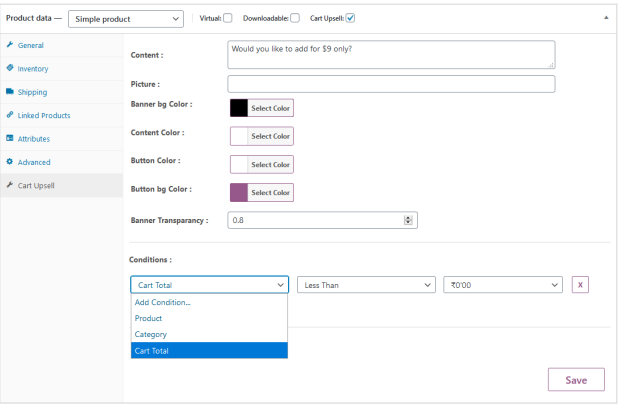
Cart Upsell is customizable too. You can make your upsell product appear on your customer’s page even if you don’t set conditions.
This plugin costs $29 annually.
2. WooCommerce Checkout Add-ons
Another useful plugin for upselling on the cart page is WooCommerce Checkout Add-ons. With this plugin, you can add offers to the cart page during checkout. These offers could be paid or free.
These WooCommerce upsell add-ons could include:
- Necessary accompaniments like gift wrappings if the client is purchasing a gift or custom gift messages
- After-sales services like shipping insurance
- You can add tip options based on the percentage of total cost
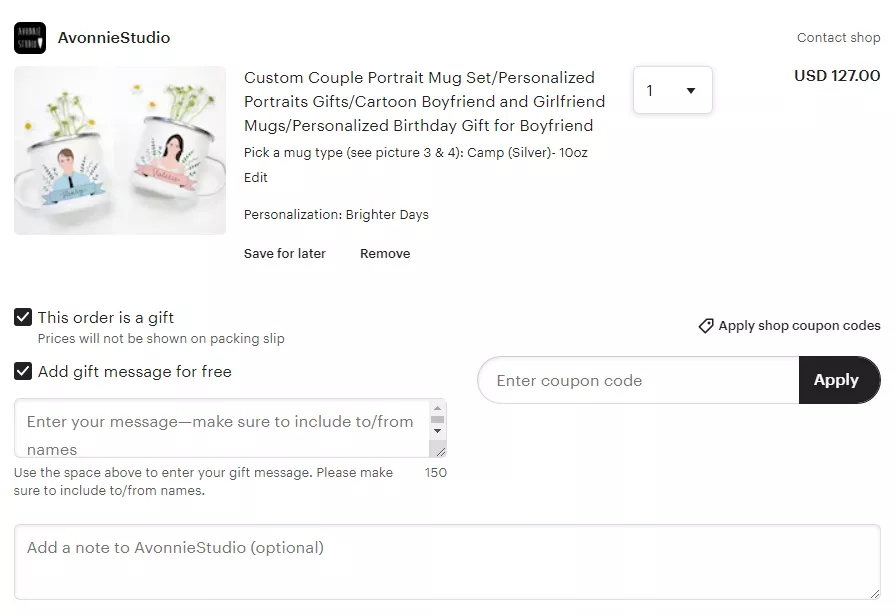
The WooCommerce Checkout Add-on plugin has features such as:
- Customizable fields for customers to input additional conditions
- Ability to add fixed or percentage-based charges on extra costs
- Options to change conditions based on items such as category and cart totals
- The option to have add-ons and upsells
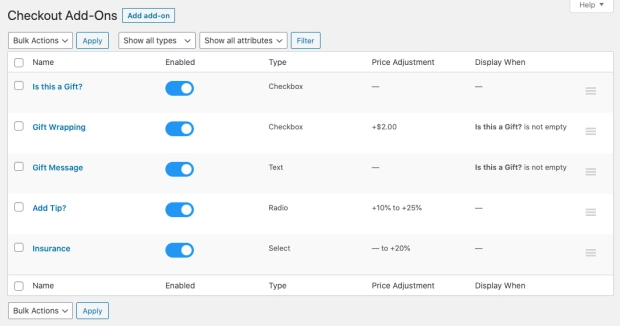
All these are for an annual fee of $79.
Getting started with this plugin is easy. All you need to do is install it on your WooCommerce site and add your desired fields.
Display products after checkout is done
Another way to make an upsell during the order process is after the completion of the sale.
1. One-Click Upsell Funnel
With this WooCommerce upsell plugin, customers can purchase the upsell product in a single click without re-entering the payment details.
This greatly increases the chances of conversion as the buying process is simplified. Additionally, it increases customer success & reduces your churn rate.
Other features of this WordPress upsell plugin include:
- You can have unlimited offers as it allows you to create many funnels
- You can easily track the performance of each upsell you create using Google Analytics and Facebook Pixel
- The plugin shows your client more useful offers if they skip existing ones
- It allows you to offer upgrades of the same product to your customers
- You can create exclusive offers for your clients based on their orders
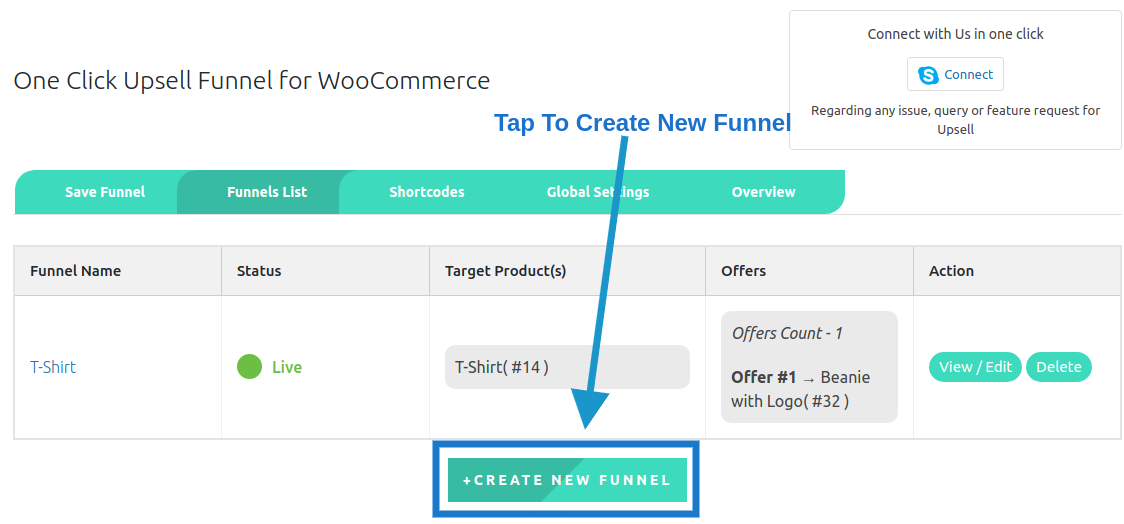
This WooCommerce upsell plugin comes in different premium versions: the 1 site plan, 5 site plan, and 10 site plan. These cost $69, $199 and $439 respectively.
There’s also a free version, but with limited features and payment options.
2. Product Recommendations
Another helpful WooCommerce upsell plugin is the Product Recommendations plugin. This plugin uses human and artificial intelligence to offer upsell recommendations to clients.
As a result, the upsell product your customers get will be more relevant to them. It also displays these suggestions at spots where the customers will most likely see them.
This add-on also has the option to track the performance of your upsell suggestions using analytics.
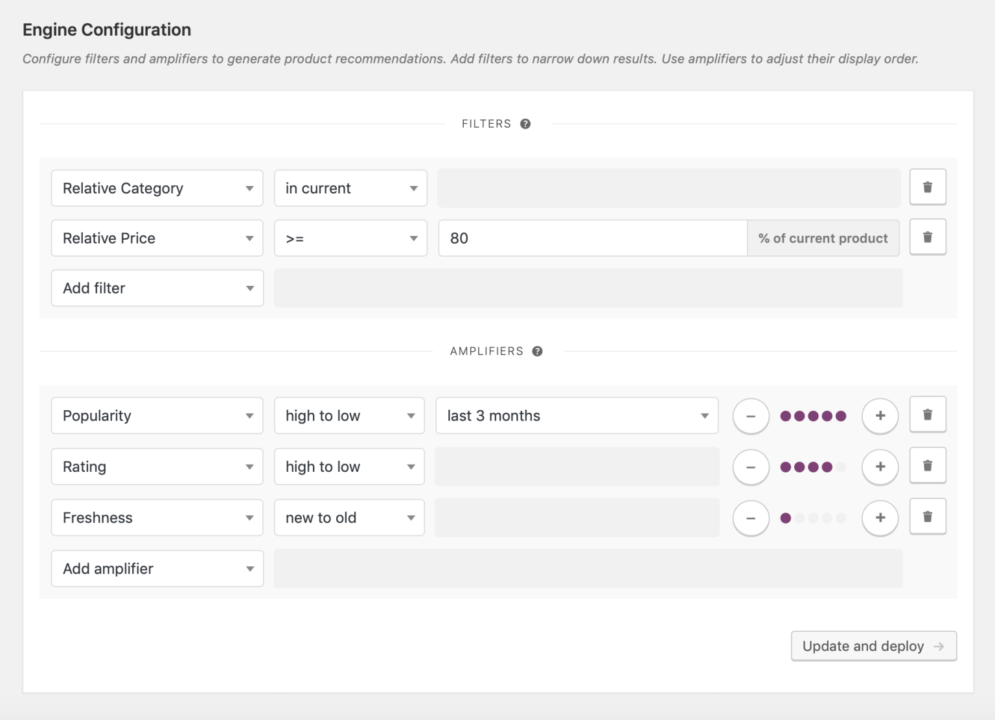
You only pay $79 for this plugin annually.
Here’s how you can benefit from this plugin:
- It can recognize product relationships and make meaningful suggestions
- Lets you add both upsell and cross-sell products to every item or category faster. It has amplifiers and smart filters that let you do this in bulk.
- Uses historical data, such as items recently viewed by the customer, to recommend the perfect product to them.
- Allows you to recommend upsells on different pages of your store.
- You can use the filters, visibility settings, and amplifiers to customize your upsell recommendations.
For instance, you can offer incentives for products that cost more than a certain price.
Another thing would be to display popular products when upselling to convince your clients to make a purchase.
Using proof, such as reviews from other buyers, is also a way to customize your upsell suggestions.
Here’s an example of a customized upsell:
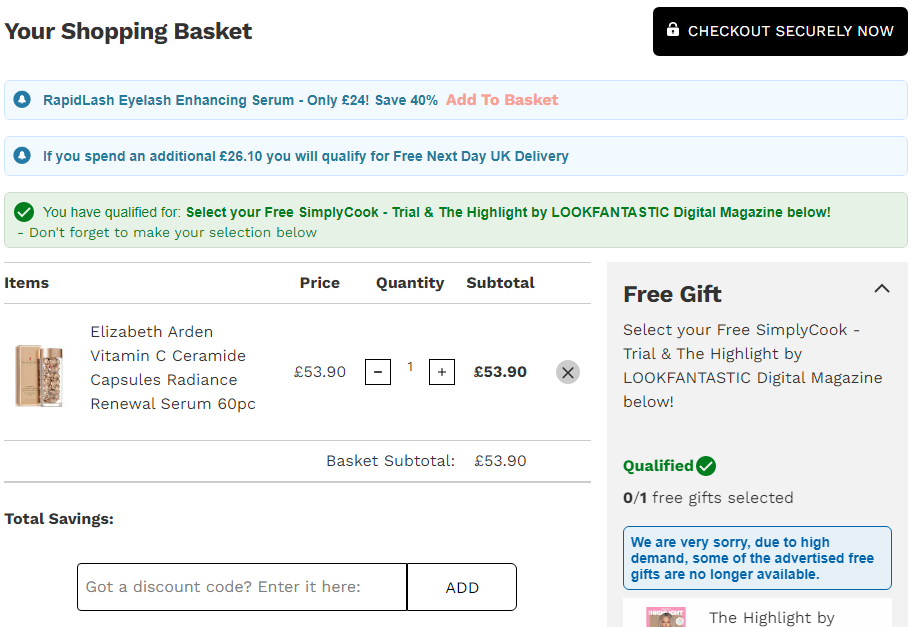
Display frequently bought together products while people are still browsing
Suggesting items that previous customers bought together is an excellent way to upsell. Successful companies like Amazon use this practice often to boost sales.
Here’s an illustration:
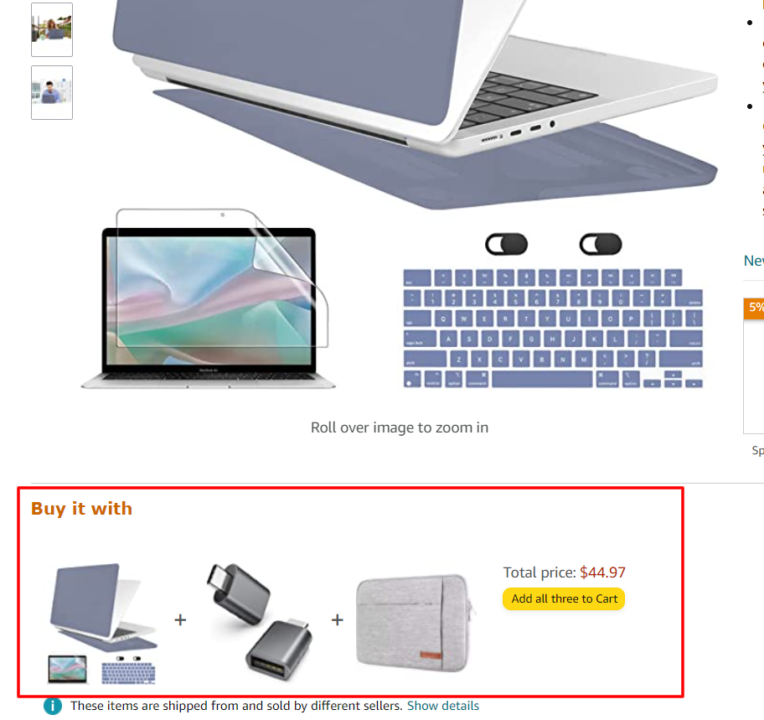
Here is a plugin that can help you achieve this:
1. YITH WooCommerse Frequently Bought Together
This plugin can help you add frequently bought together products to your ecommerce store.
This can potentially give a boost to your average order value as the customers might end up purchasing more products in the same order.
It’s likely that your client was probably already thinking of buying the additional product anyway, and you just made it easier for them.
This WooCommerce upsell plugin also lets you add related items you think may be useful to your customer manually. This customization can lead to further relevance between the products and can increase the chances of upsells and cross-sells.
The YITH dashboard gives you options to use the products as upsells, cross-sells, or related products, as shown below.
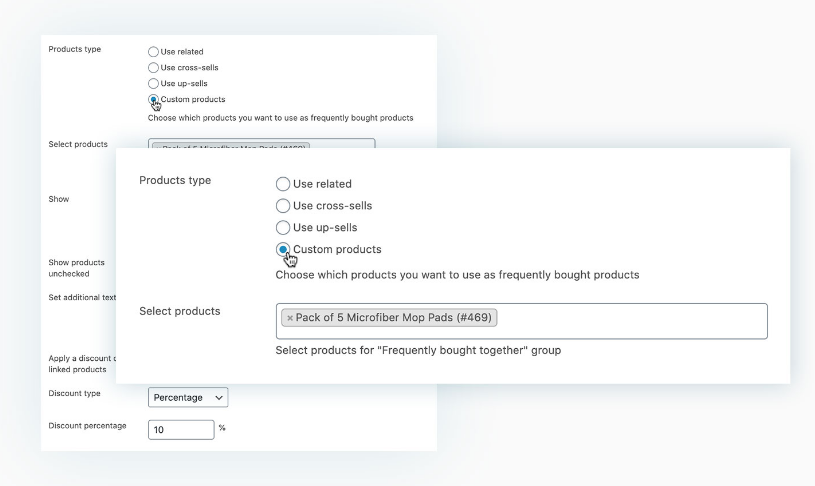
Here are some features of this plugin:
- It lets you customize the number of related products to display and how randomly you display them
- The customized image size feature lets you set the size of your accessorized product to match the main product
- You can choose where to position your upsell product
- The discount feature lets you set percentage discounts on related products to encourage purchase
- It lets you customize the text on the frequently bought together items
This product is easy to use and easily integrates with your WooCommerce wishlist.
The premium version of this plugin costs €69 ($78.40). There’s also a free version, but it only has three features:
- Set unlimited upsell products
- Customize the Frequently Bought Together title
- Change the text colors of the Add to Cart and Frequently Bought Together sections
Group products together
Another way of going about WooCommerce upsell is by grouping similar products together to sell as a single unit.
1. Force Sells
The Force Sells plugin allows you to combine products and add them to the cart together. There are two types of force sells on this plugin.
- Normal force sell: Products added alongside the main product in the cart are in similar quantities. You can remove these products or change their quantity.
- Synced force sell: Here your main product is linked to the synced ones. The quantity of your main product changes together with that of the added products.
You can’t remove the additional products or change their quantity independently. If you remove the main product, the synced products go as well.
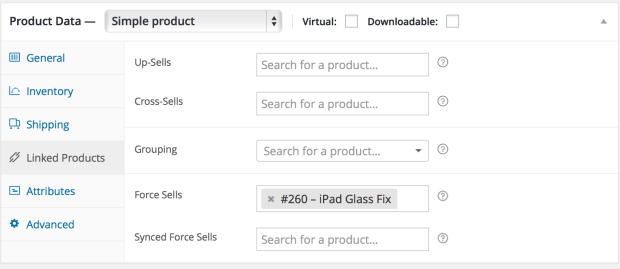
This plugin costs $49 annually.
2. Chained Products
Another similar plugin is Chained Products for WooCommerce. With this plugin, you can create product groupings, free giveaways, offers, force sells or any product combinations.
There are no limits on the number of products you can chain up with the main product.
This plugin allows you to price products as a bundle or individually depending on your preference.
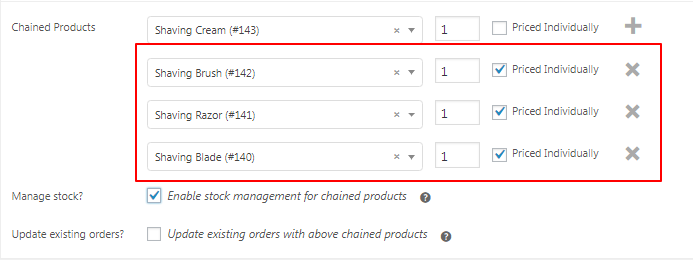
It gives you multiple bundling options and is not only limited to force sell. Besides upselling, this plugin is suitable for stock clearance too.
It’s appealing to clients especially when you price products as a group. This is because it’s hard to tell what costs how much and the overall price ends up seeming fair.
You, as a store owner, will also have flexibility in deciding which products to bundle up with this plugin.
Chained Products costs $49 billed annually.
Display products as an upsell in emails
Email marketing is a great way to drive sales for your ecommerce store. And it’s one of the best strategies for upselling too.
1. Omnisend Plugin
The Omnisend WooCommerce upsell plugin is an email marketing platform that boosts your sales through WooCommerce emails and SMS.
Omnisend automates the upsell emails and SMS you send to your clients. These include your transactional emails, post-purchase emails, and cart abandonment messages.
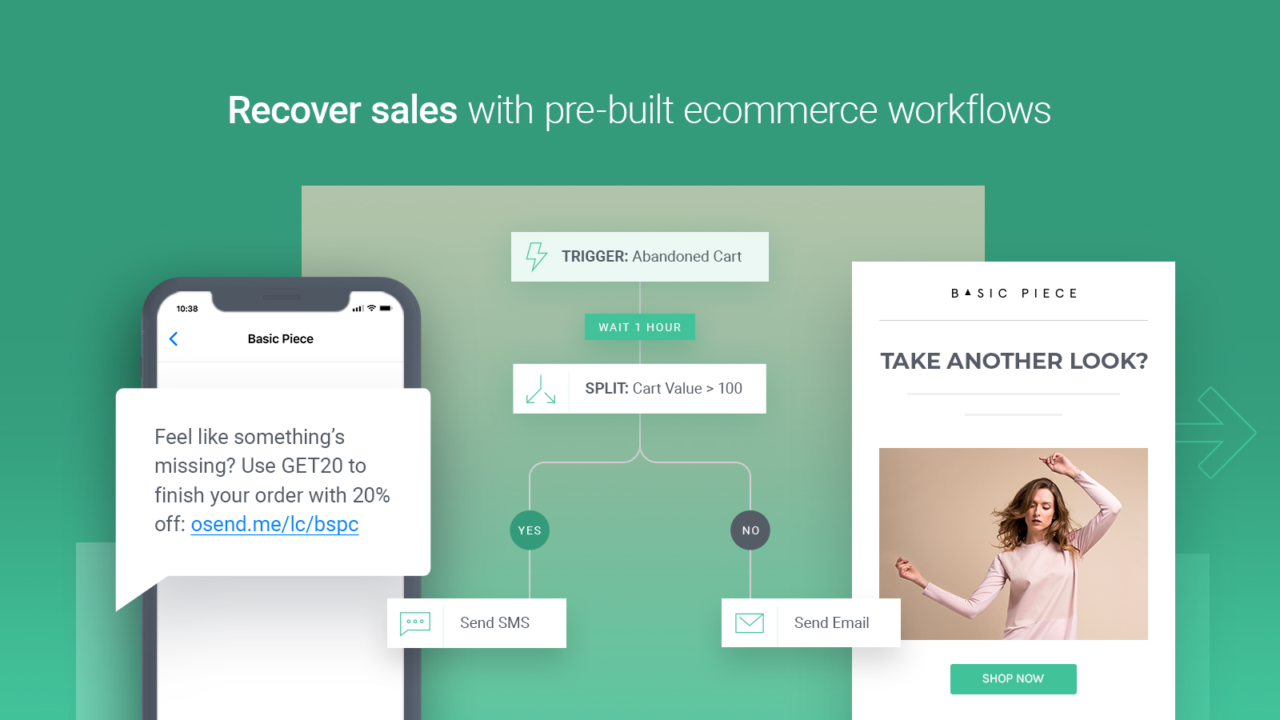
This plugin fully integrates with WooCommerce.
Here are some of its features:
- Auto generated email templates for welcome emails, confirmation emails, etc.
- Automated workflow emails such as shipment updates, cart recovery, and order follow-up
- Integrated email and SMS functionality
- Autogenerated discount codes
You can automate your upsell options using the Omnisend automation trigger setting, as shown below:
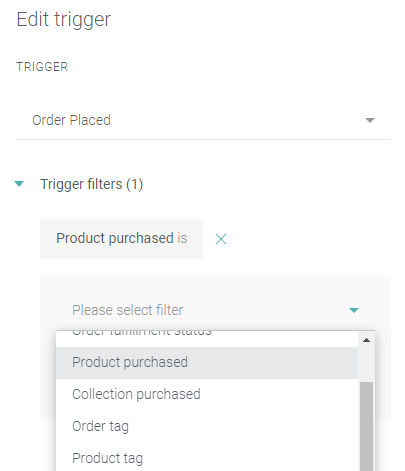
This plugin is free, but you can always upgrade to the paid version starting from $16/month to send out more emails.
Boost your revenue with these WooCommerce upsell plugins
WooCommerce upsell is one of the best strategies to boost your online store’s revenue. When you leverage the best WooCommerce upsell plugins for it, your job of implementing it becomes simpler too.
Take the Omnisend plugin for instance.
With this automated marketing platform, you can easily upsell and cross-sell seamlessly to your clients without making them feel spammed.
The automated cart recovery emails, shipping updates function, and automated discount codes do more than just boost revenue. They boost your customer experience and loyalty.
Are you ready to explore upselling on your WooCommerce store? Here’s how you can get started for free.
Source link