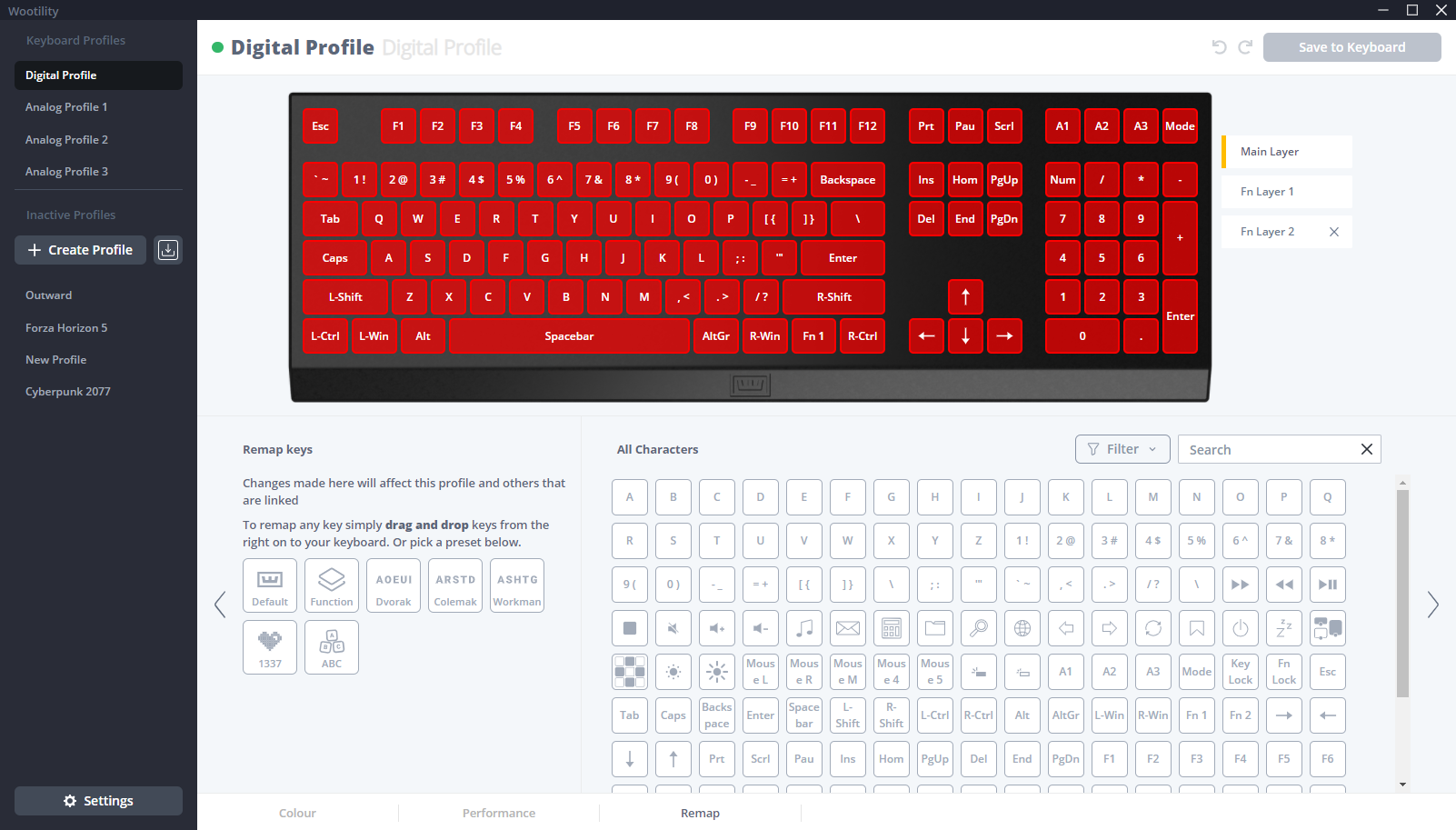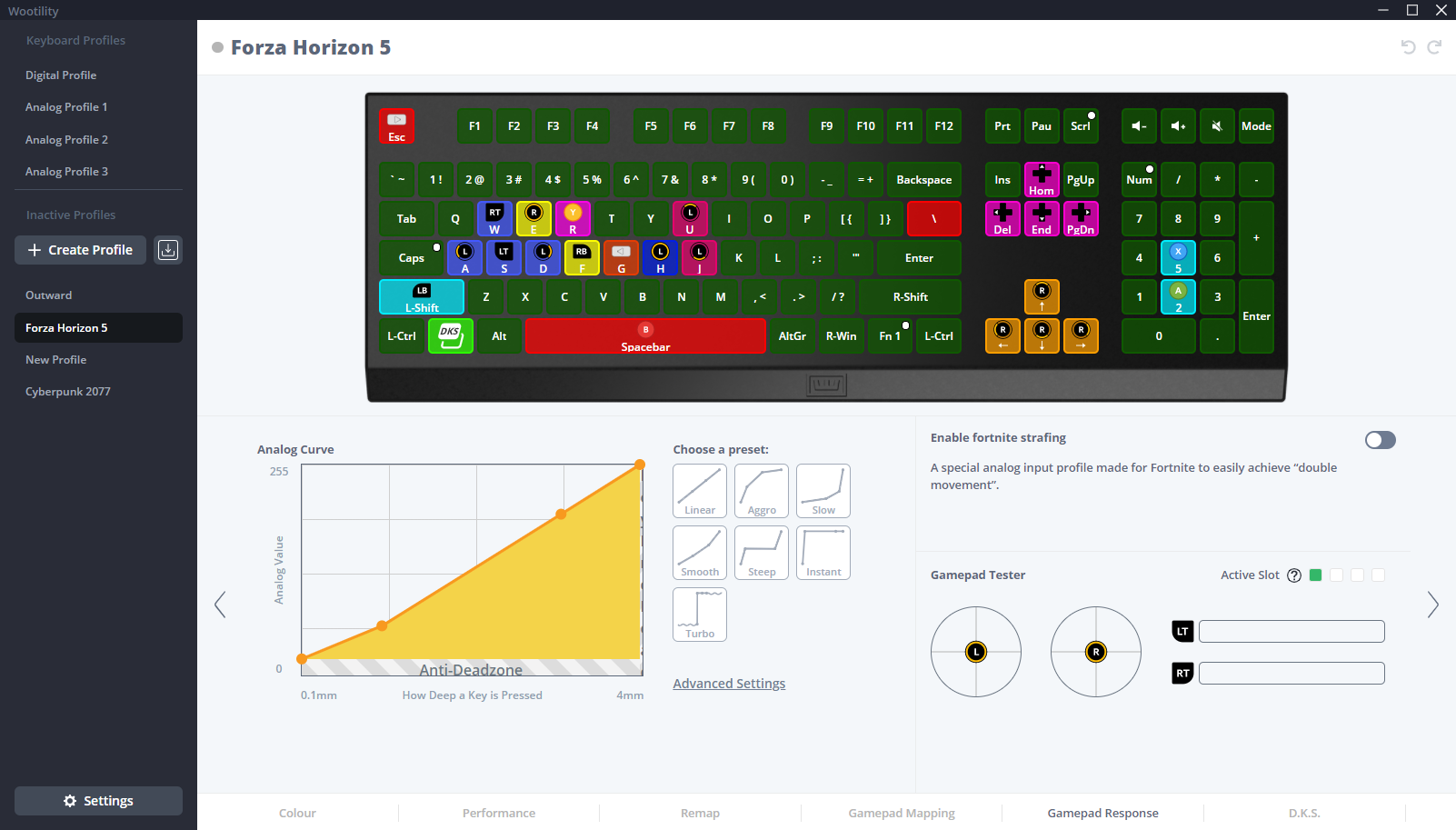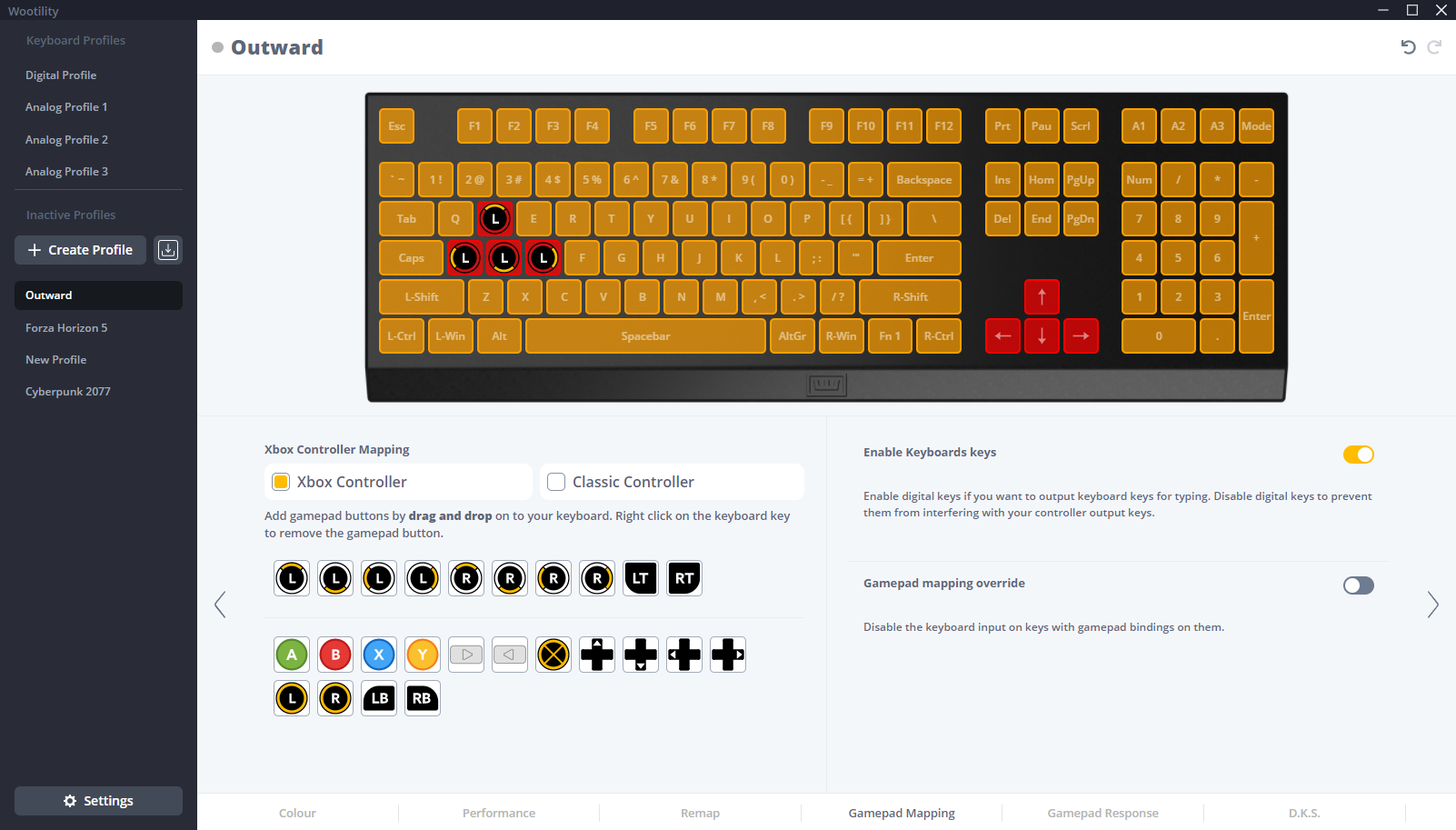Despite the current state of the hardware market amidst a crypto mining craze and a global chip shortage, PC gaming is still an incredible way to experience the latest titles; provided you can find components or a pre-built machine at a decent price. PCs are often more powerful (though next-gen devices are challenging this somewhat) and versatile than their console siblings, thanks to mod support for many popular games, the ability to use whatever input device you please: be it a keyboard, a standard gamepad, or even both at the same time, if you happen to own one of Wooting’s devices.
Wooting is a company that is best known for making highly-customizable analog mechanical keyboards. But what is an analog keyboard, exactly? A device that seeks to bridge the gap between controllers and keyboards by allowing users to experience the same smooth, gradual movement that a joystick can provide. This technology has its quirks — which we’ll get to later — but overall, it holds a lot of promise for gamers that don’t want to sacrifice the precision of a normal keyboard just to use a controller. Of course, even with an analog keyboard, there are still distinct reasons you might use a controller (a simpler button layout, for one), but Wooting’s devices seek to at least reduce the number of times you have to swap between input methods.
We’ve covered Wooting’s work in the past: I reviewed the original Wooting one for TechSpot way back in 2018. If you don’t feel like reading a 4-year-old piece, in summary, I had high praise for the device overall. It had good build quality (a surprise for a product from a fledgling company) and the Wooting community was one of the most helpful I’ve had the pleasure of interacting with. At the time, it was a small, tight-knit group of people that really believed in the ‘mission’ (if you will) behind Wooting, and they were quick to assist with any problems brought to the table.
However, I had a few complaints regarding game compatibility. In some of my favorite games, the analog keyboard tech either didn’t work or didn’t work as flawlessly as I hoped. Furthermore, the Wooting one was a “tenkeyless” board, meaning it lacked a Numpad, which I wasn’t a big fan of.
Four years later… what has changed for Wooting and its products?
What is the Wooting two Hero Edition?
The Wooting two Hero Edition is the latest product in the company’s line-up and the only one currently selling. Both the Wooting one and the standard Wooting two have ended their manufacturing runs. The two HE is a full-sized keyboard with high-quality PBT plastic keycaps, Wooting’s proprietary Lekker switches (more on those in a moment), and fully-customizable RGB backlighting.
If you buy directly from Wooting, the whole package will run you $195, not including shipping or the optional wrist rest, which comes in Black or Midnight Blue and costs an extra $30.
The keyboard is not currently available for immediate shipment, but you can pre-order it to secure a unit for the next manufacturing batch, with an estimated shipping window of April 2022. For the sake of disclosure, Wooting sent me a two HE at no cost for the purpose of this review.
How Does Wooting’s Analog Switch Tech Work?
Wooting keyboards have used a couple different types of switches over the years. The Wooting one featured Flaretech optical switches, which relied on a sensor and light to “read the position” of keypresses in real-time, instead of the metal-on-metal contact switches that you’d find in a traditional mechanical keyboard. This is what allowed the Wooting one to register analog input since it was able to record extra information from a single keystroke.

The Wooting two HE’s Lekker switches are a different story. These switches offer a wider analog input range by design. Lekker switches are “Hall Effect” switches, so they rely on magnets to work. Wooting explains the technology in greater detail here, but in summary, every Hall Effect switch has a magnet inside, positioned at the base of the switch just above the stem.
On the two HE’s PCB, Wooting installed a range of “Hall Effect” sensors, which can detect how far away every switch’s magnet is from the sensor with incredible accuracy. With this tech, you can enjoy a dynamic actuation range that starts as low as 0.1mm and rises as high as 4mm. Since there’s much less punishing physical contact happening here, Wooting says its Lekker switches are rated for up to 100,000,000 million keystrokes, which is double the advertised lifespan of many Cherry MX switches.

In theory, Flaretech switches are still better than Lekkers for raw responsiveness, but personally, I haven’t noticed much of a difference there. Before moving on, I should note that the Lekkers are hot-swappable: provided you have the tools to do so. However, since only Lekker switches are supported by the Wooting two HE’s Hall Effect PCB, you’re probably not going to care about this feature that much; unless a few of your switches die early for some reason.
Design and Looks
In terms of design, the Wooting two HE is a simple keyboard, without any of the flashiness that you’d find in gaming peripherals. Wooting focuses on making understated keyboards that can be used in virtually any environment. However, if you’re looking for crazy curved edges, LED screens, or any other design features the Wooting team deemed unnecessary, you’ll probably want to look elsewhere.
In my opinion, though, the two HE’s back-to-basics design is what I tend to prefer these days. It would’ve been nice to see some brushed aluminum thrown in here or there (I’ve been spoiled by Corsair’s high-end keyboard line), but that’s a personal preference, and after years of using overpriced gaming keyboards that focus more on form than function, I’ll take functional simplicity any day of the week.
However, there are genuine drawbacks to Wooting’s approach. In the company’s crusade to make the best analog keyboard on the market, it seems to have forgotten a few handy features that gamers often look for in a $200 keyboard. Extra macro keys, for example — the Wooting two HE has none and instead relies on its “function layers” to give users more input options.
While that feature is handy to have (and I’ll discuss it more later), I still would’ve liked to have at least a few extra buttons on the side. There also isn’t any USB passthrough functionality on the Wooting two HE, so don’t expect to be able to plug your mouse, headset, or other devices into the keyboard itself.
Finally, there aren’t any dedicated indicators for your keyboard’s Num Lock, Caps Lock, or Scroll Lock status. Instead, Wooting simply changes the RGB color of each of those keys (to white, by default) to show whether they’re on or off. That approach works fine, but again, for $200, some would expect not skipping on extras to be present.
Personally, I don’t mind these drawbacks, for the most part. You learn to live without them fairly quickly, and it’s clear that most of the two HE’s price tag is funding the switch technology under the hood. However, if Wooting really wants to wow me (and others) with a pricier future keyboard — perhaps a Wooting 3? — I’d really love to see a few macro keys, LED indicators, and perhaps even a rubberized volume wheel for system audio. A man can dream.
Build Quality
In terms of fit and finish, the Wooting two HE feels about on-par with other keyboards I’ve used near this price range. The edges of each keycap were nicely smoothed out (save for the “Enter” key on the Numpad), and there’s very little flex on the board. Furthermore, because it lacks some of the features mentioned above, the Wooting two HE isn’t too heavy at 950g (The Corsair K95 is a bulky 1.324kg). It’s just hefty enough to remain still during lengthy gaming sessions, but that’s about it.
The Wooting two HE’s cable is a braided cyan-and-black material, and the bottom of the keyboard has several cutouts and notches specifically for cable routing. The keyboard includes two flip-down tabs that act as a stand if you need a slightly-less-horizontal typing angle, and they feel fairly sturdy.
As for the keycaps themselves, it was a mixed bag for me. The actual, physical quality is excellent: the PBT plastic is fingerprint and shine resistant, and my Wooting two HE’s keys look just as good as they did the day I received the board. However, the lettering was not a consistent opacity, which I can only chalk up to a QA issue. Several keys were significantly darker than others as a result, making the RGB lighting feel a little uneven.
The Lekker switches are incredible. They feel fantastic to type on, with a satisfying bit of resistance at the height of the actuation point that quickly smooths out as the key is pressed. I’ve found the Wooting two HE to be an absolute joy to type on, but even if I didn’t, I wouldn’t be worried: Wooting offers users the ability to change their keyboard’s actuation points on a per-key basis.
You can even enable Tachyon mode, which, according to the “Wootility” software, “optimizes your keyboard for input speed.” I tried this toggle, and the software reported that my response time went from 3.4ms to 1.4ms, but I didn’t notice a real-world difference. Perhaps professional gamers will?
Wootility Software
Virtually every modern gaming keyboard, mechanical or otherwise, has some sort of companion software for RGB tweaking and key remapping. Corsair has iCUE, Logitech has G Hub, and Wooting has Wootility. However, Wootility is no ordinary companion software.
You can see the interface below. Compared to the old version of the software that I used back in 2018, a lot has changed. The RGB lighting customization interface looks more modern, and it got a handful of new lighting effects as well. Some new additions include Jelly, AOE, and Touch, which turns your F1-F12 keys into a sensor bar for your analog input.
The deeper you press the key, the more the F1 keys light up from left to right. It’s a pretty cool effect, especially for new users who want to see how the analog tech works right away, without fiddling with game-specific profiles.
Speaking of game-specific profiles, those are a thing, now. When I used the Wooting one, I was limited to four profiles in total: Digital (for normal, day-to-day keyboard use), and three Analog profiles. Those still exist, but now you can create, import, and export profiles for specific games to and from a helpful website called “Wootabase.” If you’re ever too lazy to set up your own profile for a new game release, just go there and see if someone has done the legwork for you. You’ll probably need to adjust it a little to your liking, but most of the heavy lifting will be finished right away.
As a quick side note, the profiles don’t automatically switch when you boot up the appropriate game. Perhaps that sort of game detection feature can be added as an optional toggle at a later date.
What else can you tweak for each profile, aside from lighting? The Wootility software has other five tabs: Performance, Remap, Gamepad Mapping, Gamepad Response, and D.K.S. (Dynamic keystroke). Performance is where you’ll adjust your switches’ actuation points (either globally or per-key), and turn on or off Tachyon Mode and Rapid Trigger.
Remap lets you, well, remap your keys, every single one of them. This was a desperately-needed feature in earlier versions of the software, so I’m happy to see it here. You’re able to search for a key action from a wide array of options and drag them onto a virtual preview of your keyboard to replace the functionality. You can also create up to two extra “Fn layers,” which let you bind all the keys on said layers to whatever you want. For example, you could bind your W and S keys to system volume controls, but only while you hold down, say, the right Ctrl key. This is how Wooting justifies its lack of physical macro keys thus far.
The GamePad Mapping, Response, and D.K.S. are exclusive to Analog profiles. Mapping works just like the Remap menu, but instead of seeing a list of available keyboard keys to drag onto your virtual preview, you see Xbox or “Classic Controller” buttons instead. The Response tab is where you adjust your Analog Curve to your liking. I prefer Smooth and Linear, myself.
And finally, we have D.K.S., one of the features the Wooting team is most proud of.
D.K.S. lets you bind multiple inputs to a single analog keystroke. Here are a few examples of situations where this feature could be useful:
- Aiming/priming and subsequently firing off an ability in a MOBA.
- Positioning and then building a structure in Fortnite.
- Cooking and hurling a grenade in a shooter.
I have no complaints about Wootility in its current state. It’s easy to use, and if you ever have any questions, the Wooting Discord server is usually pretty good about helping out.
The Analog Gaming Experience
Let’s get down to brass tacks, finally: what is it like to game on an analog keyboard? Or, more specifically, this analog keyboard? My immediate response is “better.” Much, much better. Compared to my time with the Wooting one, I’ve found the Lekker switches’ more granular actuation to be far superior to the old Flaretech switches.
It’s especially useful for games and situations where your movement or driving speed really matters, like sneaking in Kingdom Come Deliverance or racing in Forza Horizon 5. It’s also just a nice tool for immersion. We all know how annoying it is to be trailing an NPC in an RPG, only to be forced to constantly stop and run (or fast walk) to remain in step with them. It’s not the biggest headache in the world, but if you’re otherwise truly feeling sucked into an experience, it can be disruptive. With a Wooting keyboard, you can simply hold down the W key at the appropriate distance and never have this problem again.
I tried the Wooting two HE in the following games, some of which have been rated as “working” by the Wooting community, and others I tried on a whim:
- Cyberpunk 2077 — Works, but needs adjustment
- Kingdom Come Deliverance — Works well
- Dishonored — Works
- Forza Horizon 5 — Works well
- Heroes of the Storm (D.K.S. only) — Works well
- Outward — Works well
- Far Cry 6 — Works well
- Intravenous — Works well, but needs adjustment
Overall, my experience was positive. With some tweaking and the help of Wootabase, most of these games worked as expected. There have been a few quirks, though, which I ought to mention here. First, for both Cyberpunk 2077 and Kingdom Come Deliverance, the on-screen button prompts would rapidly flick between Xbox buttons and standard keyboard keys. This was disorienting to me, but I haven’t found an obvious way around it yet, so I’ve simply gotten used to it.
Additionally, in Cyberpunk specifically, it was necessary to completely unbind my WASD keys in-game to achieve analog movement at all. If I did not, my movement was stuttery and didn’t seem to work properly.
There are a few toggles you can switch on to possibly get around some of these issues, though. For example, you could turn off digital keys entirely on a per-profile basis (this would block you from alt-tabbing easily), or disable only the digital keys that are bound to a gamepad button, joystick, or trigger. However, those settings are most definitely for power users, and if you’re just a casual gamer looking for some added immersion or control in your games, they aren’t ideal.
Moving beyond my mostly-solid experiences, I should note that, some games flat out don’t work properly with analog keyboards. According to one other reviewer, Call of Duty Black Ops: Cold War disables your mouse input because it’s unable to register both standard mouse movement and gamepad inputs at the same time.
This isn’t necessarily Wooting’s fault, rather this remains a niche innovation and it’s still not widely supported. I remember one of the company’s founders telling me this back in 2018, when I was trying to understand why the Wooting keyboard didn’t work properly in some of my favorite titles…
“It’s the major drawback at this moment, not many games have the right type of support or really embrace the option. But we’re getting there. We have the developer portal coming out, and we’ll mainly be focused on [indie game] developers.”
The situation has improved considerably, judging by how well the Wooting two HE has worked in many of the new games I’ve tried. However, it is not perfect yet.
Who Is It For?
What are my overall thoughts on the Wooting two HE? Is it worth its $195 price tag? Does the technology have potential, or is the Wooting team wasting its time? These are difficult questions to answer. Personally, I fell in love with the concept behind this keyboard years ago when I plugged in the Wooting one for the first time.
I play a lot of RPGs and stealth games, and I value immersion more than most. As such, it’s been game-changing to navigate game worlds and being able to walk, sneak, jog, or sprint at my own pace. All of this without sacrificing one of the things I love most about PC gaming: keyboard and mouse controls.
Driving in Forza Horizon 5 proved more engaging than I expected. I’m not the biggest racing fan, but the level of control you have over your vehicle with an analog keyboard (or a controller, I suppose) far surpasses anything you could achieve with a standard keyboard and mouse.
If the idea of analog keystrokes resonate with you, then the Wooting two HE is going to be well worth your money. There’s nothing else like it right now, and the overall experience is much better than it was four years ago.
However, if you’re after a fully-featured high-end keyboard first and foremost, and view this analog tech as little more than a nice-to-have extra, it is much more difficult to recommend. The Wooting two HE is a pretty solid keyboard and I love typing on it, but it is also missing a few features that some gamers are likely to value highly: macro keys, indicator LEDs, a more refined aesthetic (brushed aluminum, anyone?), and better media controls, to name a few.
Game compatibility is also something you must consider before purchase. Before making a decision, I recommend picking out some of your favorite titles and checking Wootabase, the Wooting game compatibility spreadsheet, or the Wooting Discord server to see if they support analog input from a keyboard.
If you’re on board the Wooting train, you can buy the Wooting two HE direct from the company’s website.
Source link