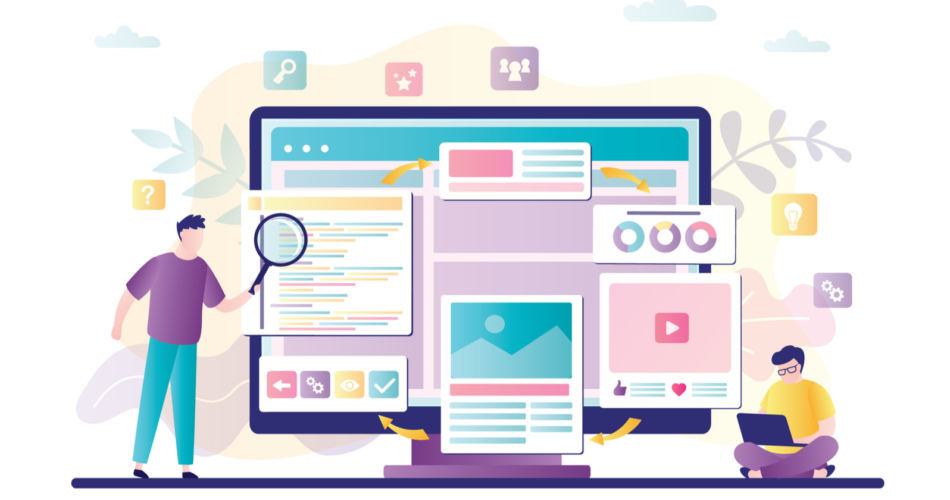Identifying and reducing resources responsible for blocking the rendering of your web page is a critical optimization point that can make or break your page speed.
It can be so critical that it can pay dividends to your site’s page experience metrics (and your user’s satisfaction) as a result.
In 2021, the average time it took to fully render a mobile web page was 22 seconds. In 2018, it was 15 seconds.
Clearly, this is a substantially higher number than Google’s recommended time of 2-3 seconds. It’s also substantially higher than it used to be.
What could be causing these issues with render-blocking resources?
What is driving this increase in overall page render speed?
One interesting trend to note is that there has been an increasing reliance on third-party fonts compared to system fonts. Using third-party fonts as a resource tends to interfere with the processing and rendering of a page.
With system fonts, the browser does not have to load anything extra, so it doesn’t have that additional processing step as a result.
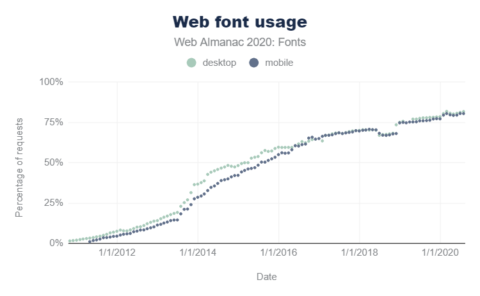 Screenshot from Web Almanac, January 2022
Screenshot from Web Almanac, January 2022This reliance across industries is likely to impact this rendering time. Of course, this is not the only cause of this issue with render-blocking resources.
In addition, Google’s own services tend to have a significant impact on rendering time, such as Google Analytics or using a third-party Facebook pixel for tracking purposes.
The desire to rely on such technologies is not necessarily terrible from a marketing perspective.
But, from a render-blocking resources perspective, it can cause significant increases in page load time and how Google (and users) perceives your page.
The ideal solution is to make sure that your page loads for user interaction as quickly as possible.
It’s also a possibility that poor web development practices in use by web developers today are to blame.
Either way, this is something in every website project that should be addressed as part of your Core Web Vitals audits.
Page experience, however, is not just about how fast the entire page loads.
Instead, it’s more about the overall experience of the page as measured by Google’s page experience framework, or Core Web Vitals.
This is why you want to work on improving and optimizing your page speed for the critical rendering path throughout the DOM, or document object model.
What Is The Critical Rendering Path?
The critical rendering path refers to all of the steps that it takes in order to render the entire page, from when the browser first begins receiving data to when it finally compiles the page at the final render.
This is a process that can take only several milliseconds if you optimize it right.
Optimizing for the critical rendering path means making sure that you optimize for the performance of rendering on many different devices.
This is accomplished by optimizing the critical rendering path to get to your first paint as quickly as possible.
Basically, you’re reducing the amount of time users spend looking at a blank white screen to display visual content ASAP (see 0.0s below).
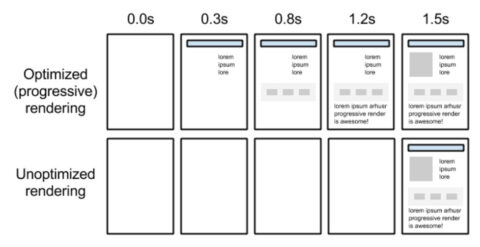 Screenshot from Google Web Fundamentals, January 2022
Screenshot from Google Web Fundamentals, January 2022There’s a whole process on how to do this, outlined in Google’s developer guide documentation, but I will be focusing on one heavy hitter in particular: reducing render-blocking resources.
How Does The Critical Rendering Path Work?
The critical rendering path refers to the series of steps a browser takes on its journey to render a page, by converting the HTML, CSS, and JavaScript to actual pixels on the screen.
 Screenshot from Medium, January 2022
Screenshot from Medium, January 2022Essentially, the browser needs to request, receive, and parse all HTML and CSS files (plus some additional work) before it will start to render any visual content.
This process occurs within a fraction of a second (in most cases). Until the browser completes these steps, users will see a blank white page.
The following is an example of how users may experience how a page loads according to the different stages of the page load process:
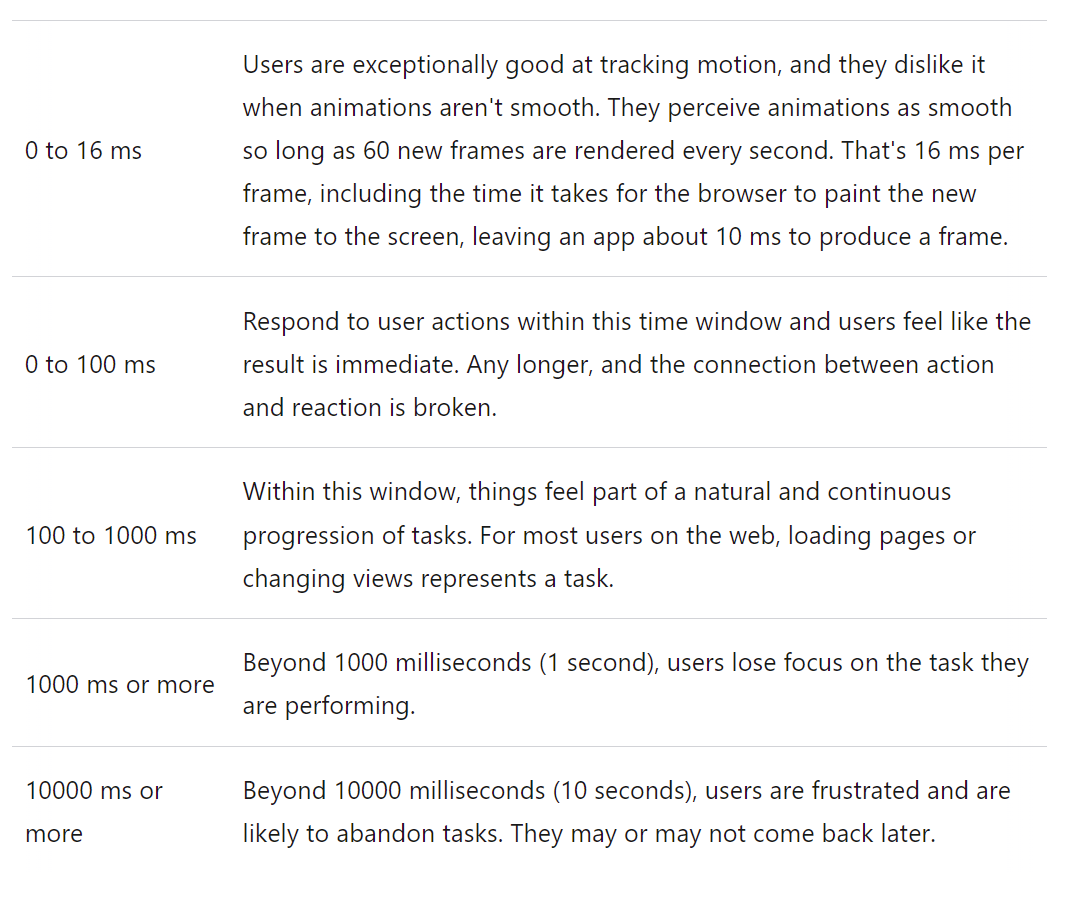 Screenshot from web.dev, January 2022
Screenshot from web.dev, January 2022Improving the critical rendering path can thus improve on the overall page experience, which can help contribute to improved performance on Core Web Vitals metrics.
How Do I Optimize The Critical Rendering Path?
In order to improve the critical rendering path, you have to analyze your render-blocking resources.
Any render-blocking resources may end up blocking in the initial rendering of the page, and negatively impact your Core Web Vitals scores as a result.
This involves an optimization process of:
- Reducing the quantity of resources that are critical to the rendering path. This can be done by using a defer method for any possible render-blocking resources.
- Prioritizing content that is above-the-fold, and downloading important media assets as early as you possibly can.
- Compress the file size of any remaining critical resources.
By doing this, it’s possible to improve both Core Web Vitals and how your page physically renders to the user.
Why Should I Care?
Google’s user behavior data reports that most users abandon a slow site after about 3 seconds.
In addition to studies that show that reducing page load time and improving the page experience leads to greater user satisfaction, there are also several major Google updates on the horizon that you will want to prepare for.
Identifying and optimizing render-blocking resources will be critical to stay on top of the game when these updates hit.
Google will be implementing page experience on the desktop in 2022, beginning their rollout of desktop page experience in February and finishing up in March.
According to Google, the same three Core Web Vitals metrics (LCP, FID, and CLS) along with their associated thresholds will now be linked to desktop ranking.
Also, Google is working on a brand-new possibly experimental Core Web Vitals metric, taking into account maximum event duration, and total event duration.
Their explanation of these factors they are considering are:
Maximum event duration: the interaction latency is equal to the largest single event duration from any event in the interaction group.
Total event duration: the interaction latency is the sum of all event durations, ignoring any overlap.
With many studies linking reductions in page load times to improvements in valuable KPIs (conversions, bounce rate, time on site), improving site latency has become a top-of-mind business goal for many organizations.
SEO professionals are in a unique position to guide this effort, as our role is often to bridge the gap between business goals and web developers’ priorities.
Having the ability to audit a site, analyze results, and identify areas for improvement helps us to work with developers to improve performance and translate results to key stakeholders.
The Goals Of Optimizing Render-Blocking Resources
One of the primary goals of optimizing the critical rendering path is to make sure that the resources that are needed to render that important, above-the-fold content are loaded as quickly as is humanly possible.
Any render-blocking resources must be deprioritized, and any resources that are preventing the page from rendering quickly.
Each optimization point will contribute to the overall improvement of your page speed, page experience, and Core Web Vitals scores.
Why Improve Render-Blocking CSS?
Google has said many times that coding is not necessarily important for ranking.
But, by the same token, gaining a ranking benefit from page speed optimization improvements can potentially help, depending on the query.
When it comes to CSS files, they are considered to be render-blocking resources.
Why is this?
Even though it happens in the midst of a millisecond or less (in most cases), the browser won’t start to render any page content until it is able to request, receive, and handle all CSS styles.
If a browser renders content that’s not styled properly, all you would get is a bunch of ordinary text and links that are not even styled.
This means that your page will basically be “naked” for lack of a better term.
Removing the CSS styles will result in a page that is literally unusable.
The majority of content will need repainting in order to look the least bit palatable for a user.
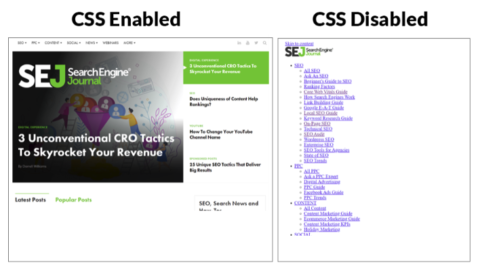
If we examine the page rendering process, the gray box below is a representation of the browser time needed to get all CSS resources. This way, it can begin constructing the DOM of CSS (or CCSOM tree).
This could take anywhere from a millisecond to several seconds, depending on what your server needs to do in order to load these resources.
It can also vary, which could depend on the size, along with the quantity, of these CSS files.
The following render tree shows an example of a browser rendering all the files along with CSS within the DOM:
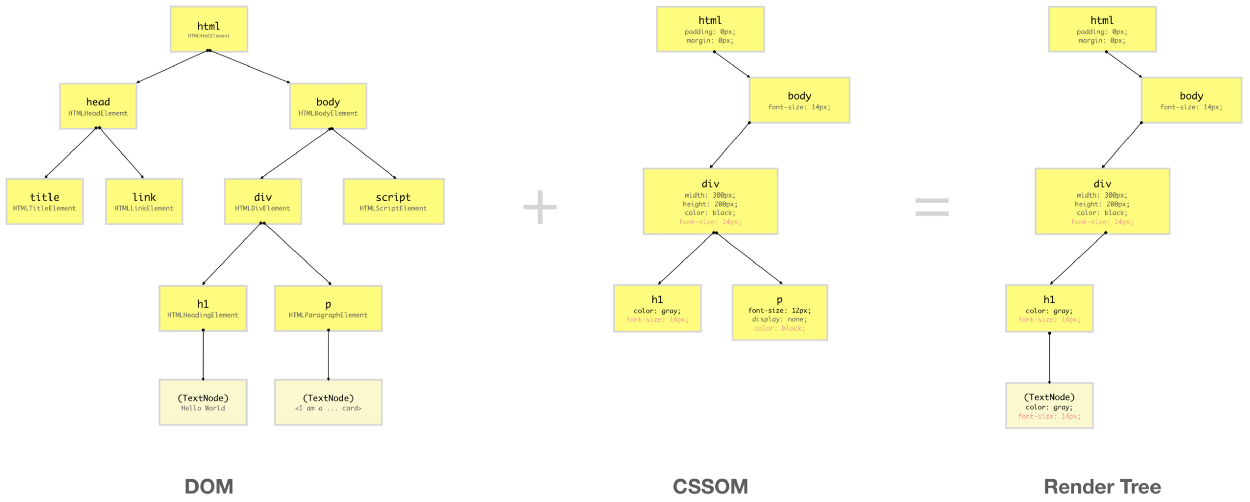 Screenshot from Medium, January 2022
Screenshot from Medium, January 2022In addition, the following shows an example of the rendering sequence of a page, in which all the files load in a process, from the construction of the DOM to the final painting and compositing of the page, which is known as the critical rendering path.
Because CSS is a render-blocking resource by default, it makes sense to improve CSS to the point where it doesn’t have any negative impact on the page rendering process at all.
The Official Google Recommendation States The Following:
“CSS is a render-blocking resource. Get it to the client as soon and as quickly as possible to optimize the time to first render.”
The HTML must be converted into something the browser can work with: the DOM. CSS files are the same way. This must be converted into the CSSOM.
By optimizing the CSS files within the DOM and CSSOM, you can help decrease the time it takes for a browser to render everything, which greatly contributes to an enhanced page experience.
Why Improve Render-Blocking JavaScript?
Did you know that loading JavaScript is not always required?
With JavaScript, downloading and parsing all JavaScript resources is not a necessary step for fully rendering a page.
So, this isn’t really a technically required part of page render.
But, the caveat to this is: Most modern sites are coded in such a way that JavaScript (for example the Bootstrap JS framework) is required in order to render the above-the-fold experience.
But, if a browser finds JavaScript files before the first render of a page, the rendering process can be stopped until later and after JavaScript files are fully executed.
This can be specified otherwise by deferring JavaScript files for later use.
One example of this is if there are JS functions like an alert that’s built into the HTML. This could stop page rendering until after the execution of this JavaScript code.
JavaScript has the sole power to modify both HTML and CSS styles, so this makes sense.
Parsing and execution of JavaScript could be delayed because of the fact that JavaScript can potentially change the entire page content. This delay is built into the browser by default – for just such a “just in case” scenario.
Official Google Recommendation:
“JavaScript can also block DOM construction and delay when the page is rendered. To deliver optimal performance … eliminate any unnecessary JavaScript from the critical rendering path.”
How To Identify Render-Blocking Resources
To identify the critical rendering path and analyze critical resources:
- Run a test using webpagetest.org and click on the “waterfall” image.
- Focus on all resources requested and downloaded before the green “Start Render” line.
Analyze your waterfall view; look for CSS or JavaScript files that are requested before the green “start render” line but are not critical for loading above-the-fold content.
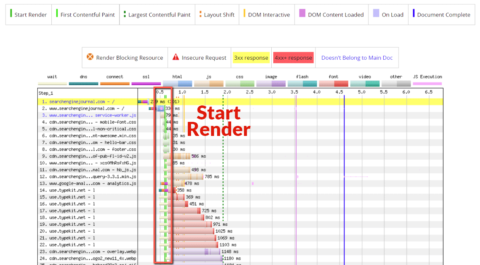 Screenshot from WebPageTest, January 2022
Screenshot from WebPageTest, January 2022After identifying a (potentially) render-blocking resource, test removing it to see if above-the-fold content is affected.
In my example, I noticed some JavaScript requests that may be critical.
Even though they are critical, it’s sometimes a good idea to test removing these scripts to test how shifting elements on the site affect the experience.
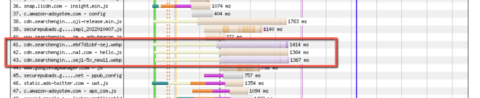 Screenshot from WebPageTest, January 2022
Screenshot from WebPageTest, January 2022There are also other ways to improve such resources.
For non-critical JavaScript files, you may want to look into combining the files and deferring them by including these files at the bottom of your page.
For non-critical CSS files, you can also reduce how many CSS files you have by combining them into one file and compressing them.
Improving your coding techniques can also result in a file that’s faster to download and causes less impact on the rendering speed of your page.
Ways To Reduce Render-Blocking Elements On The Page
Once you determine that a render-blocking resource is not critical for rendering content above-the-fold, you will want to explore a myriad of methods that are available in order to improve the rendering of your page and defer non-critical resources.
There are many solutions to this problem, from deferring JavaScript and CSS files to reducing the impact that CSS can have.
One possible solution is to not add CSS using the @import rule.
Make Sure Not To Add CSS Using The @Import Rule
From a performance perspective, even though @import appears to keep your HTML file cleaner, it can actually create issues with performance.
The @import declaration will actually cause the browser to process a CSS file more slowly. Why? Because it is also downloading all of the imported files.
Rendering will be entirely blocked until the process completes.
Indeed, the best solution is to use the standard method of including a CSS stylesheet using the <link rel=”stylesheet”> declaration in the HTML.
Minify Your CSS And JavaScript Files
If you are on WordPress, using a plugin to minify your CSS and JavaScript files can have a tremendous impact.
The process of minification takes all of the unnecessary spaces within a file and compresses it even further, so you can end up with a nice performance boost.
Also, even if you are not on WordPress, you can use the services of a well-qualified developer in order to complete the process manually.
This will take more time but can be well worth it.
Minified files are usually much lighter than their former counterparts, and this means that initial rendering will complete much faster.
In addition to this, after the minification process, you can also expect the download process to be faster, because less time is necessary to download non-render blocking resources.
Use System Fonts Instead Of Third-Party Fonts
While third-party fonts may appear to make a site “prettier,” this is not exactly the case.
While it may look amazing on the surface, these third-party font files often take a longer time to load and can contribute to your render-blocking resources problem.
Because of the external files, the browser has to make external requests in order to download these files to render your page, which may result in significantly higher download times.
If you’re on a team that has less than ideal development best practices, then it could stand to reason that you have many third-party font files that are not necessary for rendering your site.
In which case, removing all these unnecessary files can improve your render-blocking resources significantly and contribute to your overall improvement in Core Web Vitals.
Using system fonts, on the other hand, only keeps the processing within the browser, without external requests.
Also, there are likely system fonts that may be very similar to the third-party fonts you are using.
Improve Your Coding Techniques And Combining Files
If you’re working with code yourself, you may (or may not … no one is judging here) find that techniques are less than optimal.
One example: you are using inline CSS everywhere, and this is causing processing and rendering glitches within the browser.
The easy solution is to make sure that you take all of the inline CSS and code them properly within the CSS stylesheet file.
If another developer’s code is not up to par, this can create major issues with page rendering.
For example: Say that you have a page that’s coded using older techniques rather than modern and leaner ones.
Older techniques could include significant code bloat and result in slower rendering of the page as a result.
To eliminate this, you can improve your coding techniques by creating leaner and less bloated code, resulting in a much better page rendering experience.
Combining files can also improve the situation.
For example: If you have eight or 10 JavaScript files that all contribute to the same task, you can hire the services of a developer who can then combine all of these files for you.
And, if they are less critical JavaScript files, then to further decrease the page rendering problems, these files can also be deferred by adding them to the end of the HTML code on the page.
By combining files and improving your coding techniques, you can contribute significantly to better page rendering experiences.
Key Takeaways
Finding solutions to reduce render-blocking resources have been an SEO audit staple for a while now. It’s important for several reasons:
By reducing render-blocking resources, you make your site faster. You can also reverse engineer your site to take advantage of elements that will play into Google’s overall page experience update.
You also put yourself in a position to take advantage of a boost you will get from Google’s Core Web Vitals metrics.
Core Web Vitals are not going away. They have become a critical optimization point in order to facilitate the fastest potential rendering times possible within your current framework.
With new Core Web Vitals metrics being introduced in the future, making sure that you’re up-to-date on existing metrics is always a great idea.
Finding and repairing render-blocking resources also ensures that you continue keeping your website visitors happy and that it’s always in top shape for prime time.
More resources:
Featured Image: Naumova Marina/Shutterstock
Source link