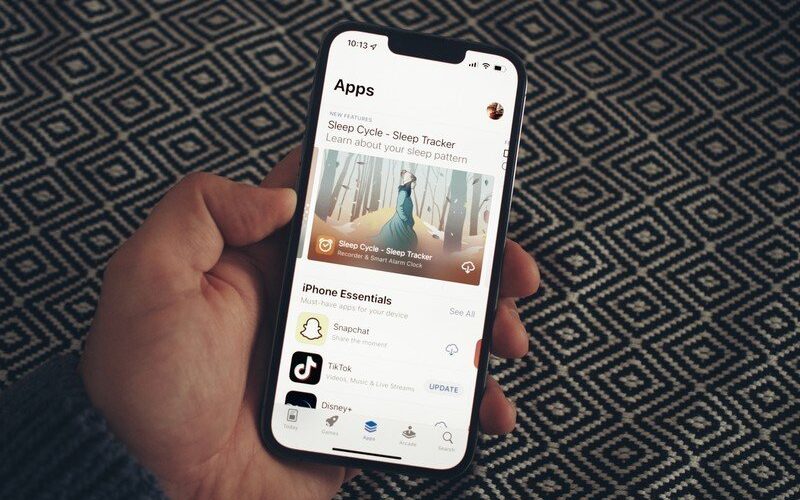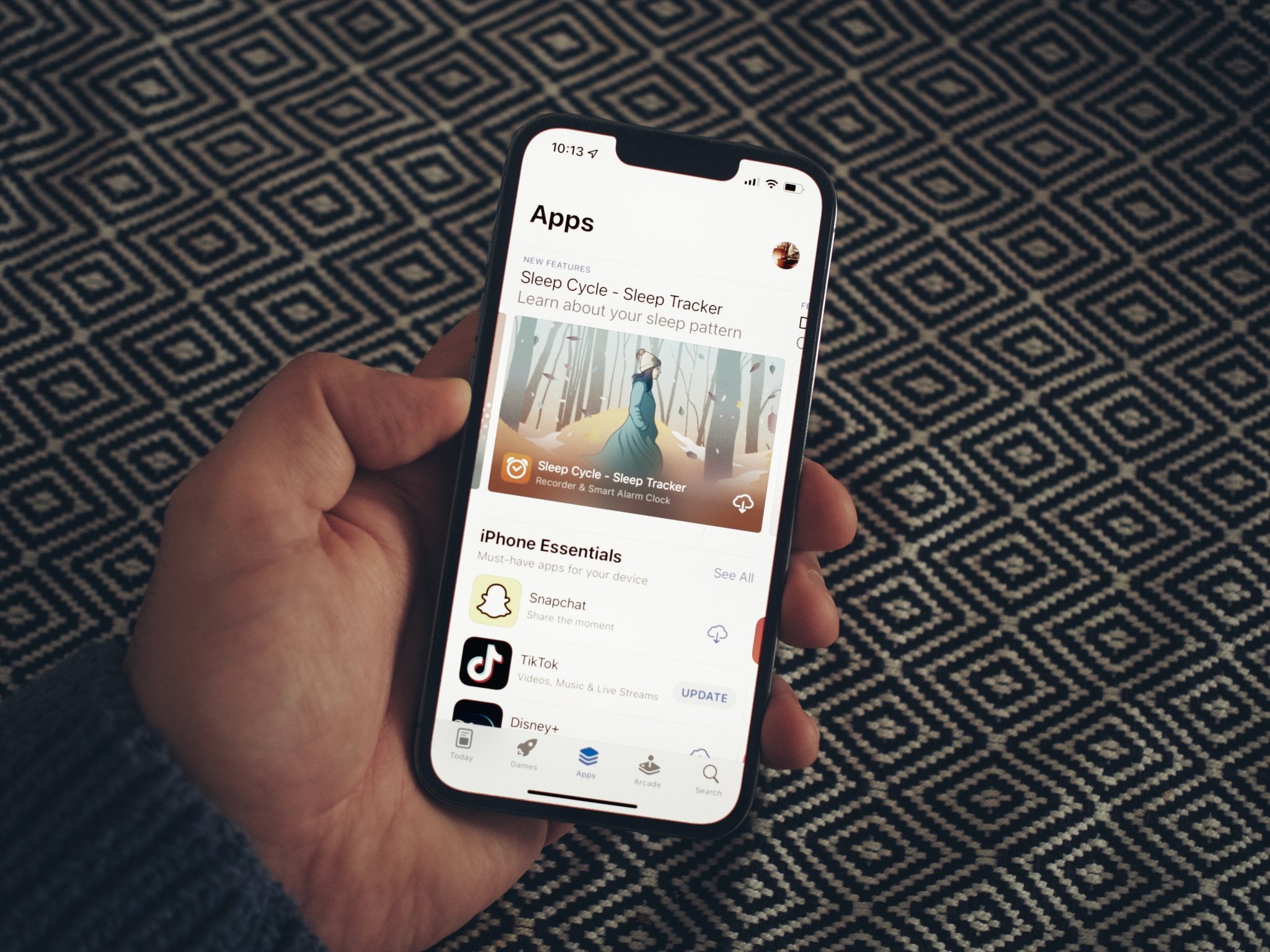 Source: Luke Filipowicz / iMore
Source: Luke Filipowicz / iMore
Whether it be games, password managers, photo editors, weather apps, or any of the millions of apps out there, the App Store is the place to go to download them onto your iPhone, iPad, or Mac. However, sometimes you may be looking for a specific app you’ve already purchased, and you may not be able to find it. Don’t worry; we’ve got you covered.
Sometimes apps you’ve purchased or downloaded before disappear and you can’t find them just by searching the App Store as you normally would. Luckily, Apple has given us a way to see your previously purchased apps and easily re-download them onto any device you want. Here’s how:
How to re-download apps you’ve already purchased on iPhone and iPad
In iOS 15 and iPadOS 15 you can easily find, search, and redownload your previously purchased apps from your Apple ID account in the App Store itself.
- Launch App Store from your Home screen.
- Tap your Apple ID. It’s the profile icon in the top right corner.
-
Tap Purchased.

Source: iMore
- Tap Not on this iPhone/iPad.
-
Tap the download button of the app you want. It will look like a little cloud with an arrow.

Source: iMore
Now you can always make sure that your best iPhone has all the apps you want. You can even use the search bar at the top of the screen to specifically search through the apps, so you don’t have to scroll through the list if you remember the name.
How to re-download apps you’ve already purchased on Mac
You can also find your previously purchased apps in macOS Monterey.
- Launch the App Store on your Mac.
- Click your Apple ID. It’s the profile icon in the bottom left corner.
-
Click the download button of the app you want.

Source: iMore
If you have an M1 Mac that can run iPhone and iPad apps, you’ll also be able to search for those by clicking the iPhone & iPad apps tab you see at the top.
Still can’t find the app you want?
If you’ve purchased an app before, and you can’t find it on the App Store, and following the steps above didn’t help, you may be out of luck. Sometimes an app gets completely pulled off the App Store by Apple — Fortnite is a recent example — and in those cases, there’s nothing you can do to re-download said app.
Source link