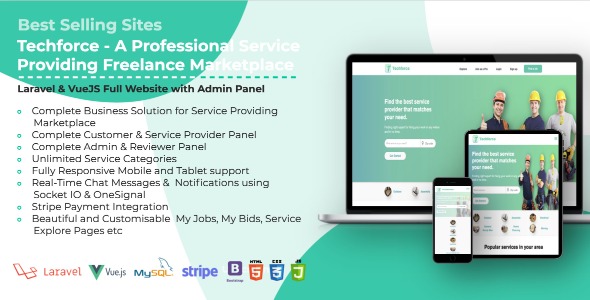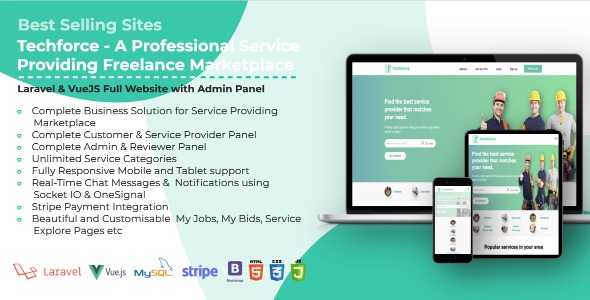
Techforce – A Professional Service Providing Freelance Marketplace
Documentation by “Goodayz2019” v1.0
Created: 04 May, 2021
By: Goodayz2019
Email: [email protected]
Thank you for purchasing our application. If you have any questions that are beyond the scope of this help file, please feel free to email us. Thanks so much!
For Help & Support please contact us on our email: [email protected]
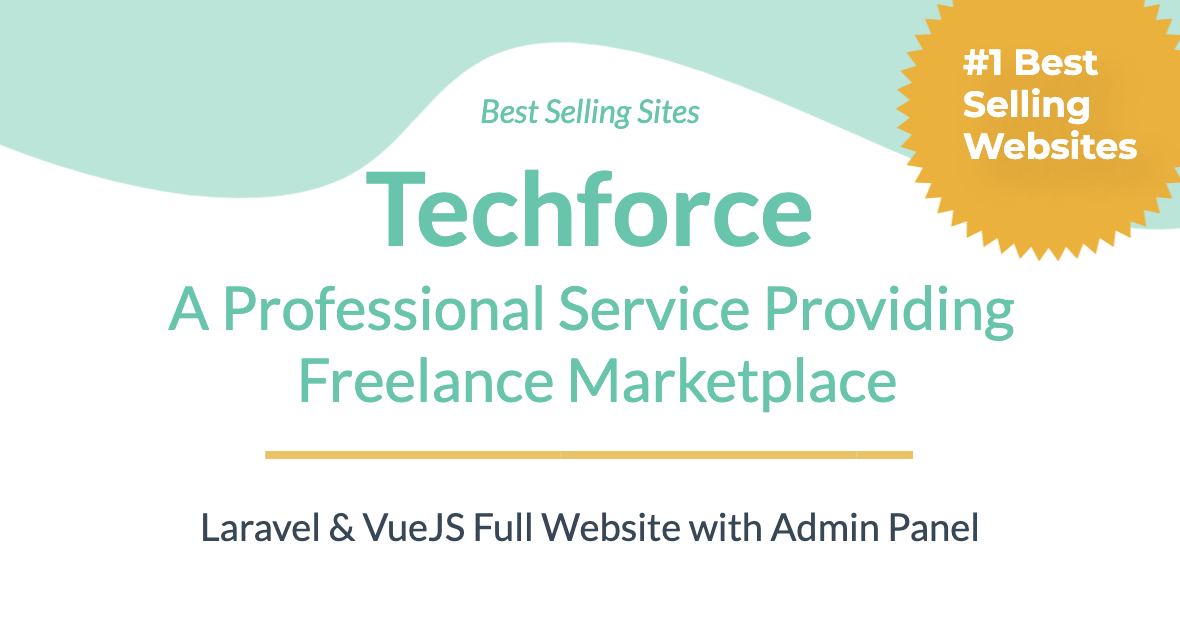
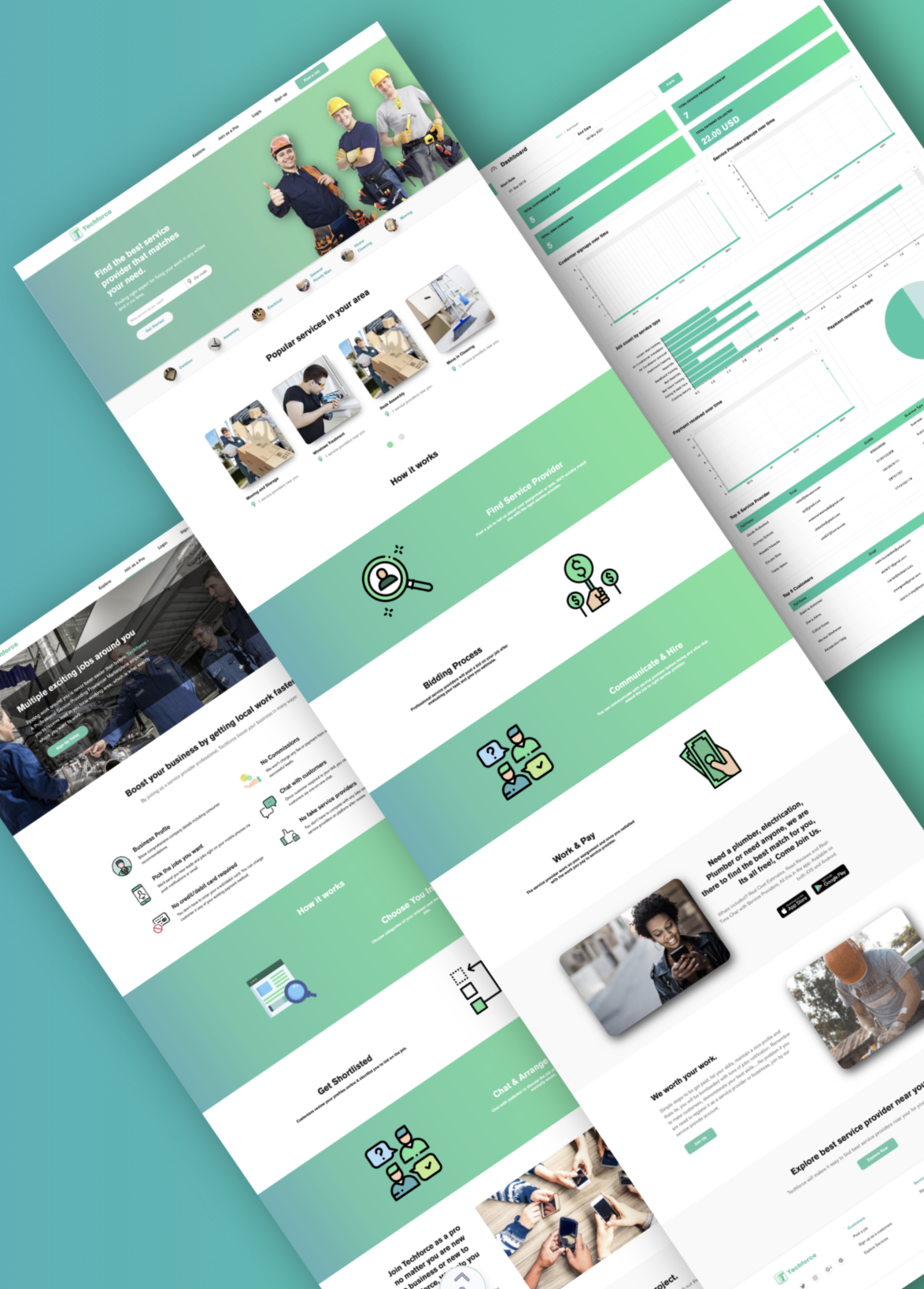
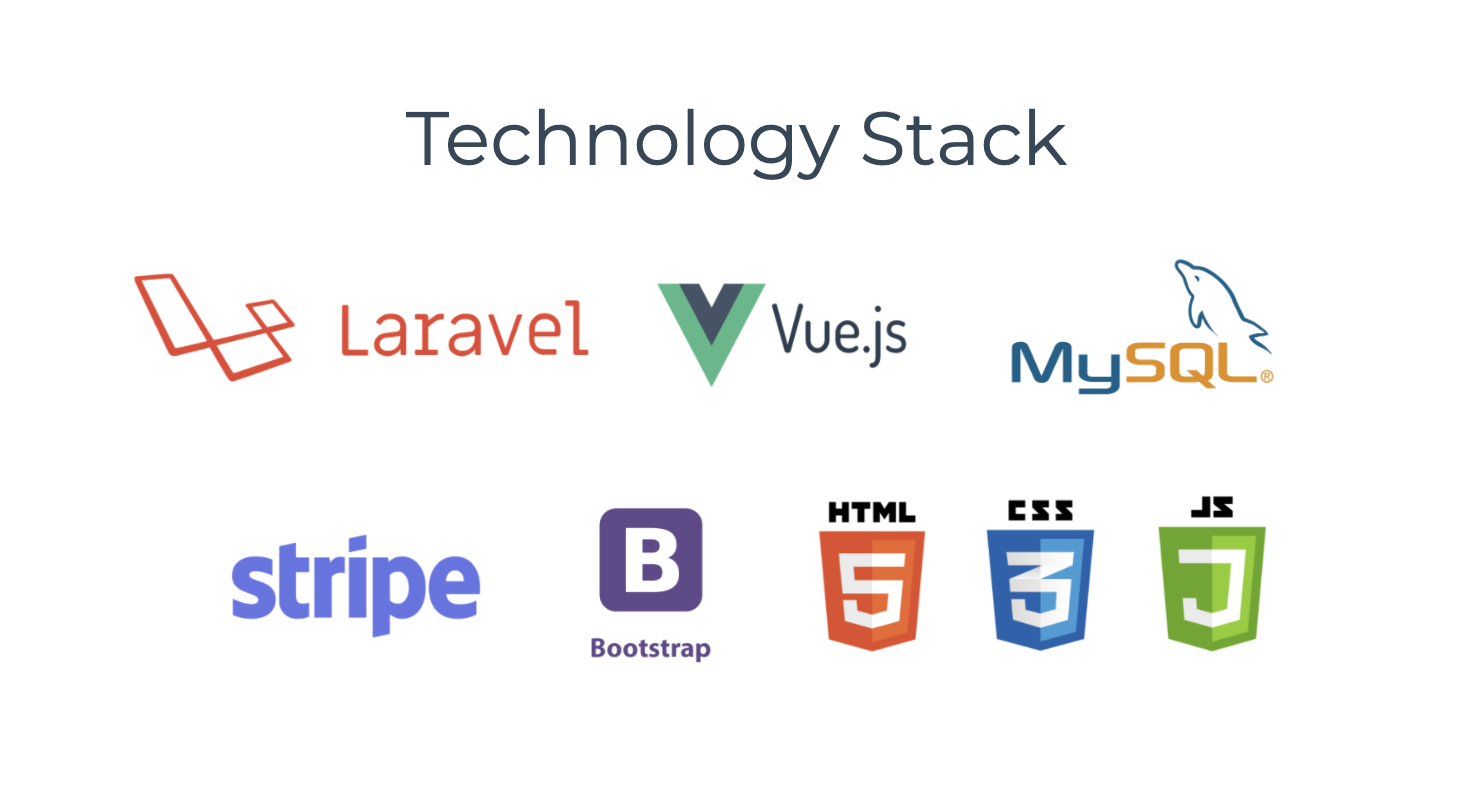
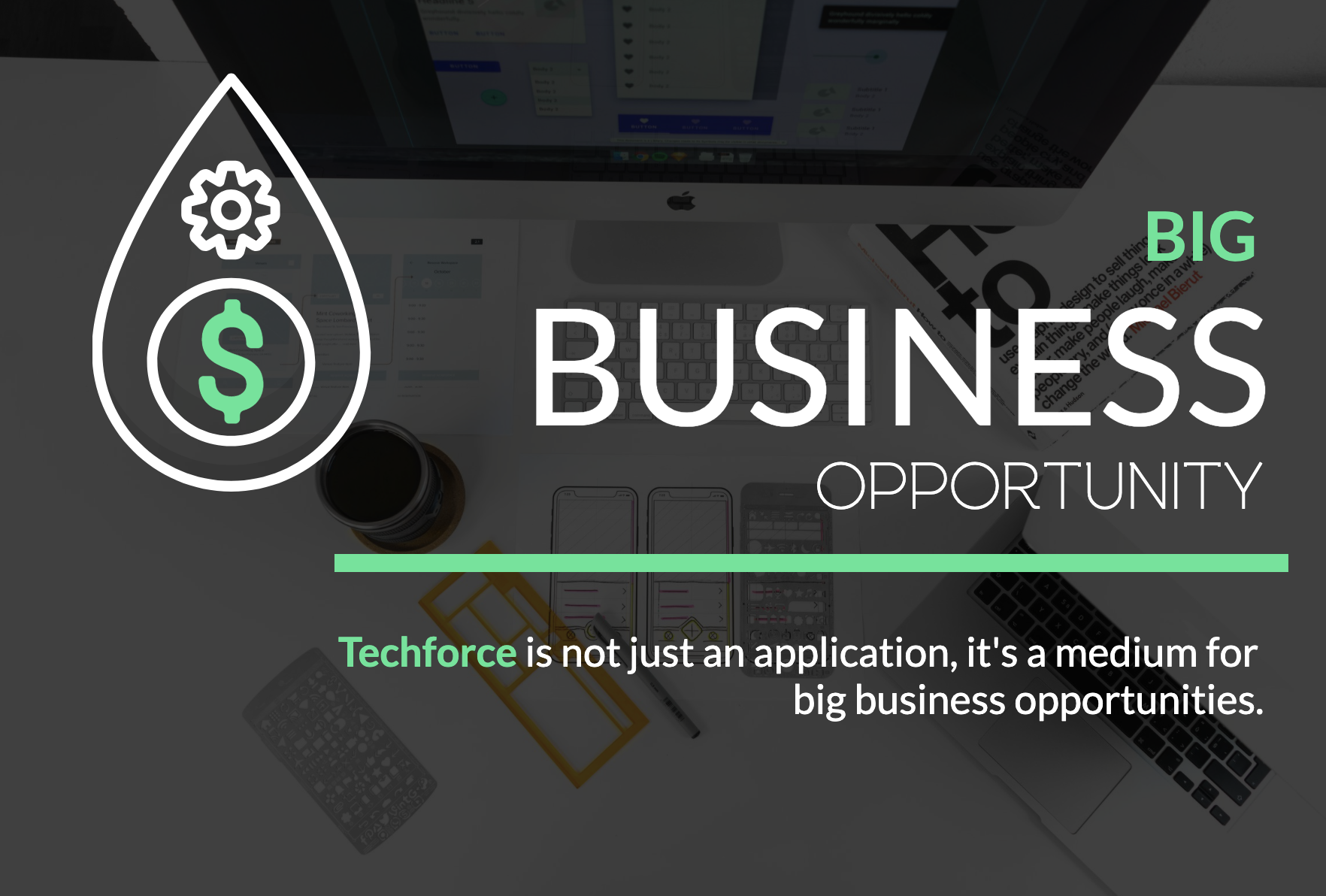
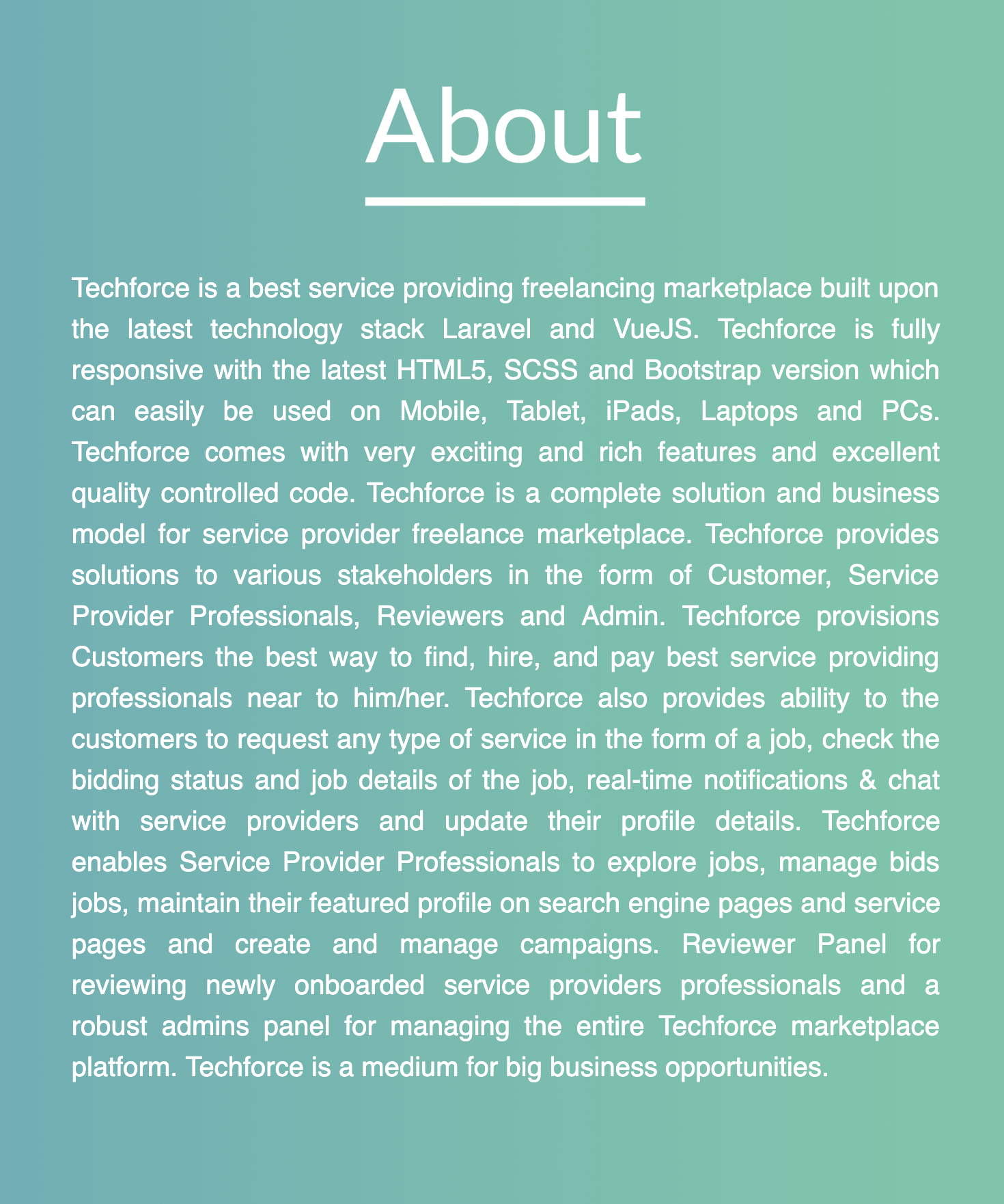
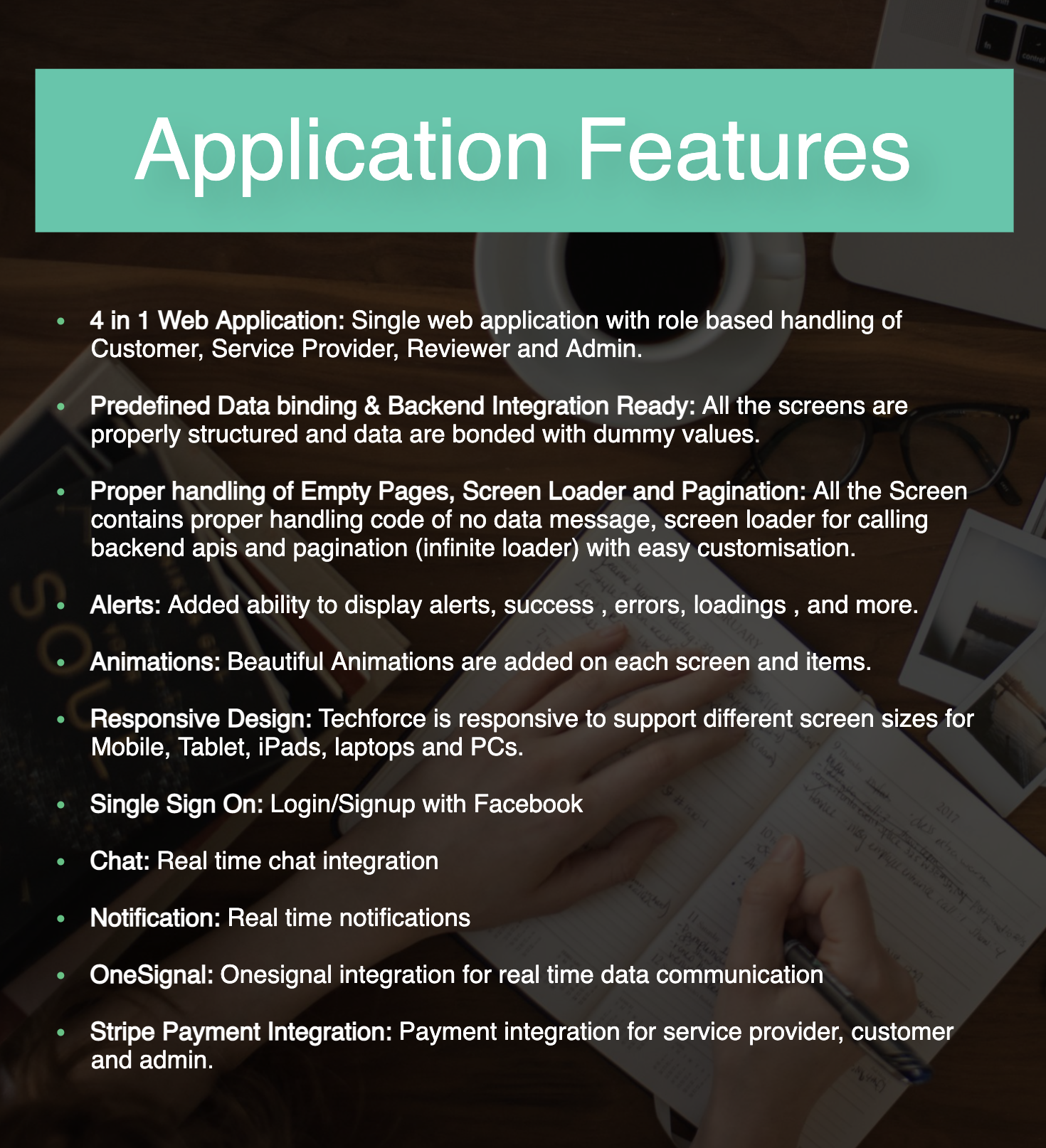
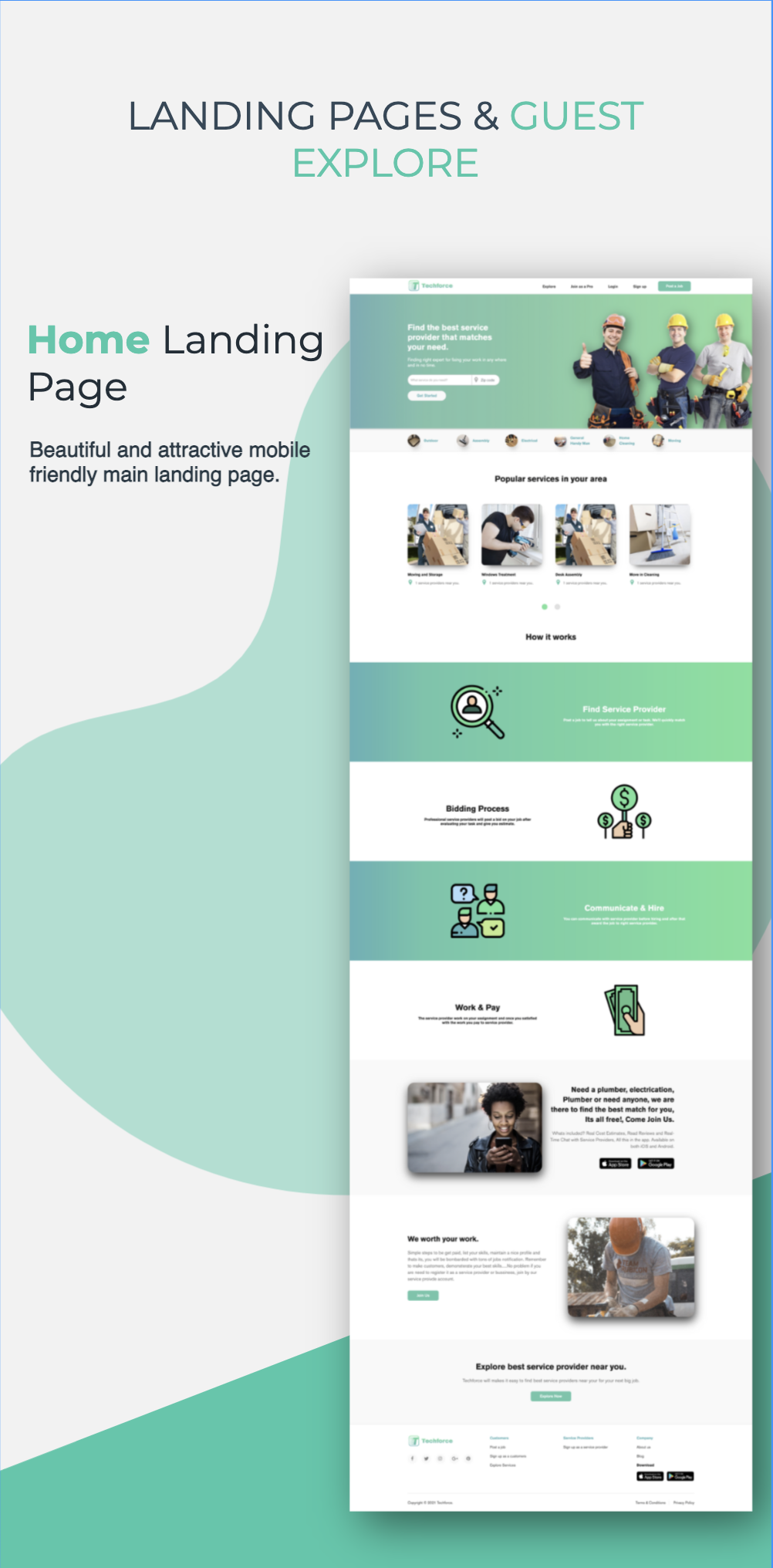
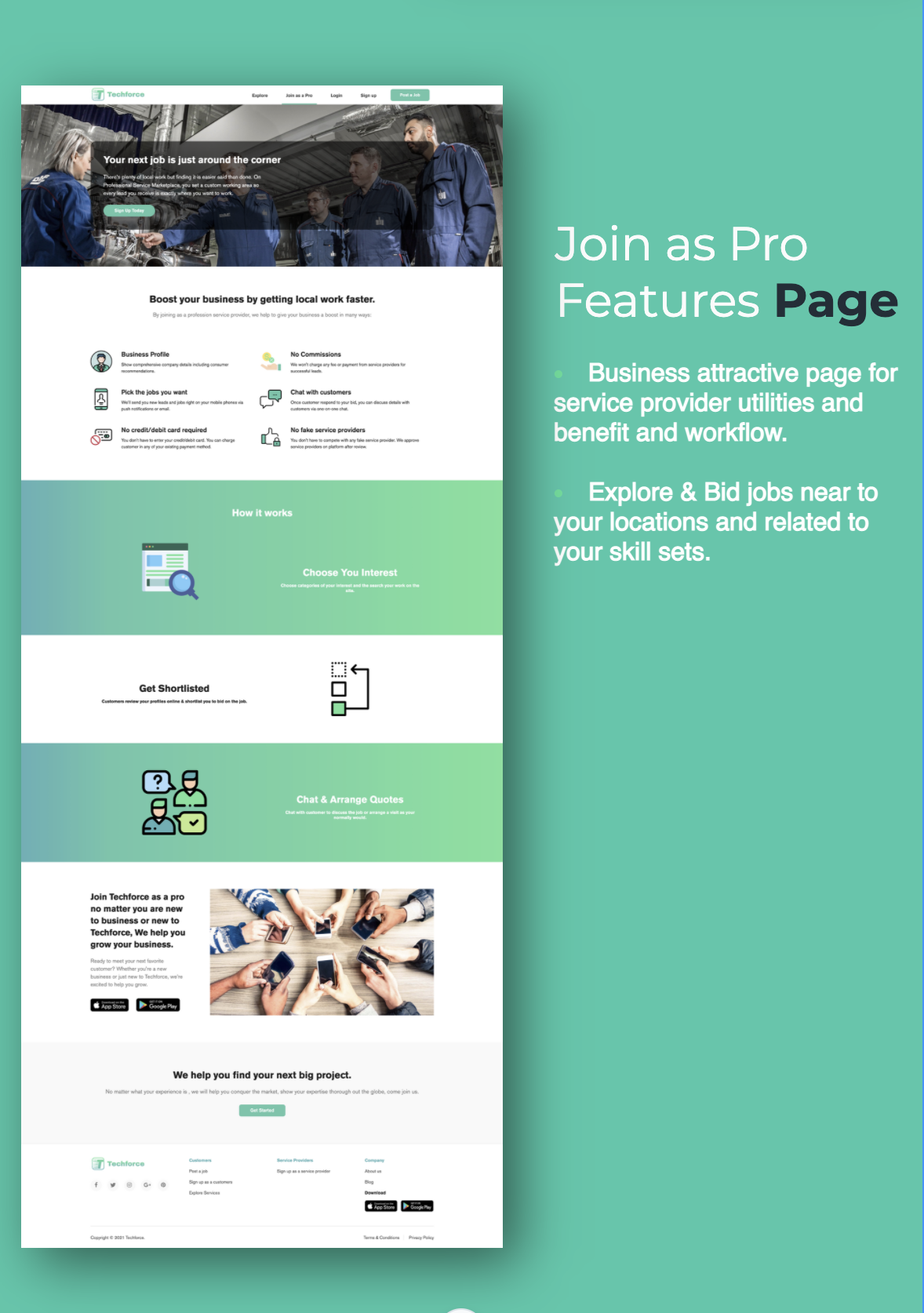
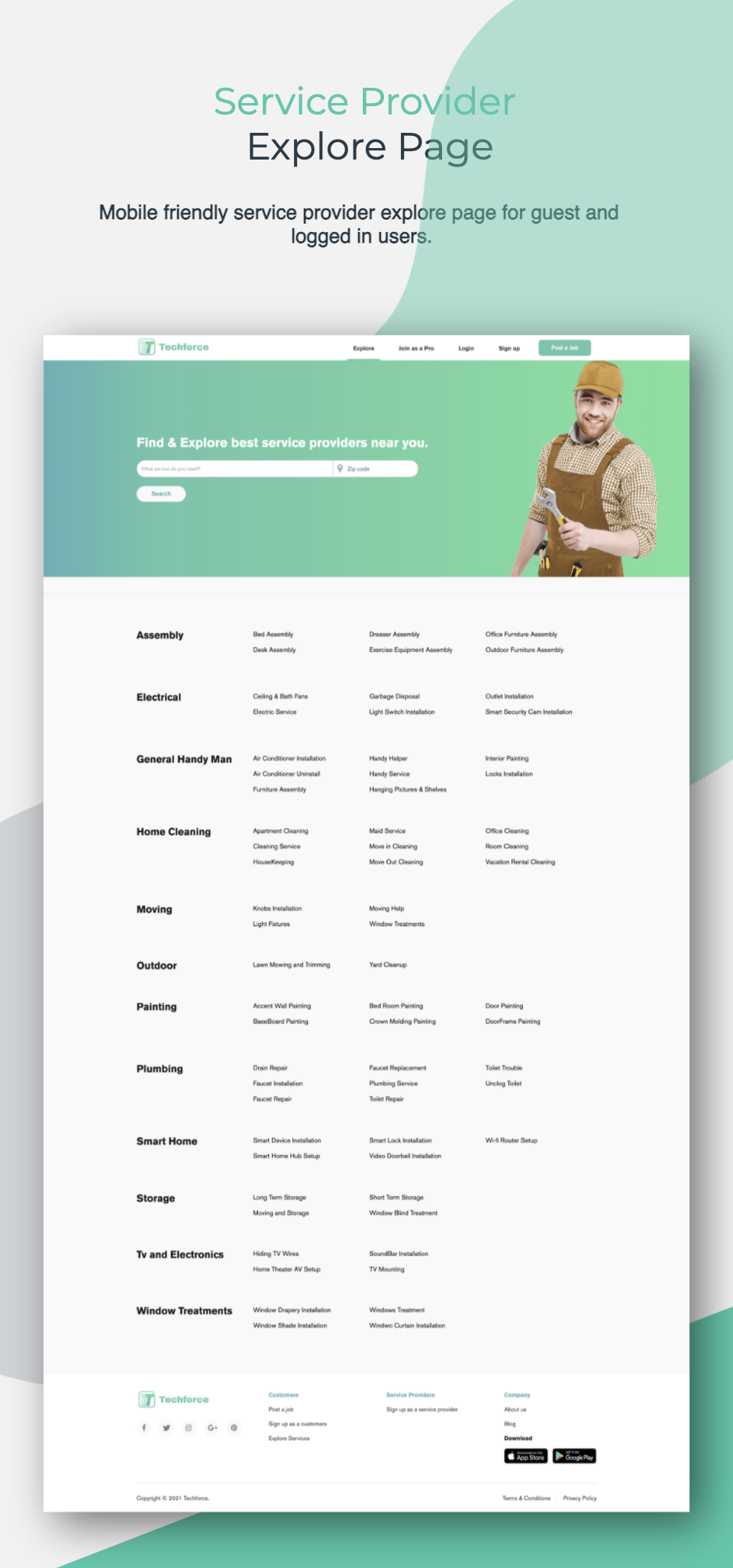
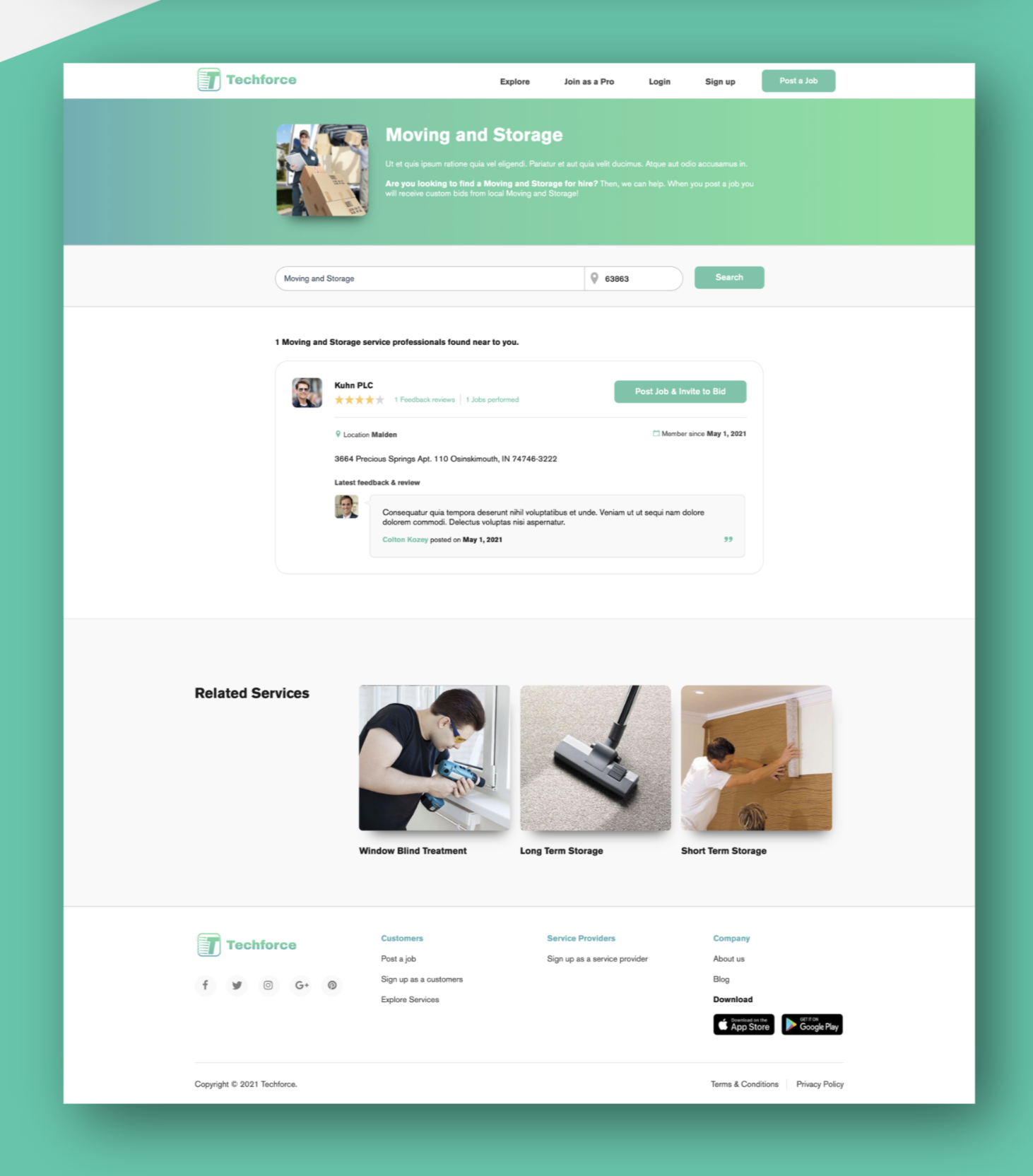
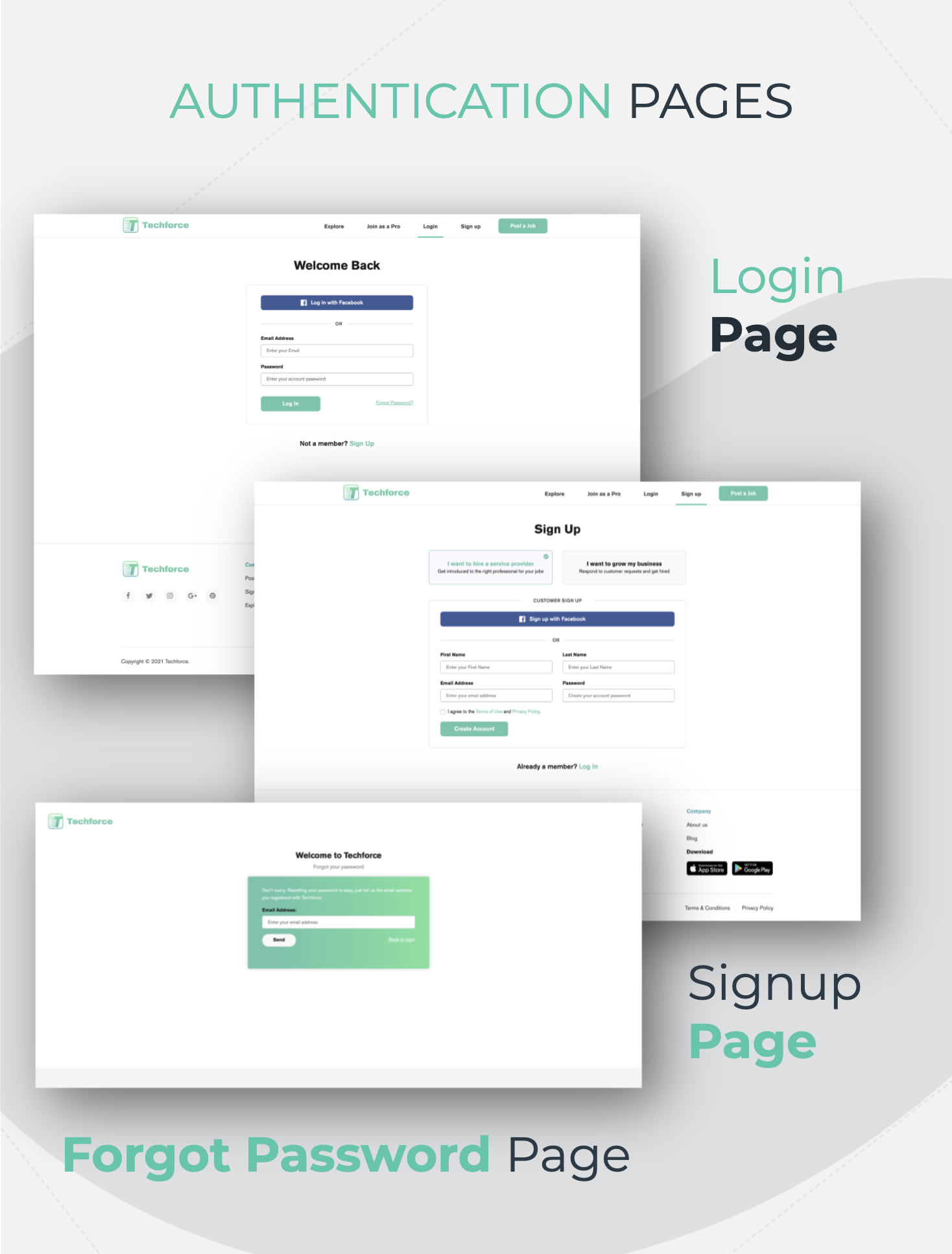
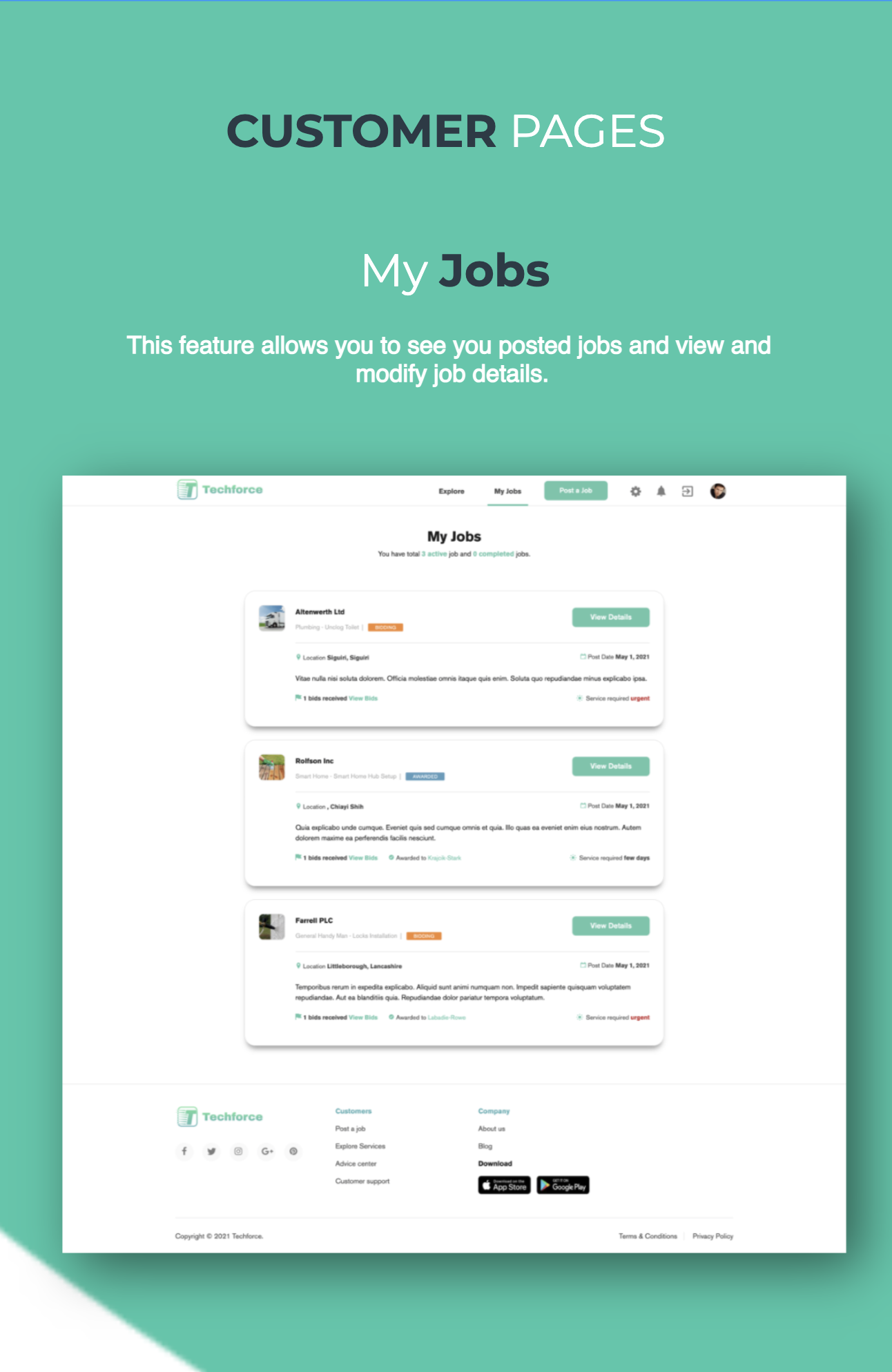
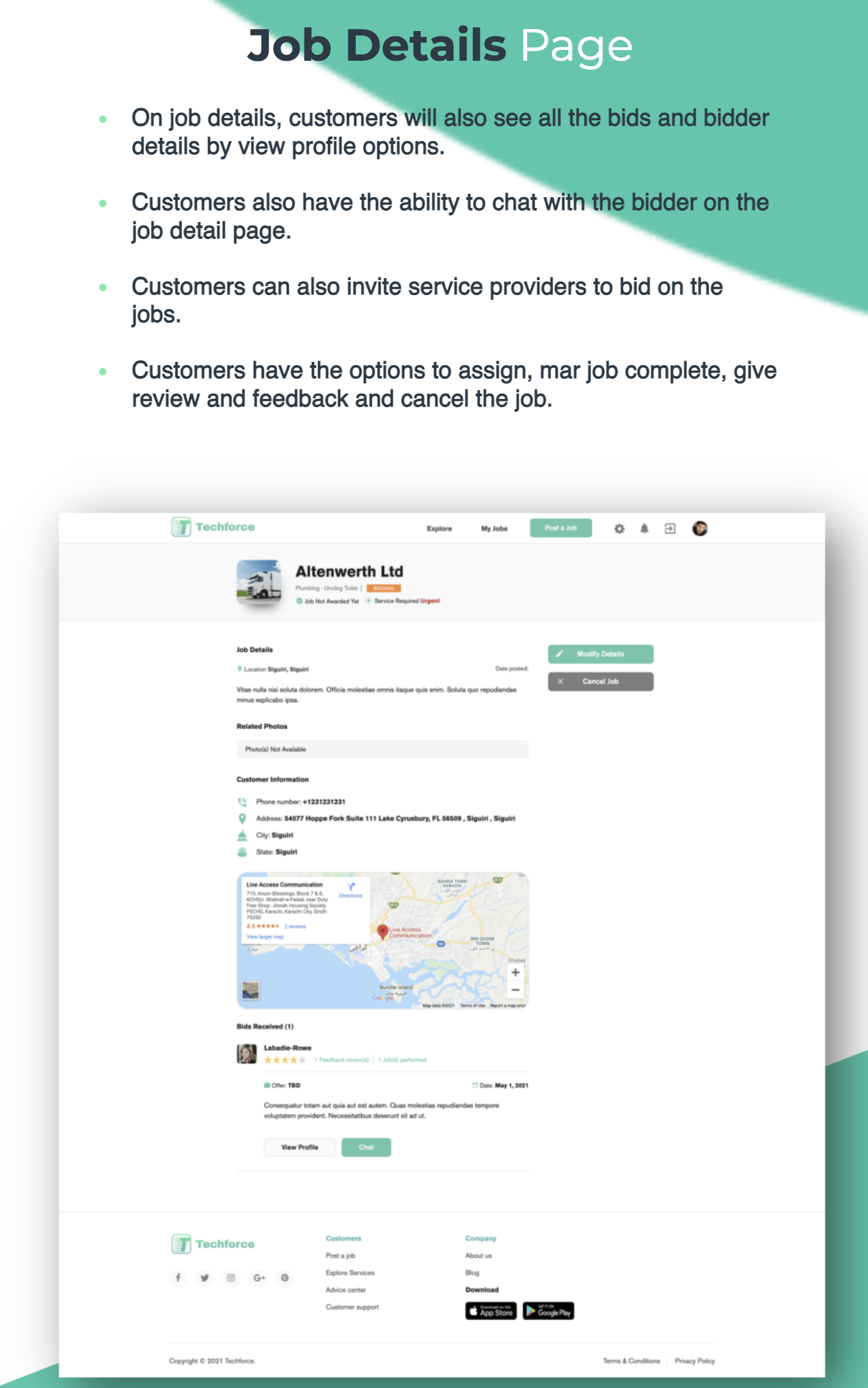
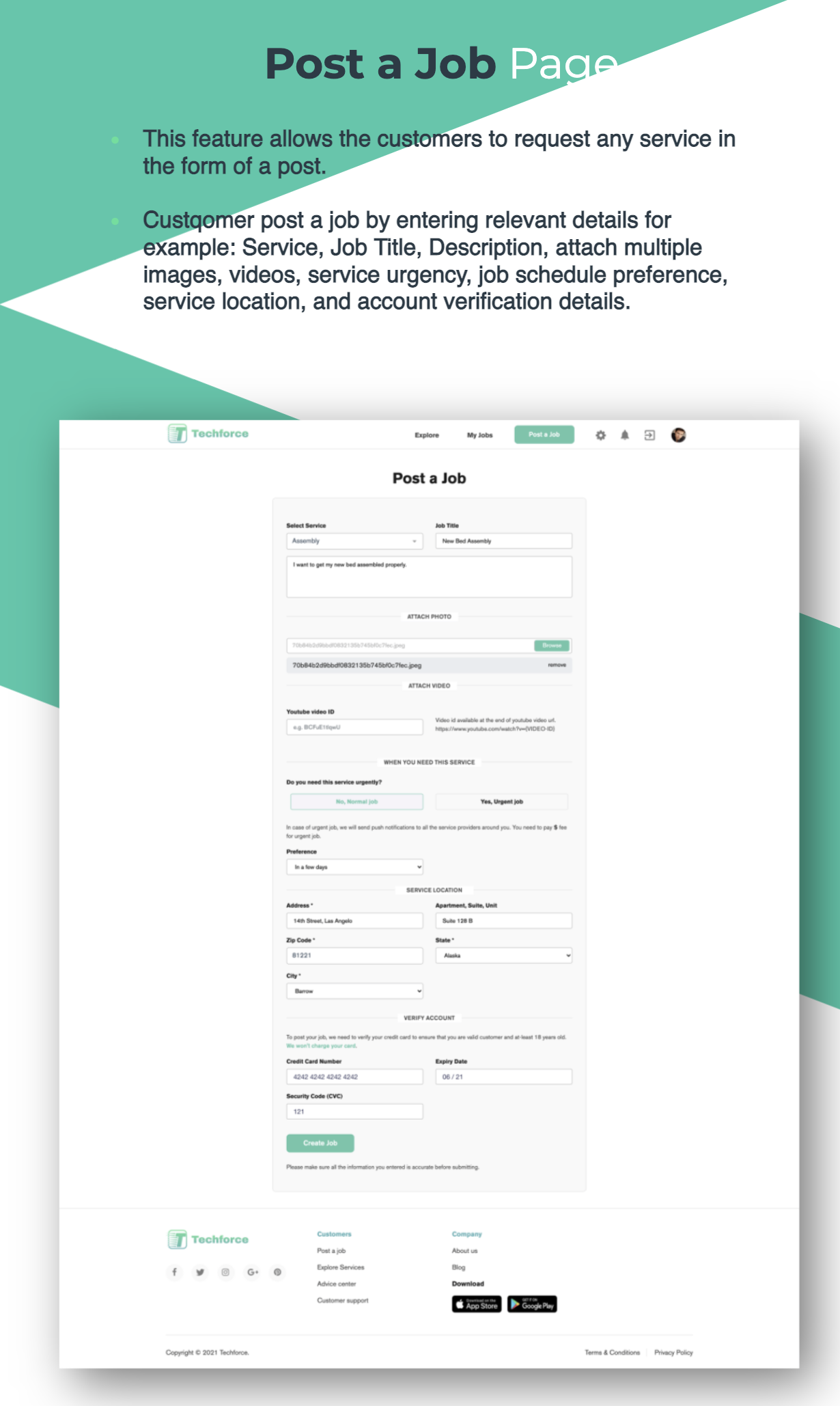
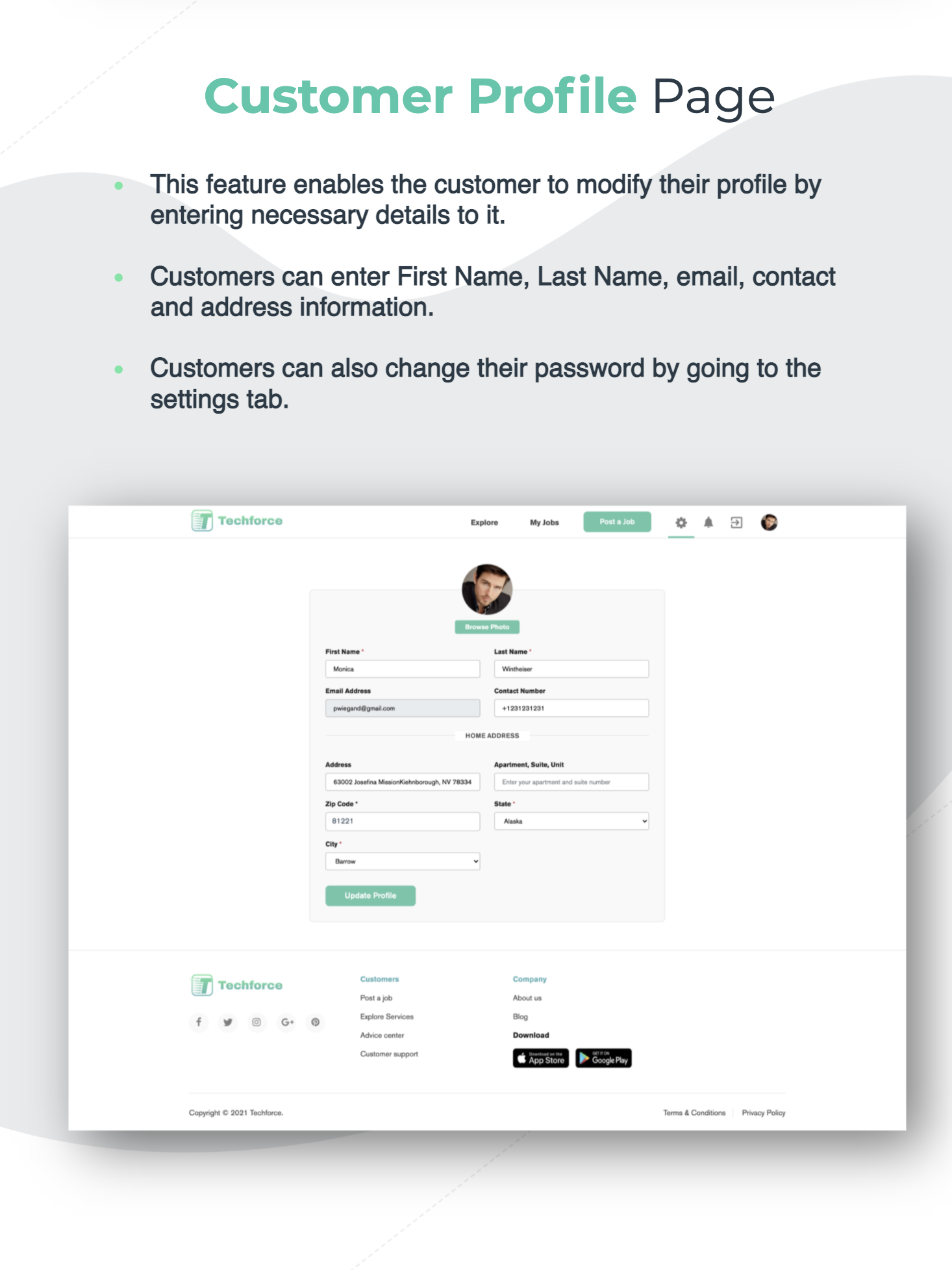
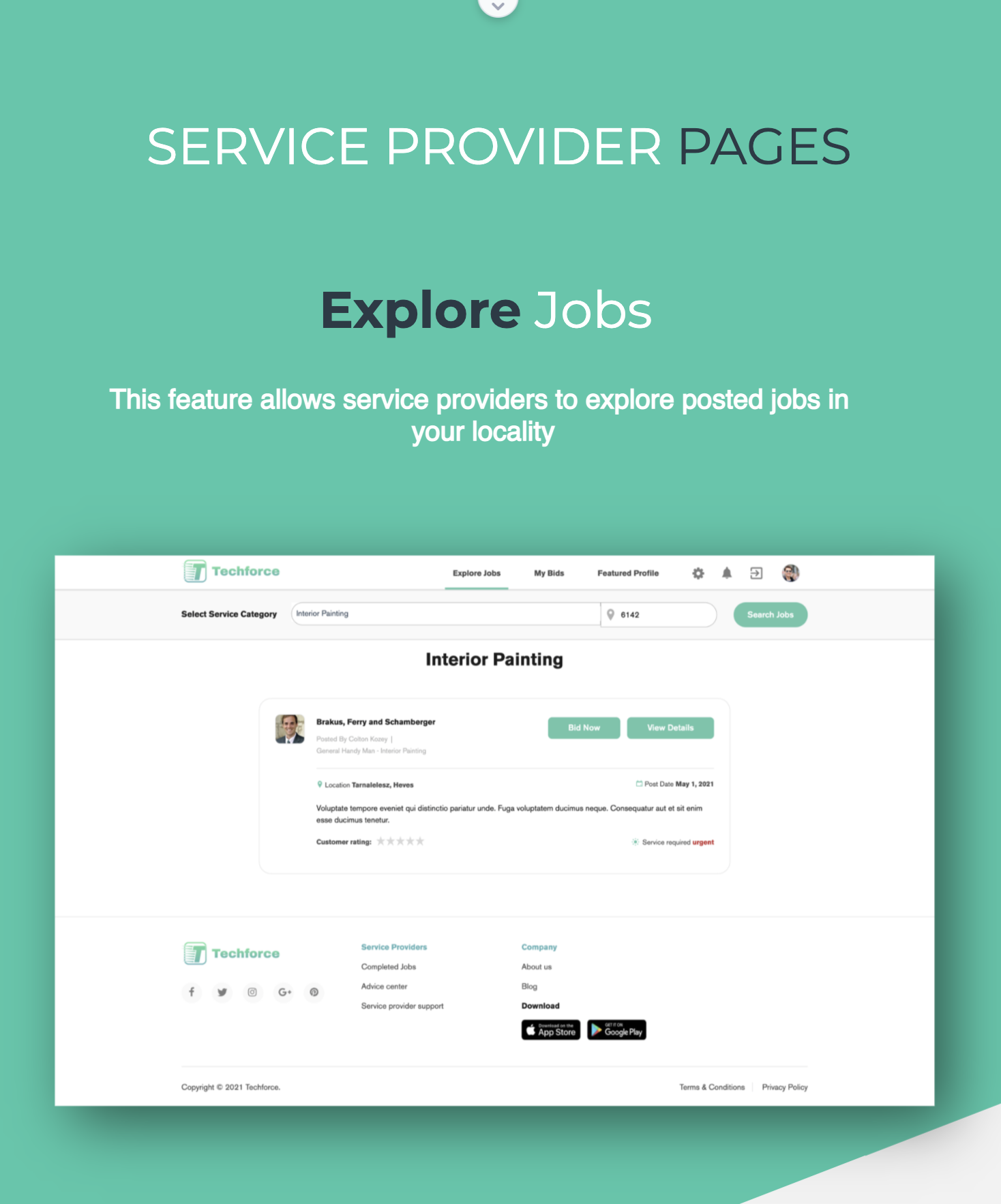


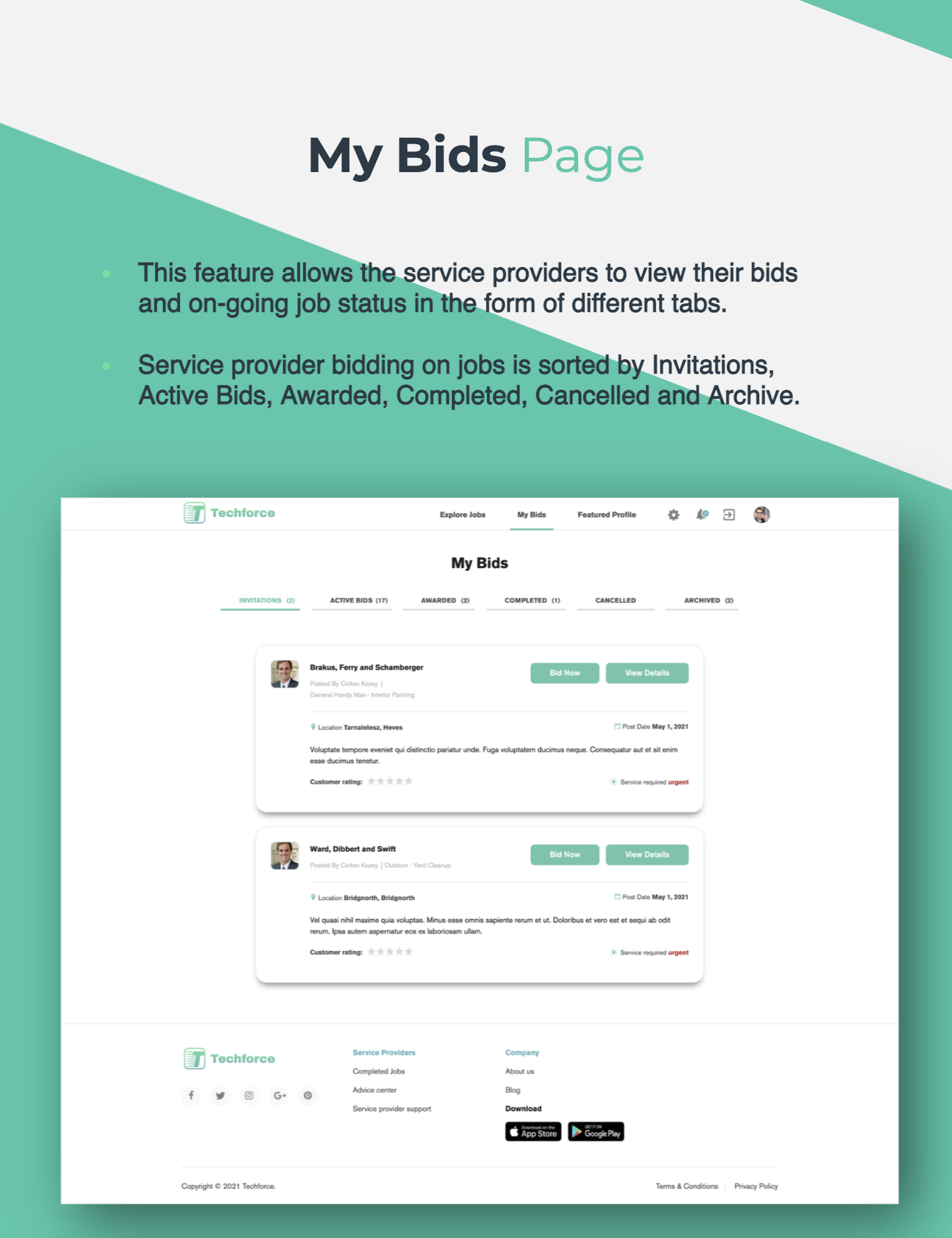
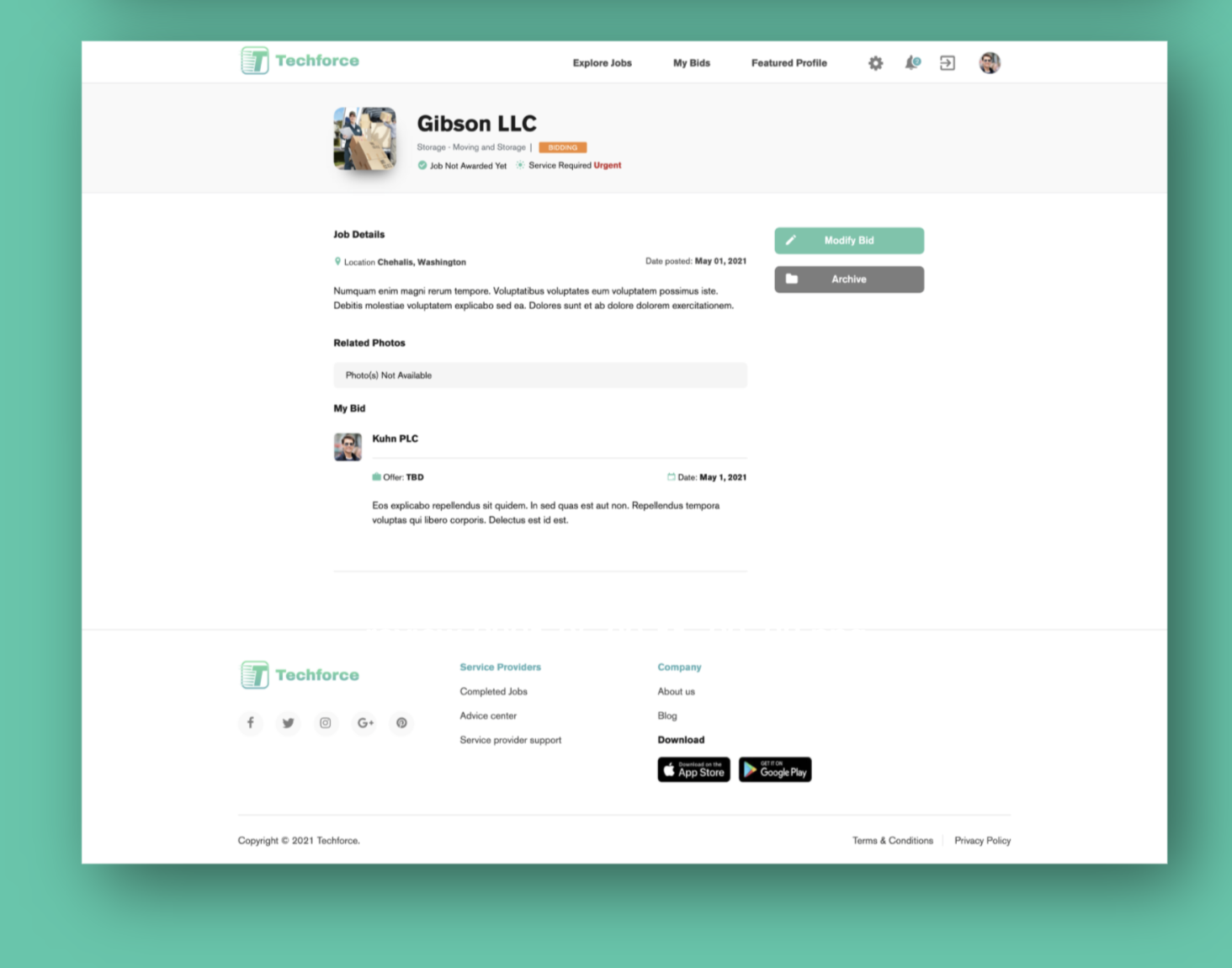
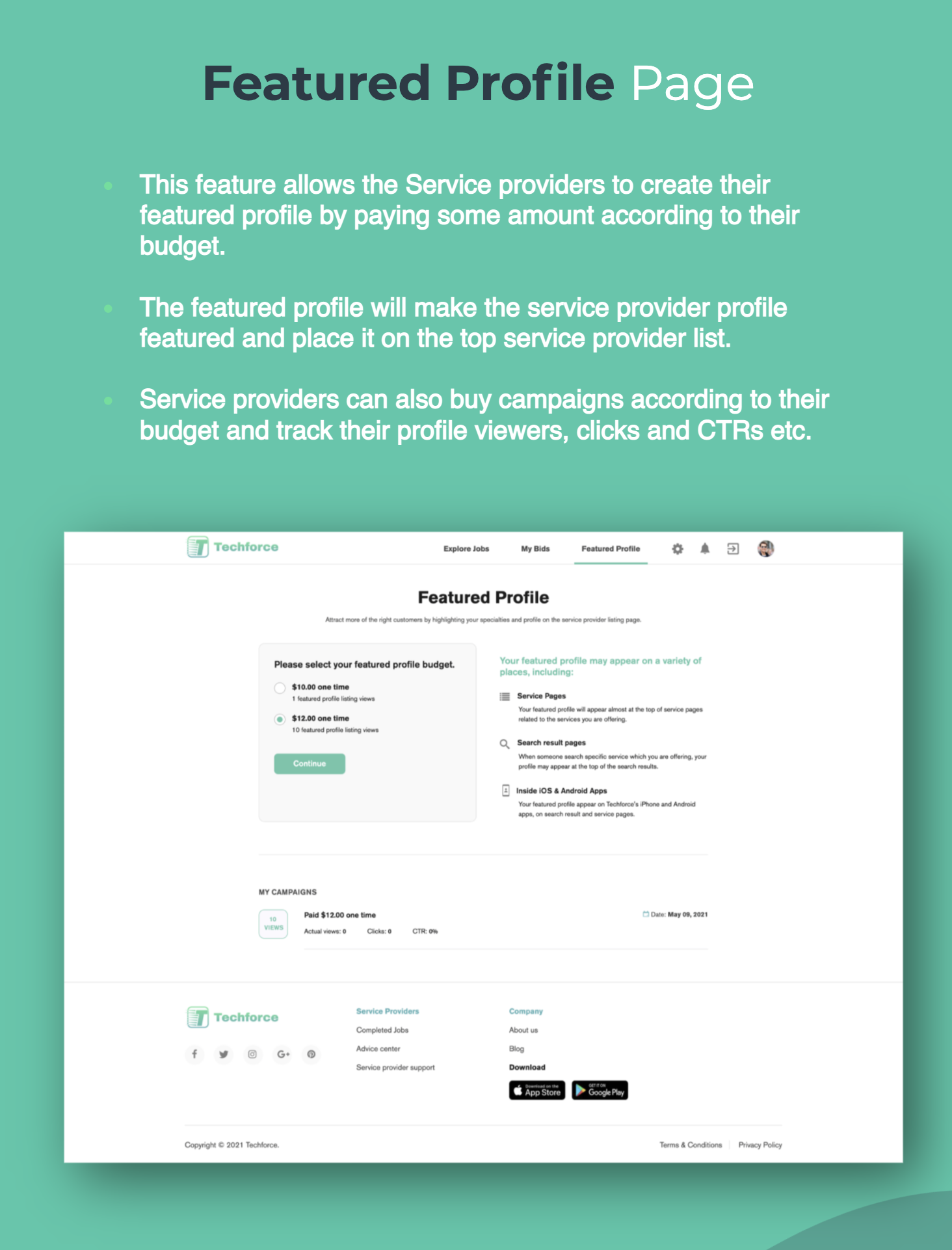
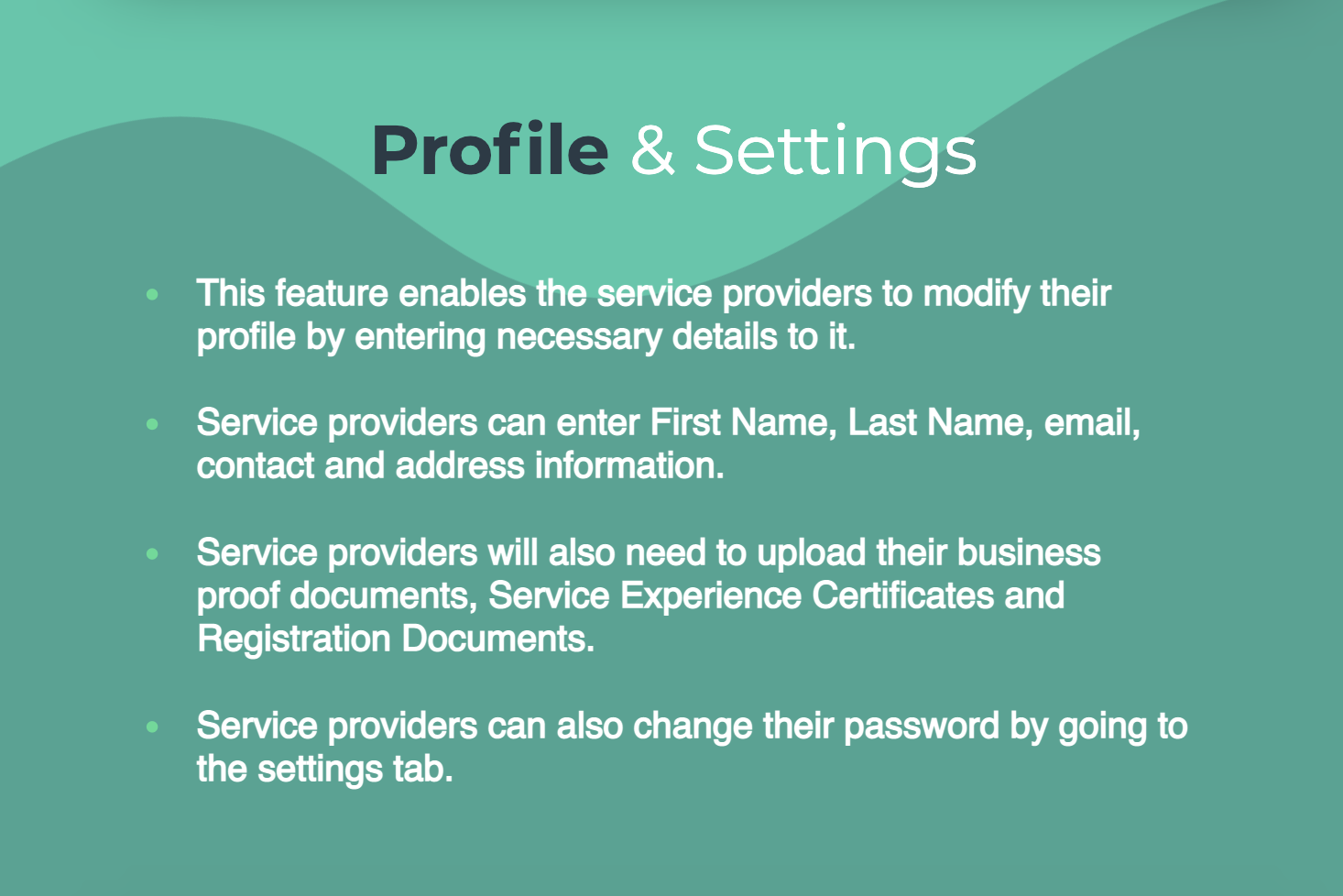
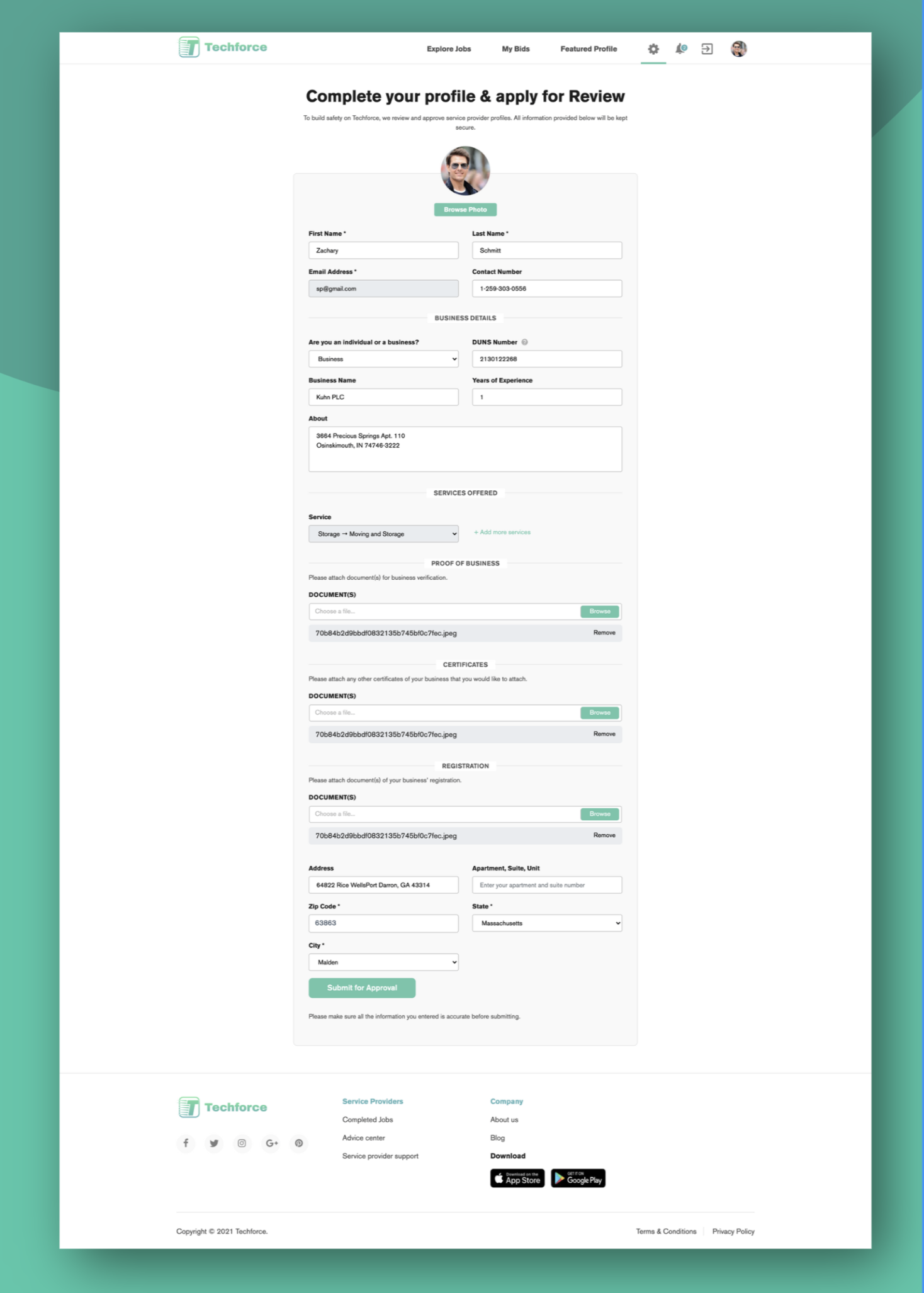

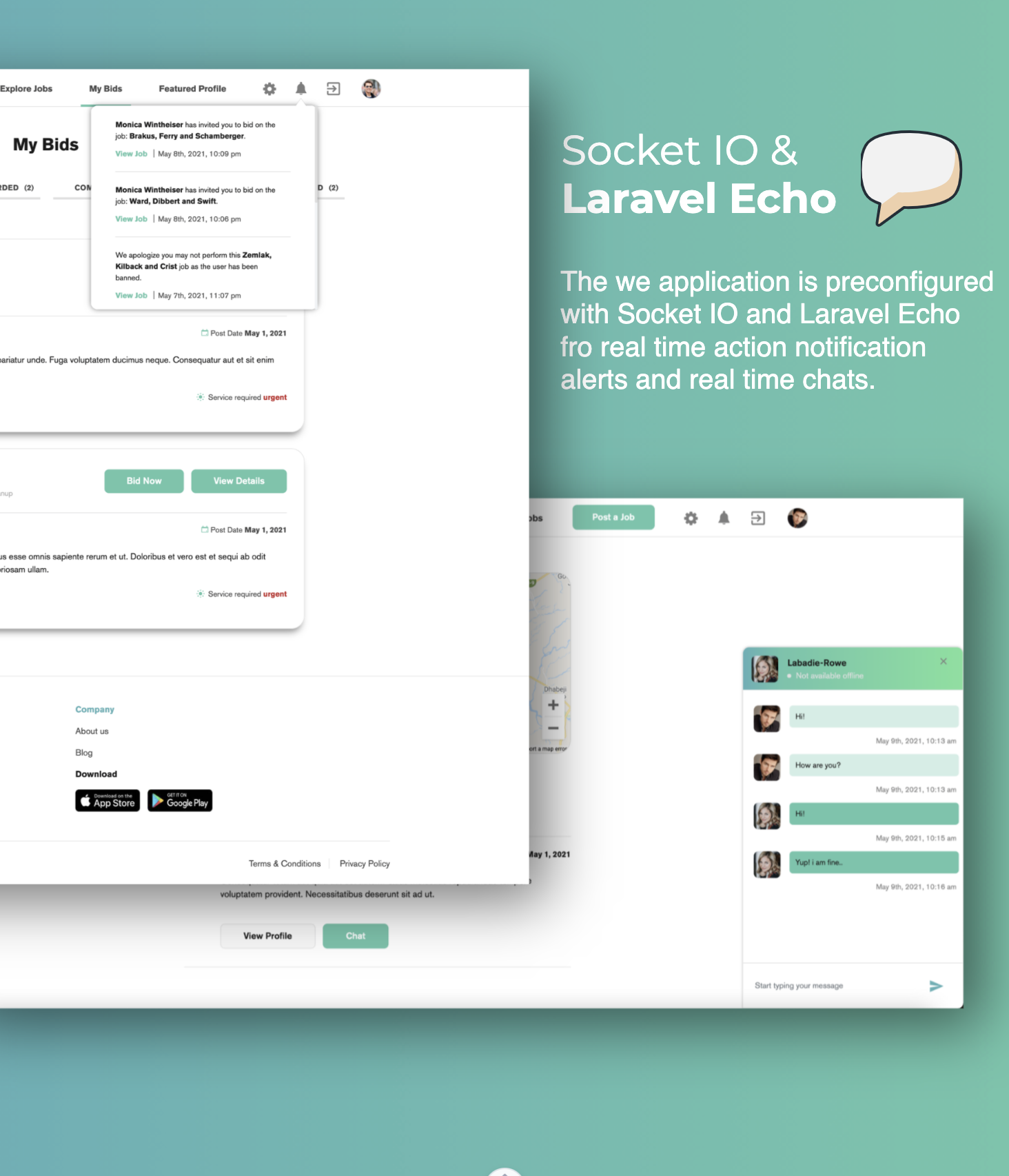
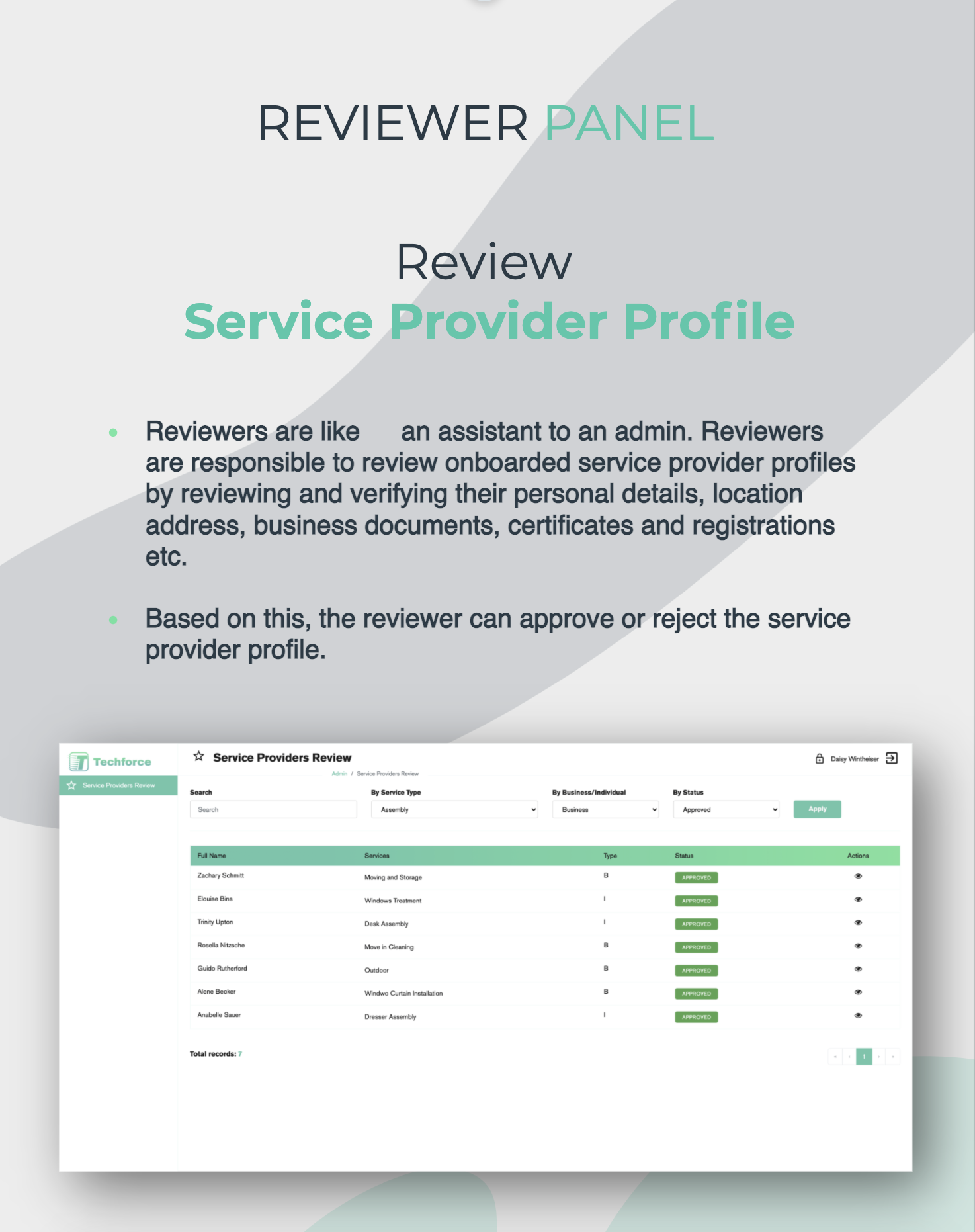
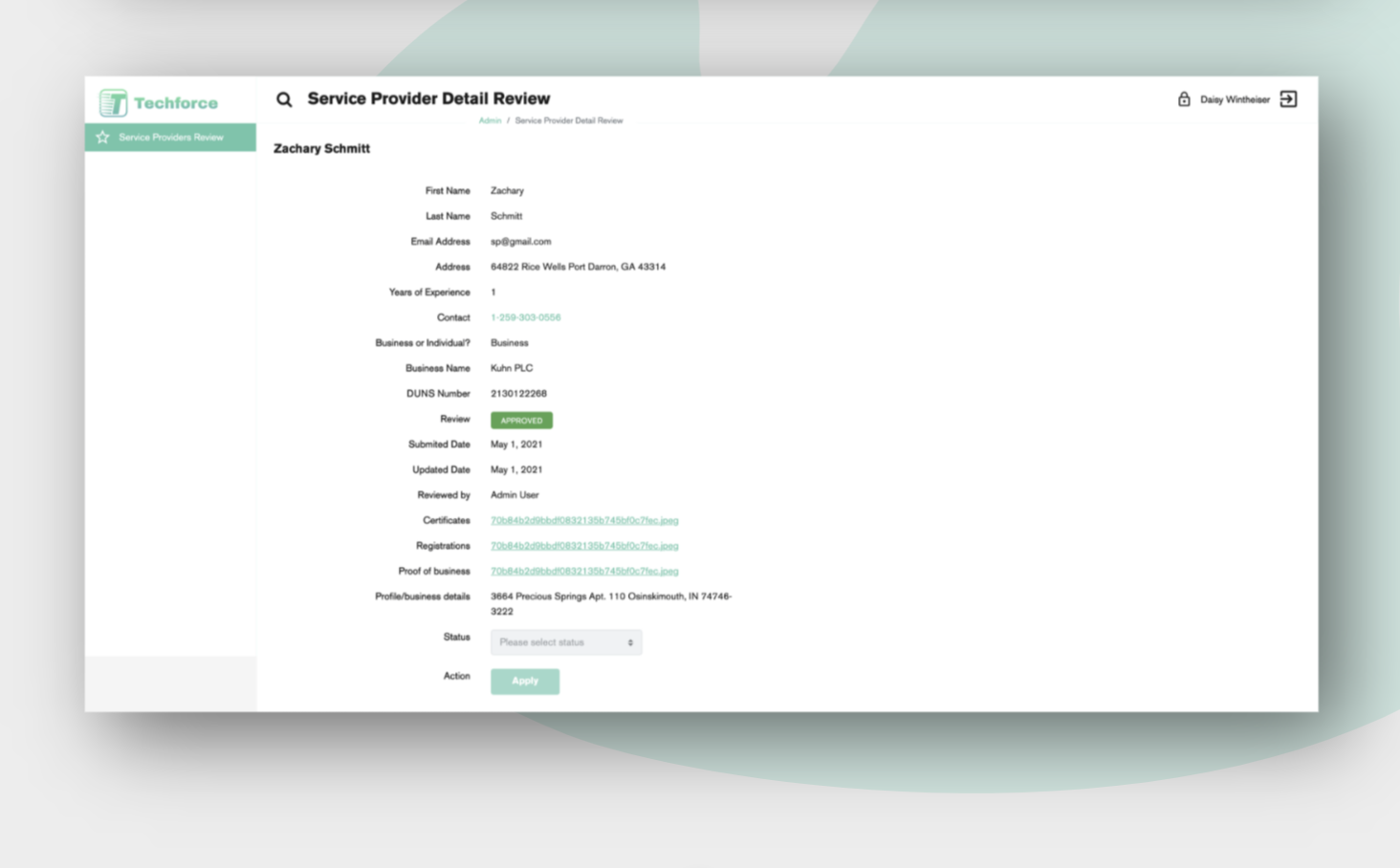
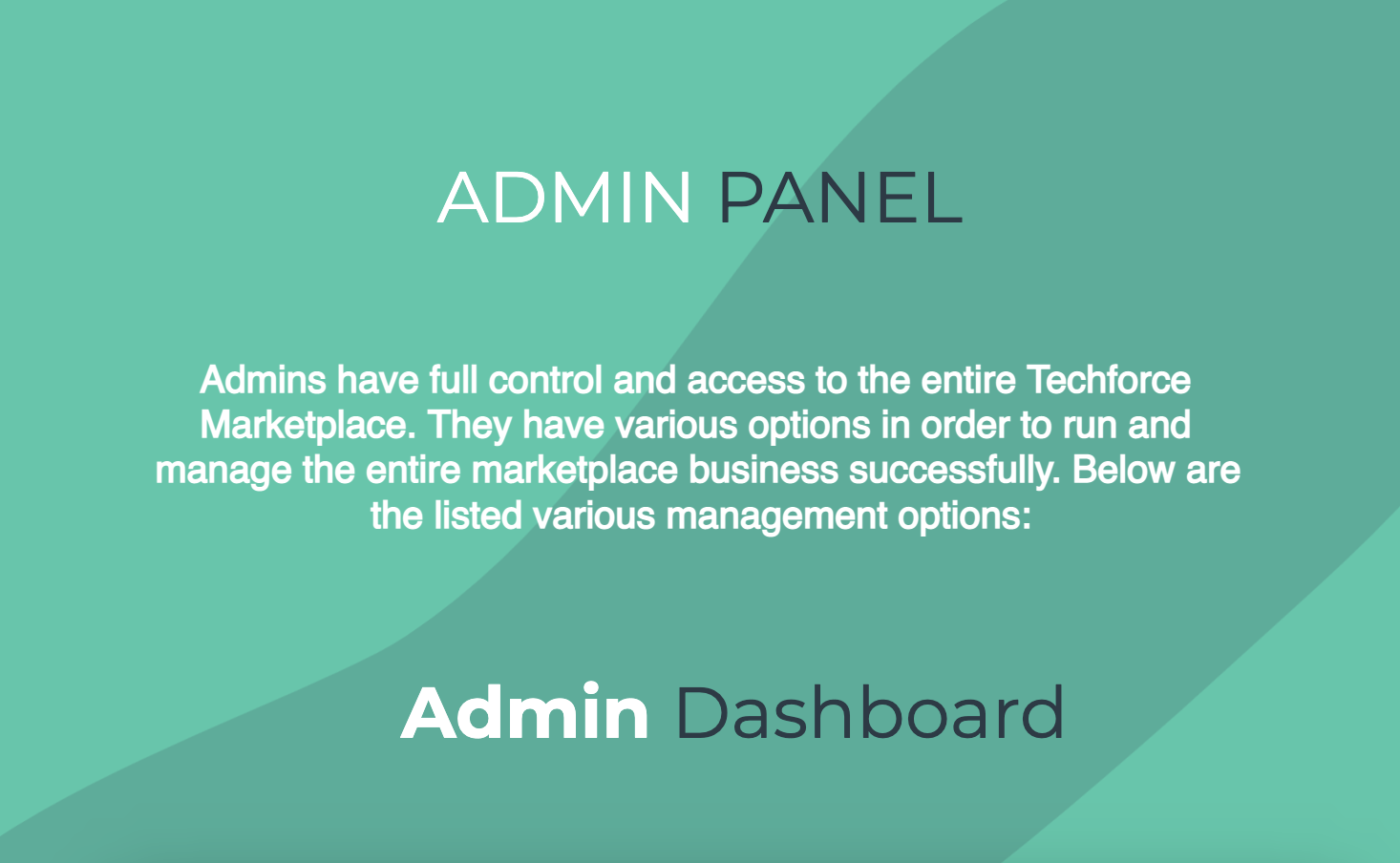
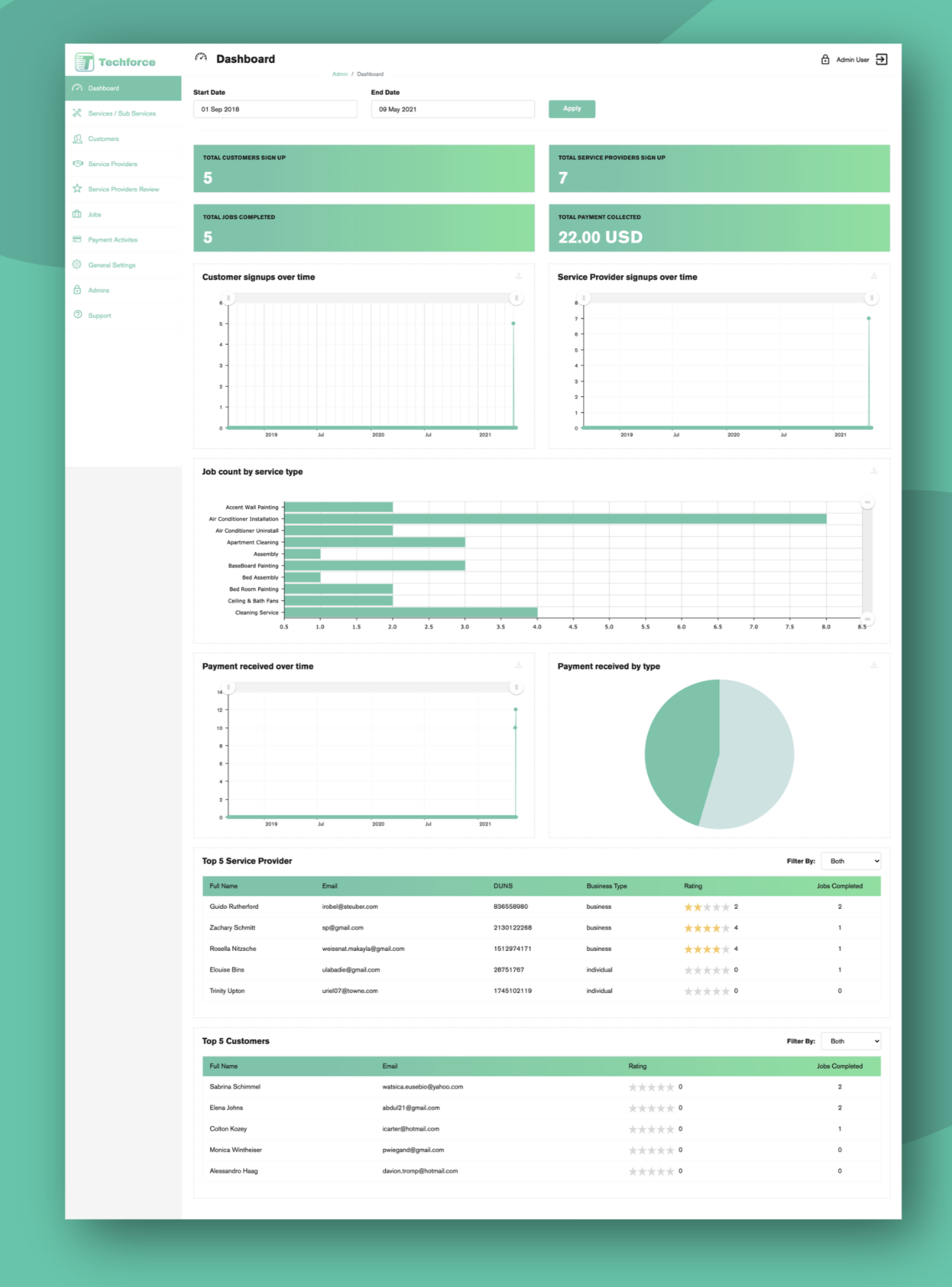
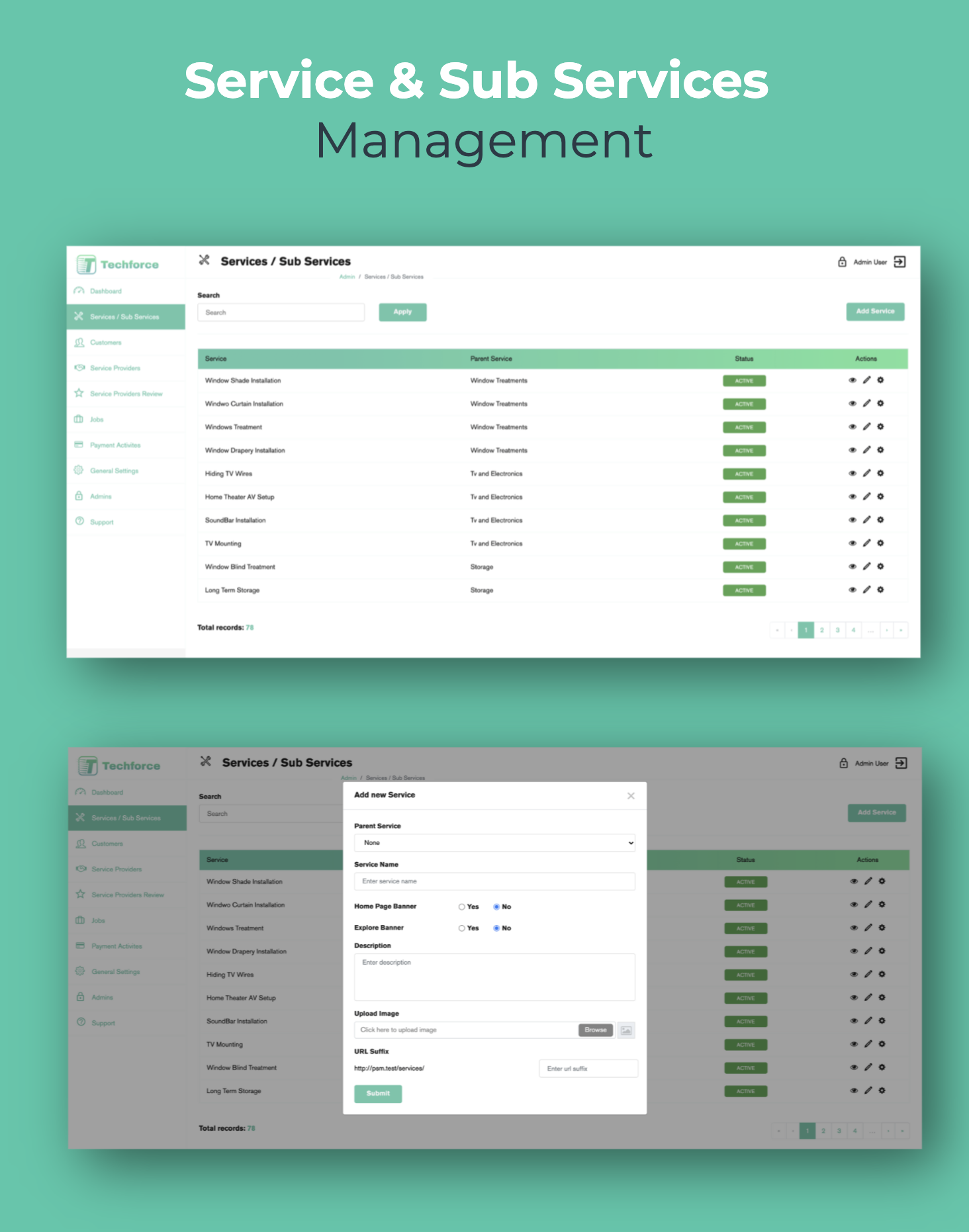
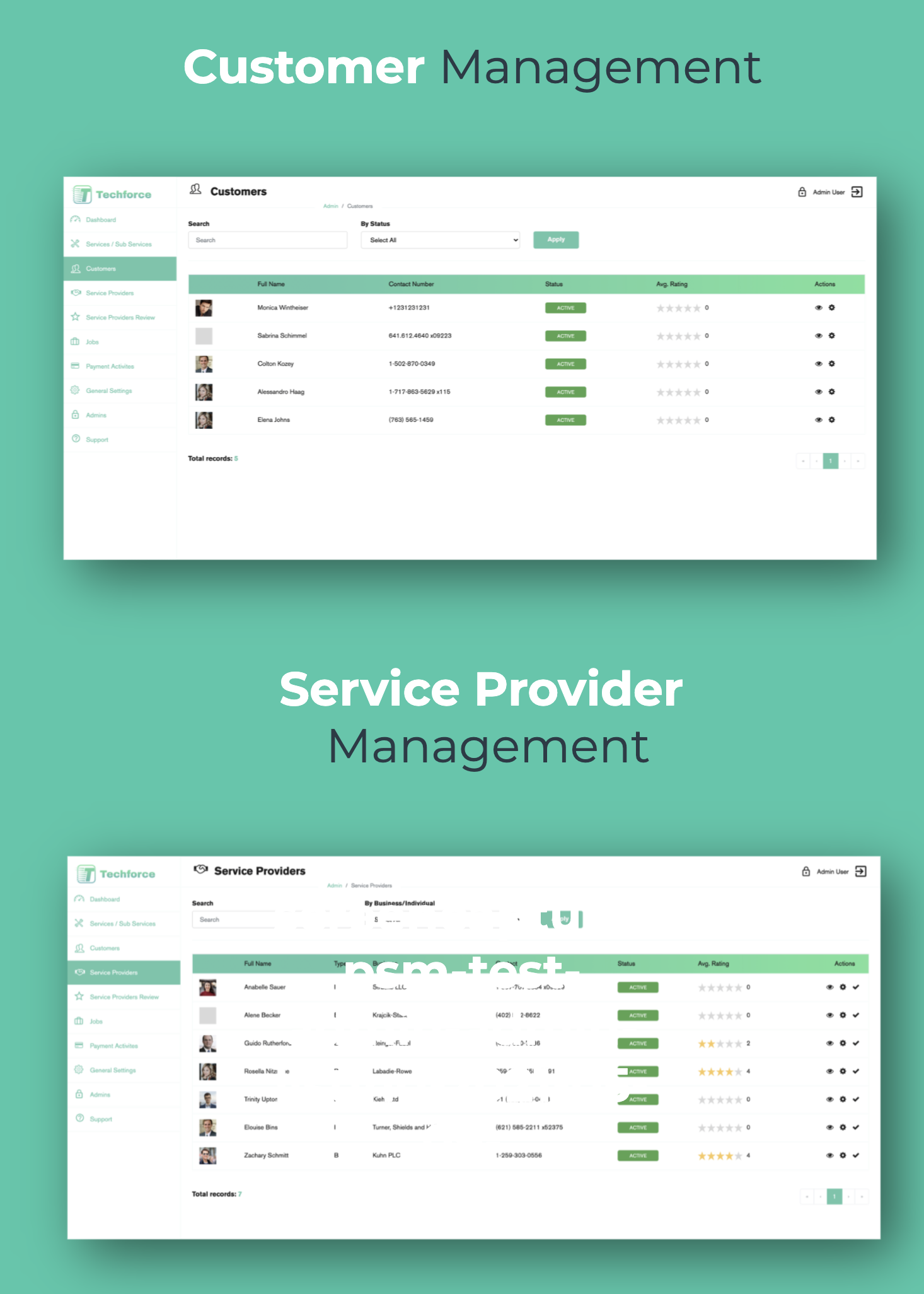
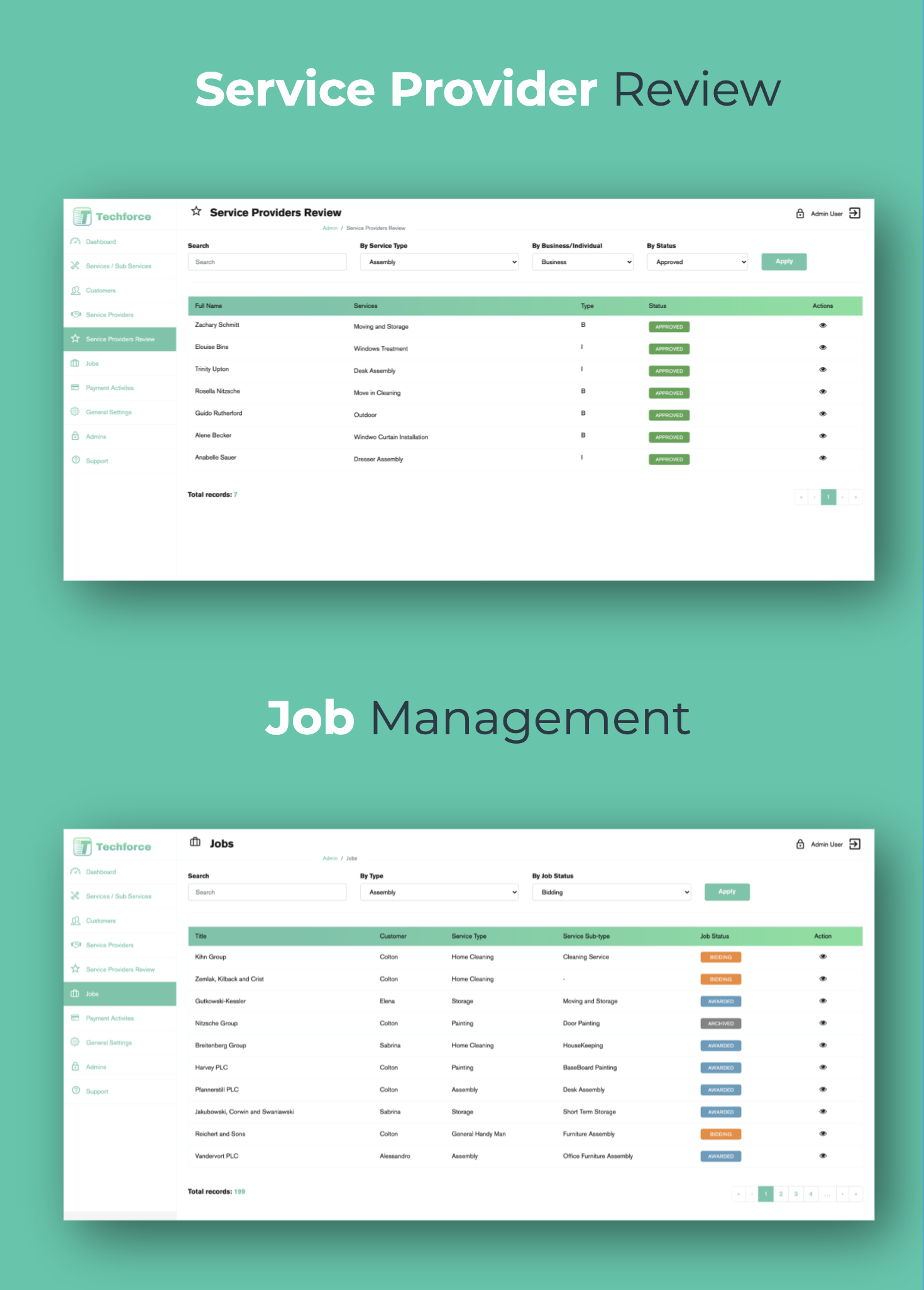
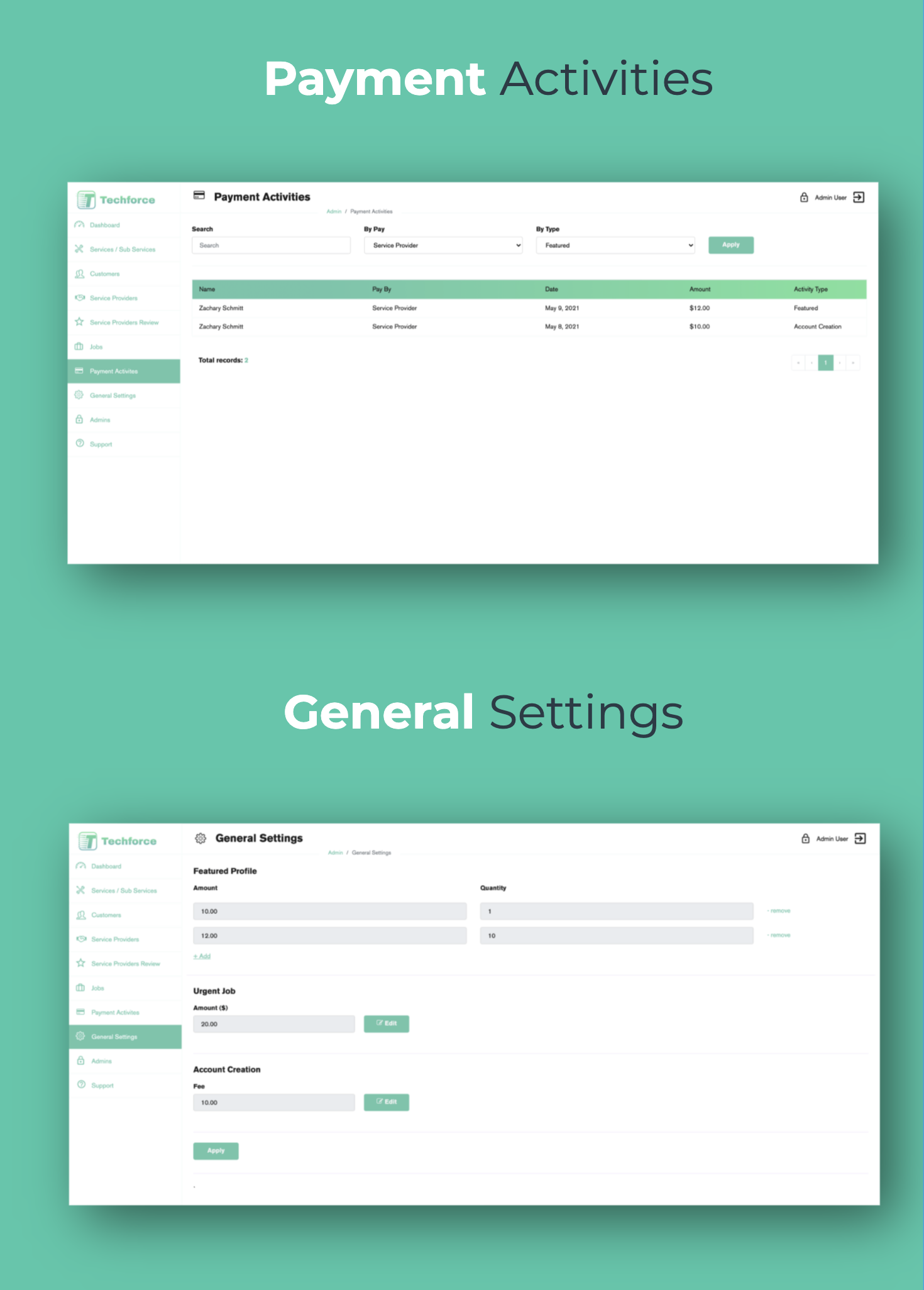
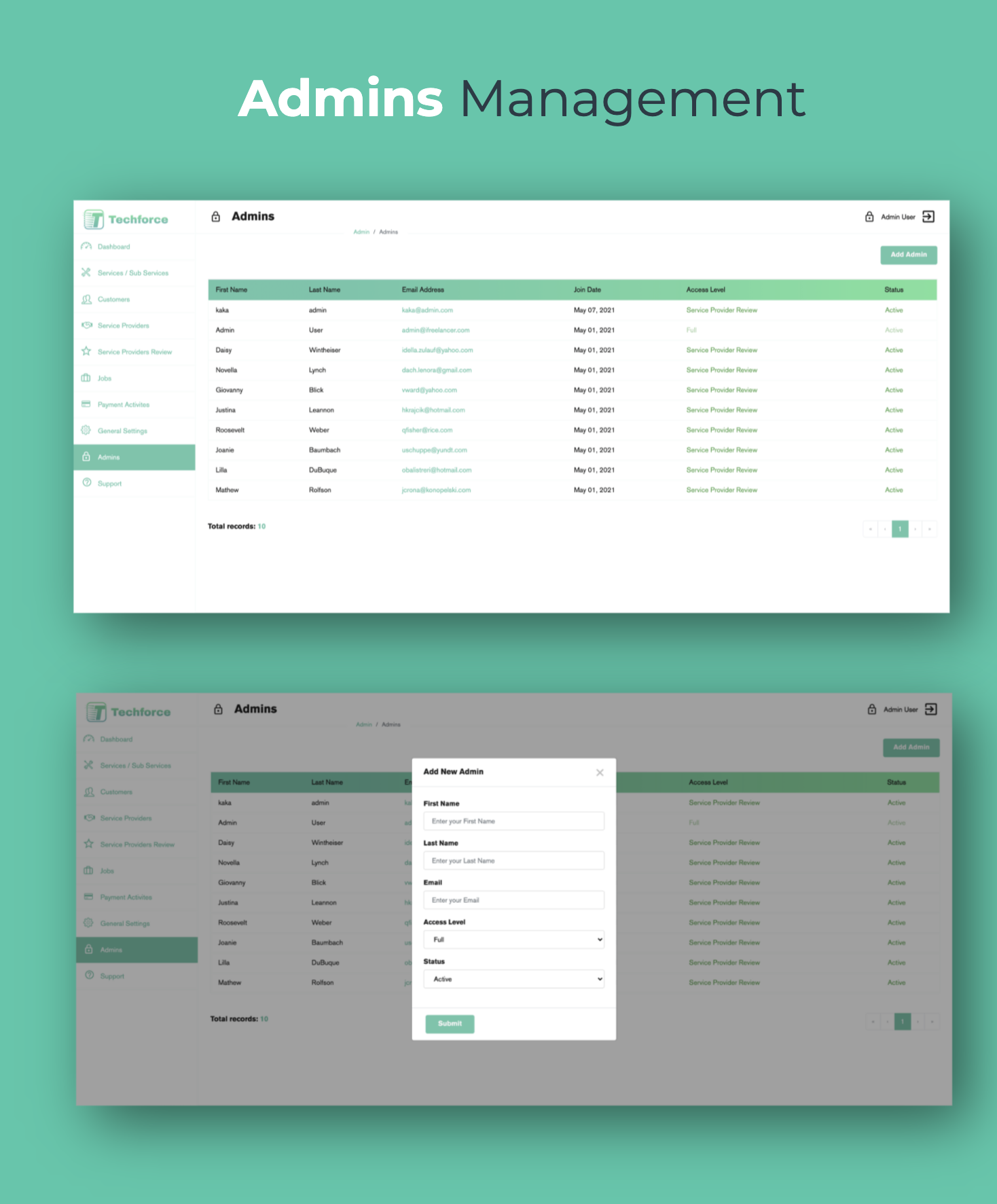
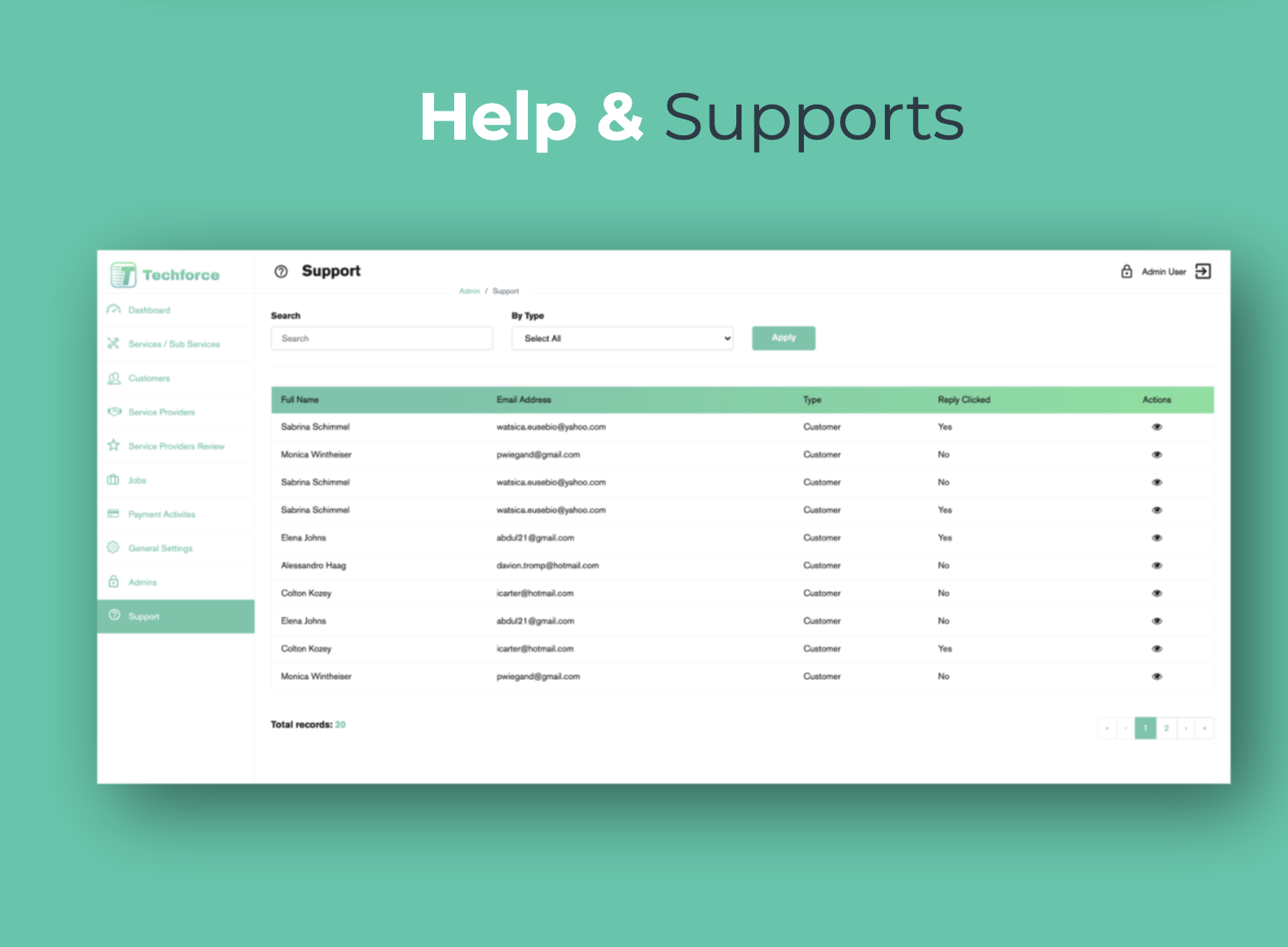
About Techforce
Techforce is a best service providing freelancing marketplace built upon the latest technology stack Laravel and VueJS. Techforce is fully responsive with the latest HTML5, SCSS and Bootstrap version which can easily be used on Mobile, Tablet, iPads, Laptops and PCs. Techforce comes with very exciting and rich features and excellent quality controlled code. Techforce is a complete solution and business model for service provider freelance marketplace. Techforce provides solutions to various stakeholders in the form of Customer, Service Provider Professionals, Reviewers and Admin. Techforce provisions Customers the best way to find, hire, and pay best service providing professionals near to him/her. Techforce also provides ability to the customers to request any type of service in the form of a job, check the bidding status and job details of the job, real-time notifications & chat with service providers and update their profile details. Techforce enables Service Provider Professionals to explore jobs, manage bids jobs, maintain their featured profile on search engine pages and service pages and create and manage campaigns. Reviewer Panel for reviewing newly onboarded service providers professionals and a robust admins panel for managing the entire Techforce marketplace platform. Techforce is a medium for big business opportunities.
Application Preview
-
Demo Access:
-
Customer Access:
- URL: http://dev.techforce.fixlo.co
- Email ID: [email protected]
- Password: techforce
-
Service Provider Access:
- URL: http://dev.techforce.fixlo.co
- Email ID: [email protected]
- Password: techforce
-
Reviewer Access:
- URL: http://dev.techforce.fixlo.co/admin
- Email ID: [email protected]
- Password: techforce
-
Admin Access:
- URL: http://dev.techforce.fixlo.co/admin
- Email ID: [email protected]
- Password: techforce
-
-
What Does Package Include?
- Complete Customer Frontend (VueJS) Source Code
- Complete Service Provider Frontend (VueJS) Source Code
- Complete Reviewer Frontend (VueJS) Source Code
- Complete Admin Panel Frontend (VueJS) Source Code
- Complete Customer Backend (Laravel) Source Code
- Complete Service Provider Backend (Laravel) Source Code
- Complete Reviewer Backend (Laravel) Source Code
- Complete Admin Panel Backend (Laravel) Source Code
-
Business Model (Application Workflow)
-
Customer
- Users can sign up or login as a customer by using their normal email id.
- A user can also register and login using facebook.
- A customer can reset his/her password using a forgot password button.
- A customer can explore and search services near to him/her by using zip code and service name or directly by service categories and subcategories.
- A customer requests a job by entering service type, job title, description, attached photo and video, service level (Normal, Urgent ), service location (address, apartment suite, zip, state and city) and their bank account details.
-
Service Provider Professionals
- A user can sign up or login as a service provider by using their normal email id or using facebook.
- A service provider can reset his/her password using a forgot password button.
- A service provider has a feature profile section where he/she attracts more of the right customers by highlighting your specialties and profile on the service provider listing page and starting their own campaigns.
- A service provider can explore jobs near him/her and related to him/her by using service name and zip code.
- A Service Provider can also see and manage his/her bids in different bid status tabs for example: (Invitations, Active Bids, Awarded, Completed, Cancelled, Archived).
- A Service Provider can chat to the customer and get real-time notifications.
-
Admin and Reviewer Panel
- An Admin has full control over the entire marketplace platform.
- Admin can create as many reviews as he/she wants.
- Review can review service provider profile and basis of this he/she can accept or reject the service provider profile.
- On Accepting or Rejection a notification in the form of email will be sent to the service provider.
- Reviewers have the option to filter service provider lists by their name, email, service type, type and status.
- Admin has full control of the Techforce service providing marketplace having following management options:
- Dashboard
- Service / Sub Services
- Customers
- Service Providers
- Service Providers Review
- Jobs
- Payments Activities
- General Settings
- Admins
- Support
-
- Installation Requirements
In order to use and run the website you need to have knowledge of Laravel and VueJs. You also need to be able to install Laravel and Vuejs dependencies on your machine. We recommend you to refer to the Laravel official installation guide to get started https://laravel.com/docs/5.6 and Vuejs https://vuejs.org/v2/guide. The website is built on Laravel v5.6. and VueJS v2.x.
-
Necessary Installation Steps
-
Backend Installation
-
Install composer using the link https://getcomposer.org
-
Install PHP v7.4.
-
Location project root directory and run composer global require laravel/installer and
composer install -
Create database for example ‘techforce’
-
Location .env file and add you database name (MySQL), root user and password.
-
Add required fields in .env file i-e APP_NAME, APP_KEY, APP_ENV etc see the full reference from here https://laravel.com/docs/5.6/configuration
-
Run php artisan migrate—seed for dummy data in database
-
-
Frontend Installation
-
Download nodejs from https://nodejs.org/en/ according to you system requirements.
-
After installation of nodejs goto project root and run npm install
-
After the npm installation is complete then run npm run watch
-
-
Other Services Dependencies
-
Stripe Payment https://dashboard.stripe.com/register
-
OneSignal https://onesignal.com/
-
Redis server https://redis.io/
-
-
Documentation /Installation Guide
For Video Installation Guide follow the Tutorial link Installation Tutorial.
In order to use and run the website you need to have knowledge of Laravel and VueJs. You also need to be able to install Laravel and Vuejs dependencies on your machine. We recommend you to refer to the Laravel official installation guide to get started https://laravel.com/docs/5.6 and Vuejs https://vuejs.org/v2/guide. The website is built on Laravel v5.6. and VueJS v2.x.
Quick Installation
- Packages Requried For Installation
- Composer (if not install composer using the link https://getcomposer.org)
- PHP v.7.4 or above
- Node.js/NPM (if not Download nodejs from https://nodejs.org/en/ according to you system requirements.)
In order to install the project successfully, execute the following steps
Step 1
Extract the .zip file you have downloaded from theme forest in the domain folder of your server,
the folder is mostly you public_html folder
Step 2
Create your database with some name, through PHP Admin or through Cpanel directly.
Step 3
In the root of your project folder there will be a file named .env start editing this file and add you database credentials i.e just change the DB_DATABASE,DB_USERNAME,DB_PASSWORD
also change the APP_URL with the url of your site
Now save your changes in the file
Step 4
Now Goto the terminal or command line,and cd in the project folder.(Note if you are using Cpanel you can find your terminal under Advanced section)
Now cd in you project root directory and run the following commands
Command 1
php artisan config:cache
php artisan cache:clear
php artisan migrate:fresh --seed
Note if you get passport:install error then and then only run command 2 , otherwise skip command 2 and proceed
Command 2 (Optional)
php artisan passport:install --force
php artisan config:cache
php artisan cache:clear
Additional Trouble Shooting Commands(Try running these commands if you ran into some unknown issues )
Some times you are required to install vendor and node_modules packages again so run the following commands
composer install
npm install
And then repeat the command 1 in the same order
End of Guide Thank you for your time
Application Features
-
4 in 1 Web Application: Single web application with role based handling of Customer, Service Provider, Reviewer and Admin.
-
Predefined Data binding & Backend Integration Ready: All the screens are properly structured and data are bonded with dummy values.
-
Proper handling of Empty Pages, Screen Loader and Pagination: All the Screen contains proper handling code of no data message, screen loader for calling backend apis and pagination (infinite loader) with easy customisation.
-
Alerts: Added ability to display alerts, success , errors, loadings , and more.
-
Animations : Beautiful Animations are added on each screen and items.
-
Responsive Device: Techforce is responsive to support different screen sizes for Mobile, Tablet, iPads, laptops and PCs.
-
Single Sign On: Login/Signup with Facebook
-
Chat: Real time chat integration
-
Notification: Real time notifications
-
OneSignal: Onesignal integration for real time data communication
-
Stripe Payment Integration: Payment integration for service provider, customer and admin.
Main Features
-
Landing Pages / Guest Explore
-
Home / Main Landing Page
- Beautiful and attractive mobile friendly main landing page.
-
Service Provider Explore Page
- Mobile friendly service provider explore page for guest and logged in users.
-
Join as Pro Features Page
-
Business attractive page for service provider utilities and benefit and workflow.
-
Explore & Bid jobs near to your locations and related to your skill sets.
-
-
-
Authentication
-
Login Pages
- Separate login pages for Customer, Service Providers, Reviewers and Admins.
-
Signup Page
- Signup page for customer, service providers, reviewer and admin onboarding.
-
Login/Signup with Facebook
- Single sign on of customer, service provider, reviewer and admin using Facebook SDK.
-
Forgot Password Page
- Forgot password page for customer, service provider and reviewer.
A reset password link will be sent to the user via email.
- Forgot password page for customer, service provider and reviewer.
-
-
Customer
-
My Jobs & Job Details
-
This feature allows you to see you posted jobs and view and modify job details.
-
On job details, customers will also see all the bids and bidder details by view profile options.
-
Customers also have the ability to chat with the bidder on the job detail page.
-
Customers can also invite service providers to bid on the jobs.
-
Customers have the options to assign, mar job complete, give review and feedback and cancel the job.
-
-
Explore Service Providers
- This feature allows the customers to explore service providers and view their profile ratings, reviews and feedback.
-
Post a job
-
This feature allows the customers to request any service in the form of a post.
-
Custqomer post a job by entering relevant details for example: Service, Job Title, Description, attach multiple images, videos, service urgency, job schedule preference, service location, and account verification details.
-
-
Profile & Settings
-
This feature enables the customer to modify their profile by entering necessary details to it.
-
Customers can enter First Name, Last Name, email, contact and address information.
-
Customers can also change their password by going to the settings tab.
-
-
Notification
- Notification features will keep upto date the customer related to the activities performed on their posted jobs.
-
-
Service Provider
-
Explore Jobs & Job Details
-
This feature allows service providers to explore posted jobs in your locality.
-
Service providers can view the full details of the job and can bid accordingly.
-
Service providers also have the ability to chat with the customer on the job detail page.
-
Service providers have the options to initiate, cancel, complete, give review and feedback to the job.
-
-
My Bids
-
This feature allows the service providers to view their bids and on-going job status in the form of different tabs.
-
Service provider bidding on jobs is sorted by Invitations, Active Bids, Awarded, Completed, Cancelled and Archive.
-
-
Featured Profile
-
This feature allows the Service providers to create their featured profile by paying some amount according to their budget.
-
The featured profile will make the service provider profile featured and place it on the top service provider list.
-
Service providers can also buy campaigns according to their budget and track their profile viewers, clicks and CTRs etc.
-
-
Profile & Settings
-
This feature enables the service providers to modify their profile by entering necessary details to it.
-
Service providers can enter First Name, Last Name, email, contact and address information.
-
Service providers will also need to upload their business proof documents, Service Experience Certificates and Registration Documents.
-
Service providers can also change their password by going to the settings tab.
-
-
Notification
- Notification features will keep upto date the service provider related to the activities performed on the awarded jobs.
-
-
Reviewer Panel
-
Review Service Provider Profile
-
Reviewers are like an assistant to an admin. Reviewers are responsible to review onboarded service provider profiles by reviewing and verifying their personal details, location address, business documents, certificates and registrations etc.
-
Based on this, the reviewer can approve or reject the service provider profile.
-
-
-
Admin Panel
Admins have full control and access to the entire Techforce Marketplace. They have various options in order to run and manage the entire marketplace business successfully. Below are the listed various management options:
-
Management
- Admin Dashboard
- Service & Sub Services Management
- Customer Management
- Service Provider Management
- Service Provider Review
- Job Management
- Payment Activities
- General Settings
- Admins Managements
- Help & Support