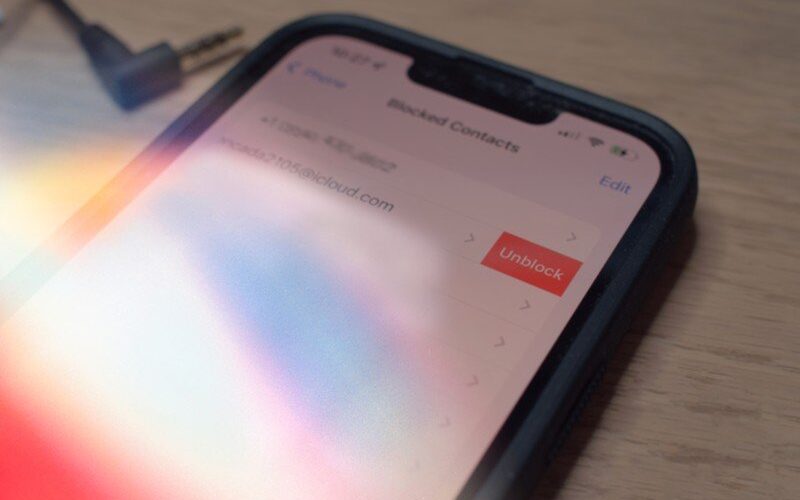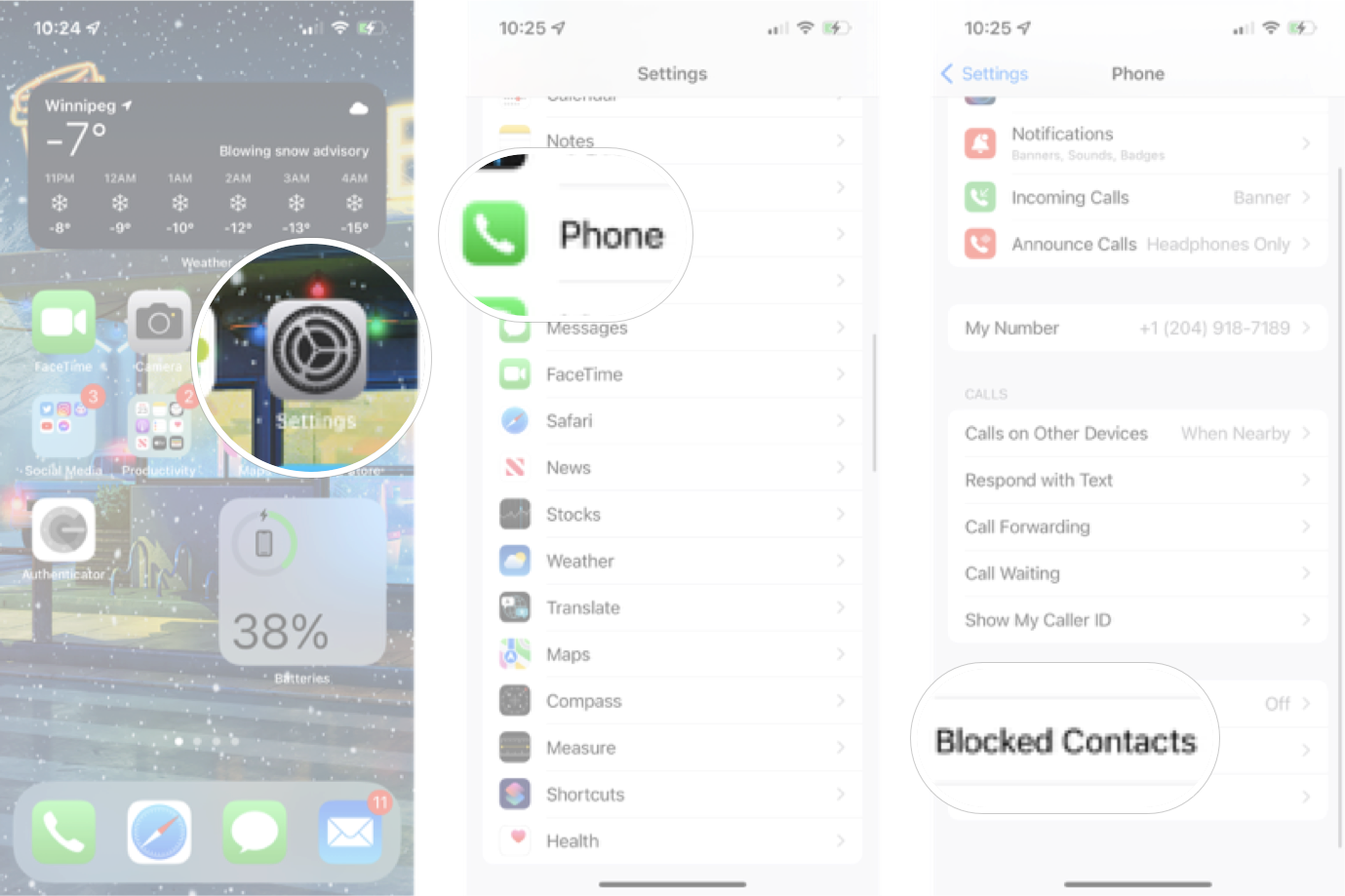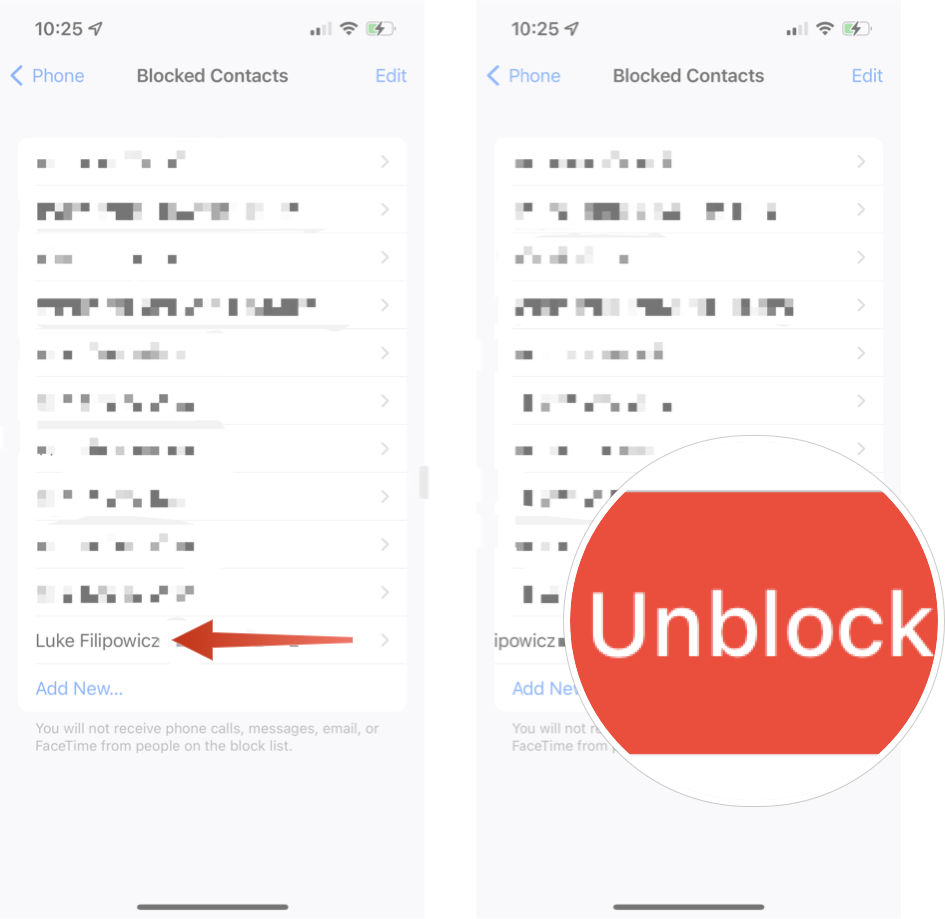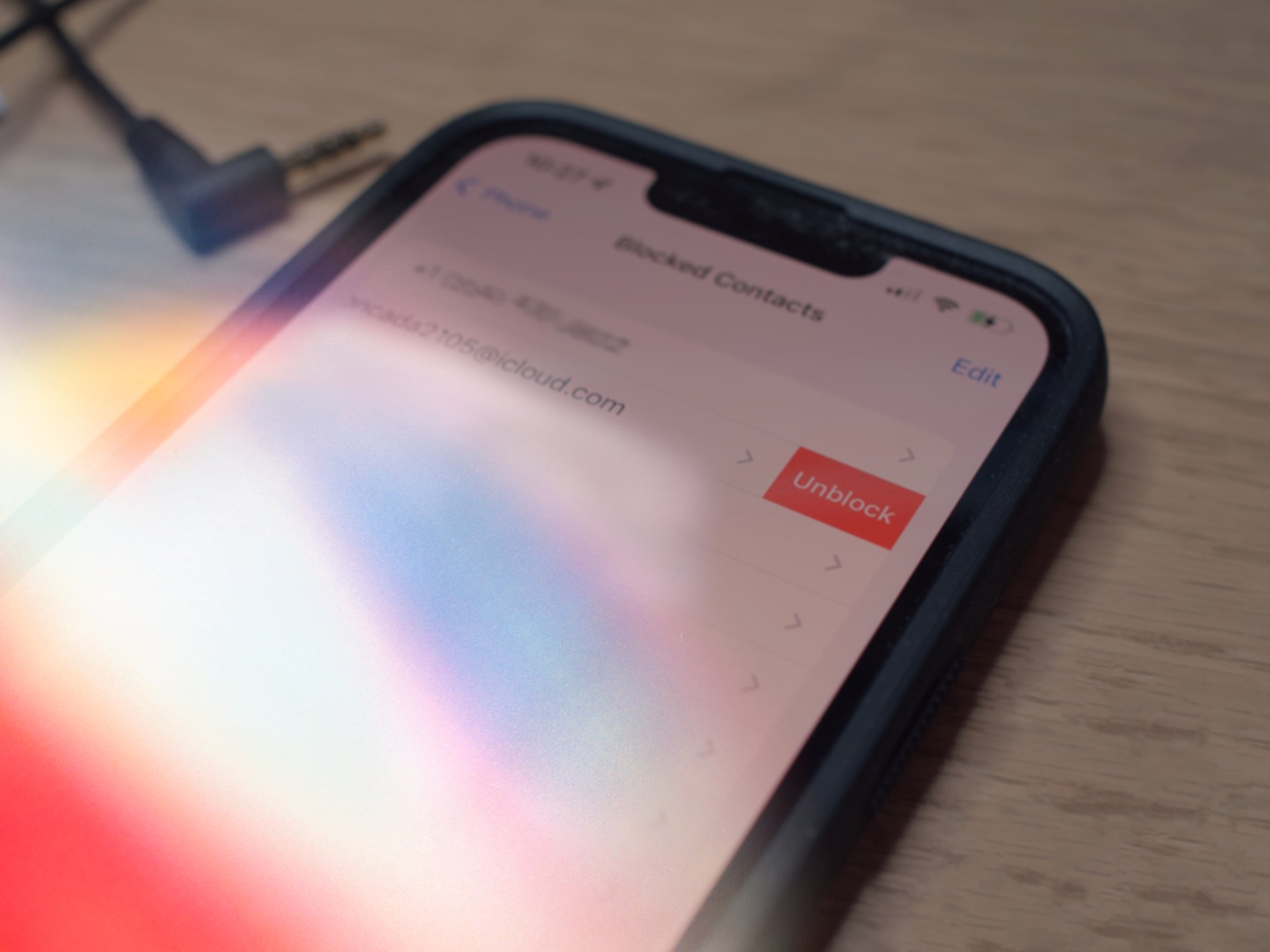 Source: Luke Filipowicz / iMore
Source: Luke Filipowicz / iMore
A great iPhone is a spam-free iPhone, and that’s why it’s so great that you can easily block messages, calls, and FaceTime calls from unrecognized numbers very easily in iOS 15. You can also block contacts or people you know if you just don’t want them to be able to contact you. Of course, if you accidentally block someone you shouldn’t have, or just decided to let someone out of “communication jail,” you can always unblock them.
In iOS 15, you’ll need to go into your iPhone’s Settings app to unblock a contact or number. Here’s how to remove someone from the blocked list on your iPhone or iPad.
How to remove someone from the blocked list on your iPhone or iPad
- Launch Settings from your Home screen.
- Tap Phone. You’ll likely need to scroll down the menu a little.
-
Tap Blocked Contacts.

Source: iMore
- Swipe left on the contact or number you want to unblock.
-
Tap Unblock.

Source: iMore
That’s all there is to it. The nice thing about the blocked list in iOS is that you can have only a certain email address or phone number for a person blocked, and you can remove only certain ones if you’d like. However, remember that this will only unblock contacts from contacting you via Messages, Phone, or FaceTime, so if you’ve blocked someone on a social media app (Facebook, Twitter, Instagram, etc.), you’ll need to unblock them on that app if you so choose.
Don’t just block spam — report it!
Blocking spam numbers is a great way to earn some peace, but don’t forget that when you get a spam text, you can report it directly in the Messages app. I highly encourage reporting any numbers — in addition to blocking — so these scammers have a much harder time doing their unsavory deeds.
Updated February 2022: For iOS 15.
Source link