We know how important it is to have a consistent flow of leads to your business. We also know that any way you can increase the volume or quality of them is also a huge win. Using LinkedIn is a great way to access niche business and corporate audiences, but sometimes you can get lost amongst the noise. With LinkedIn conversation ads, you cut through that noise in a tactical, and cost-effective way, whilst improving lead volume.
What are LinkedIn conversation ads?
LinkedIn conversation ads are message-based ads that allow you to use a more personalised paid social ad to drive direct action. As a native ad – and thanks to the less-invasive nature of the format – the chances of conversion tend to be much higher than conventional lead ads or InMail ads.
What are the benefits of LinkedIn conversation ads?
- Multiple calls to action (CTA) are permitted
- Increase lead volume due to variety of CTAs
- Personalisation levels allow you to reference user information
- Increased click-through rates (CTRs) due to improved personalisation
- Ability to use them at all stages of the customer funnel
- Low cost-per-send (CPS)
- Cost-per-lead (CPL) often reduces due to lower CPS, and higher chance of completion rate
How do they differ from standard LinkedIn message ads?
Whilst LinkedIn conversation ads may sound similar to standard message ads, the key difference is the ability to set up pre-determined responses based on a decision tree. This means that a customer or prospect can be qualified and directed to the correct place without any extra work.
We tend to see a 100-200% increase in open rates for conversation ads vs. lead ads, with a three-times higher click-through rate (CTR).
How do we set up LinkedIn conversation ads?
Setting up LinkedIn conversation ads is easy, just follow these steps.
1. Set up your campaign and its objective
As with any other ad format on LinkedIn, you would first need to create a Campaign Group and within that, a Campaign. It is important to note that LinkedIn conversation ads are only available with the following objectives:
- Brand awareness
- Website visits
- Engagement
- Lead generation
- Website conversions
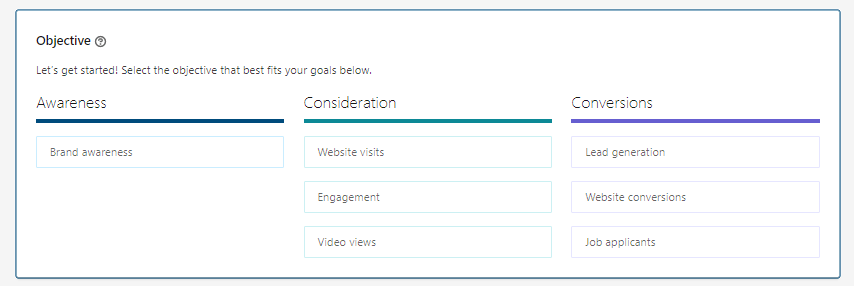 Please note, if you’re choosing the website visits objective, there must be at least two CTA buttons leading to a landing page. If you’re choosing the lead generation objective, one of the CTA buttons must open a lead generation form.
Please note, if you’re choosing the website visits objective, there must be at least two CTA buttons leading to a landing page. If you’re choosing the lead generation objective, one of the CTA buttons must open a lead generation form.
For this blog, we’ll opt for lead generation, given we want to drive as many new leads as possible.
2. Set up your targeting and format
As usual, you’d select all of your usual targeting here, including location and audience attributes. You can select any of the usual audience types here, including job titles, job functions, retargeting, list uploads etc. There are no limitations based on the ad format.
Now we simply need to select ‘Conversation ad’ from the Ad format selector.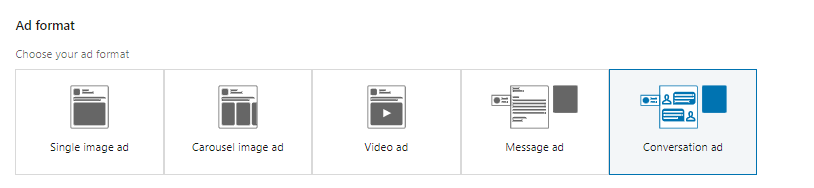 Please note, as this is a messaging-based format, you cannot run conversation ads on the LinkedIn Audience Network.
Please note, as this is a messaging-based format, you cannot run conversation ads on the LinkedIn Audience Network.
3. Set your budget and bidding
Next, we need to set our budget and bidding. Depending on your audience size, we would recommend using different budgets, with a daily budget for larger audiences, and a lifetime budget for smaller, more niche audiences.
This is partially due to the fact that there is a sponsored messaging frequency cap of 1 ad per 45 days. So if your audience is small and you’re not hitting your daily budgets, it’s likely because the audience volume just isn’t there.
So, given we have a large, broad audience, we’re going to set a daily budget and set our bid on the low end of the recommended threshold to begin with. We can always increase it later if we aren’t hitting the caps.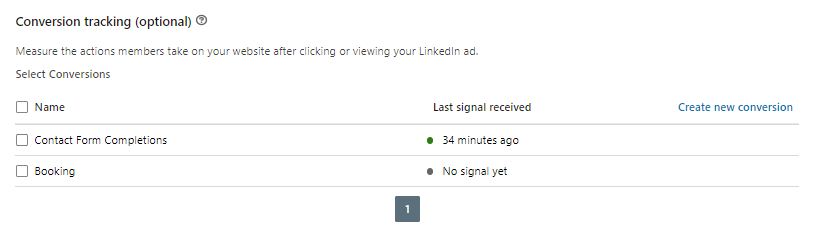 Please note, due to recent changes in legislation across the EU, LinkedIn no longer permits the use of conversation ads or message ads anywhere within the European Union. You are still able to run them in non-EU territories (including Great Britain, given it is no longer an EU member state post-Brexit). LinkedIn has advised that new conversion objectives will be released in the future in an attempt to bridge the gap left in the EU, and we’ll follow up on this when more information is released.
Please note, due to recent changes in legislation across the EU, LinkedIn no longer permits the use of conversation ads or message ads anywhere within the European Union. You are still able to run them in non-EU territories (including Great Britain, given it is no longer an EU member state post-Brexit). LinkedIn has advised that new conversion objectives will be released in the future in an attempt to bridge the gap left in the EU, and we’ll follow up on this when more information is released.
4. Set up your tracking
Finally, set up your LinkedIn conversion tracking (remember, you can track multiple leads, conversions and website events here) before we move on to ad creation.
This is done by simply selecting the relevant conversion. You are, as with all LinkedIn campaigns, able to add or remove these at a later date if your conversions need to change.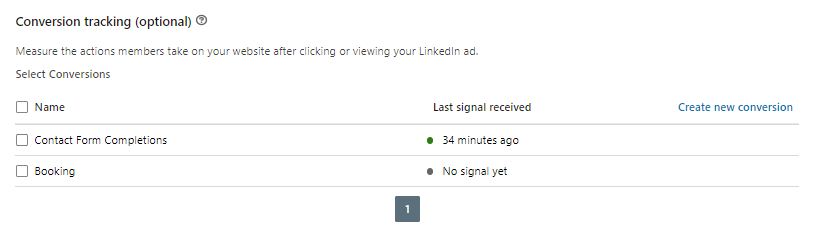
5. Creating your conversation
Next is to name your ad and choose who in your company should be the face of this particular ad – the sender. This might sound like a small detail but can actually have a big impact based on the end goal and targeting you’ve set. Try to link the sender to the product or lead.
Despite the banner creative being optional, we’d always recommend adding it if you have a 300x250px creative as it will reserve your ad space in the auction for you. Here, you’ll also select the relevant lead gen form that you’re wanting to use. 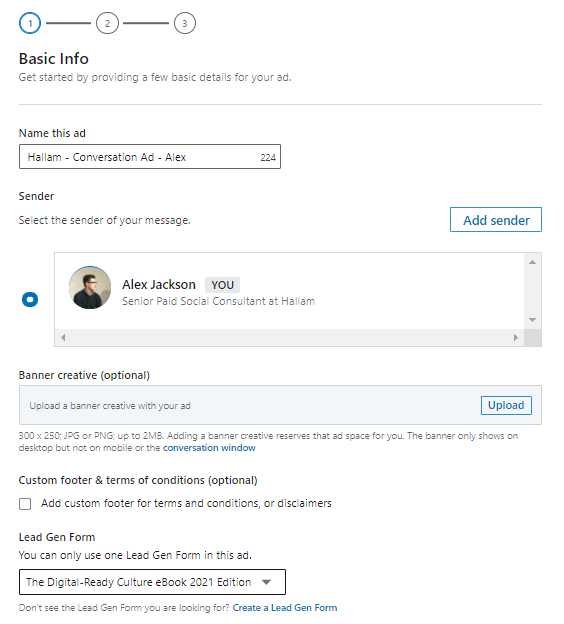 There are multiple pre-determined templates available to you based on different goals, all of which can be individually edited – or you can set up your own format.
There are multiple pre-determined templates available to you based on different goals, all of which can be individually edited – or you can set up your own format.
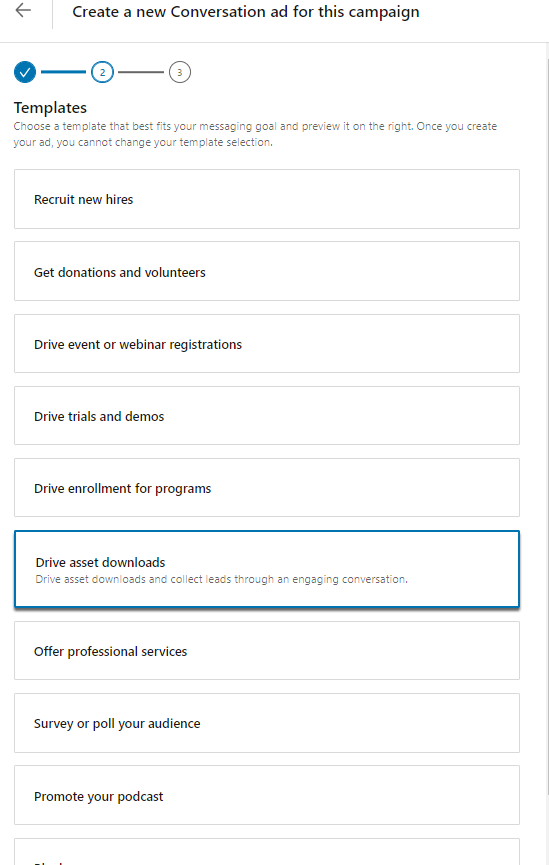 As we’re wanting to drive leads, we’ll select the ‘Asset Downloads’ template, and amend it as necessary. As time goes on, you can set up your own template that works for your goal and change, add or remove as many messages and responses as you need.
As we’re wanting to drive leads, we’ll select the ‘Asset Downloads’ template, and amend it as necessary. As time goes on, you can set up your own template that works for your goal and change, add or remove as many messages and responses as you need.
We now need to edit the introductory message and set up some steps in our decision tree. Again, as we’ve selected a template, there will be some pre-filled here, so all you would need to do is to tweak any messaging, CTAs and any relevant URLs. 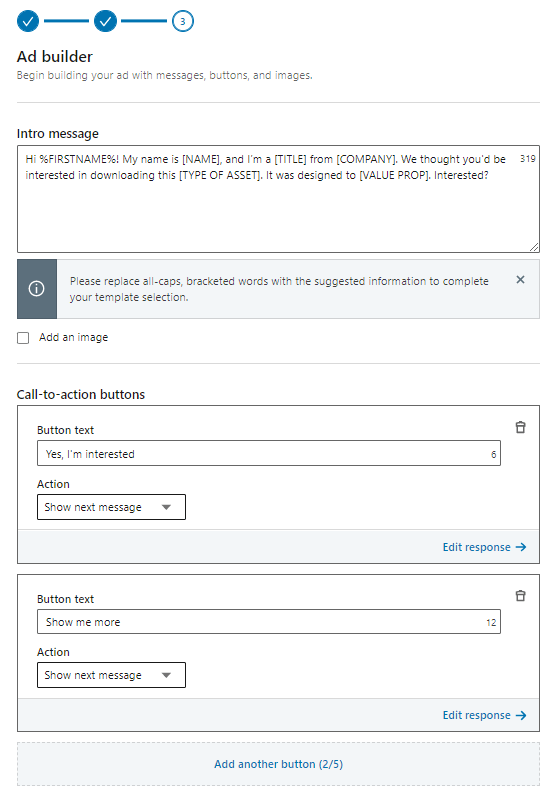 We would always recommend setting up your decision tree before you start building your ad. This way you can map all of the different potential responses, what CTAs you’ll use and what conversions, leads or landing pages you’ll need in advance.
We would always recommend setting up your decision tree before you start building your ad. This way you can map all of the different potential responses, what CTAs you’ll use and what conversions, leads or landing pages you’ll need in advance.
As you’re building out your conversation ad, there’s also a very handy ‘View Flowchart’ button that lets you see a top-down view of the full sequence.
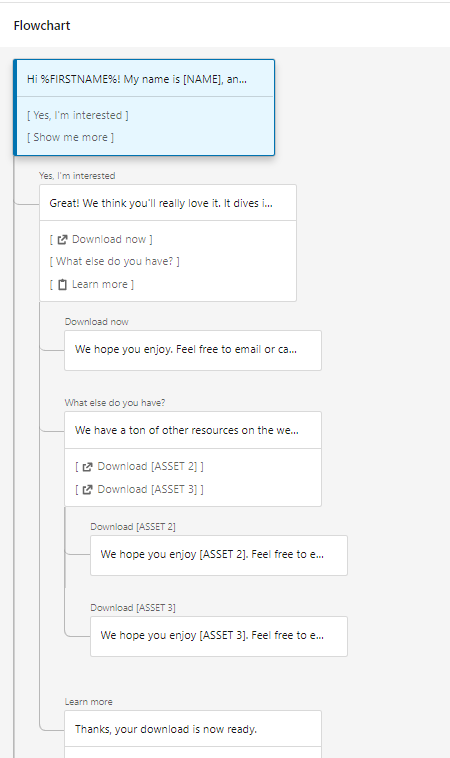 Time to create your ad and set your campaign to serve!
Time to create your ad and set your campaign to serve!
Top Tips for LinkedIn conversation ads
- Rotate your senders. Try different people for different audiences, or even different people for the same audience. You can even test sending LinkedIn conversation ads from your company profile.
- If you’re using lead forms, make sure you have a ‘Lead Form Opens Matched Audience’ set up so that you can retarget non-submissions.
- Remember to A/B test your introductory message, creatives used, as well as some of the CTAs. Just because there’s a 45-day frequency cap, doesn’t mean ad fatigue won’t happen.
- Make sure you remember to add UTM parameters to any lead forms or external site landing page links in your CTAs.
- Mix things up. Try out one conversation ad template and decision tree for cold prospecting audiences and another for warmer retargeting prospects.
Confused? Don’t be – talk to us.
We hope you found this blog about LinkedIn conversation ads useful. If you would like some further information or advice, our paid social experts can help to perfect your social advertising activity.
Source link



