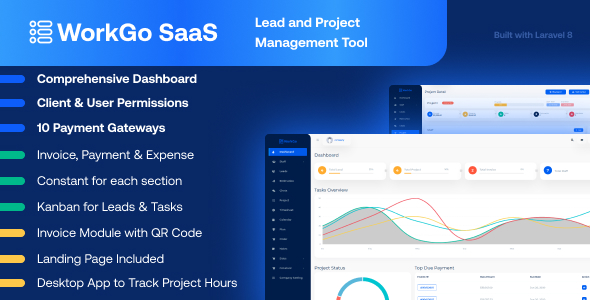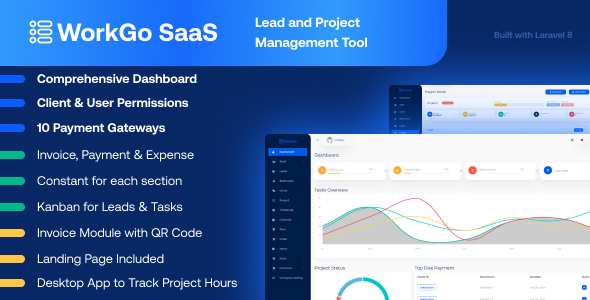
Overview
WorkGo SaaS is a project management software that facilitates ease in keeping a tab on project progress. Maintenance of projects becomes easier by assigning leads to concerned clients. Achieve a clear and efficient workflow with this effective project management tool with Lead and Sales Management. With a SaaS version, create plans using a Super Admin Login.
Demo
Url : Demo Link
Login as Super Admin : [email protected] / 1234
Login as Company : [email protected] / 1234
Login as Client : [email protected] / 123456789
Login as User : [email protected] / 1234
What to expect from WorkGo SaaS – Lead and Project Management Tool
- A visually attractive dashboard to understand business activities
- Restriction on client and user permissions
- Curation of various roles for users by selecting permissions on various modules
- Ease in client assigning for generated leads
- Checklist method for task achievement by creating milestones
- Maintenance of personal notes for easy reference
- Manage Invoices and Expenses on multiple projects along with client
- Availability in multiple languages makes it a tool accessible on global platforms
- Kanban board management for managing leads and tasks
- Your client can pay invoices via Paypal and Stripe based on your setting
- Invoice Module with QR Code
- Add currencies according to the requirement as well as company profile setting for invoice purpose
- Desktop Application to Track Project Activities/Hours
- 10 attractive PDF templates and a color palette to customize your invoice
- A user-friendly RTL experience for the customers using Arabic, Hebrew, and Urdu-like languages
- Any of the plans’ payments can be done using 10 diverse payment gateways namely Stripe, PayPal, Paystack, Flutterwave, Razorpay, Paytm, Mollie, Skrill, Mercado Pago, CoinGate
- Built with Laravel 8
Salient Features of WorkGo SaaS – Lead and Project Management Tool
Create Plans and Get Payment – A special SaaS Feature
With a Super Admin Login, create plans that are most feasible for your business model. Select appropriate pricing and duration for the created plan. You can allot User, Client, and Maximum Number of Projects. Get payment using Stripe and PayPal payment gateway. The plan would be disabled if not renewed after its expiry.
An Efficient Dashboard
Get an overview of total Leads, Projects, Invoices, and Staff along with a reminder list of Top Due Payments, Projects, and Tasks of an organization. Task overview graph shows weekly task achievements whereas a Project Pie Chart will give a visual status of various projects undertaken by a business.
Multi-User and Multi-Client
Appoint multiple users on various deals. You could assign roles to them and control their access to certain parameters by assigning permissions. Assign multiple clients on the same deal. Thus, the multi-user, multi-client feature facilitates ease in deal management.
Add Users and Clients by assigning Roles and Restricting Permission
Create new users and control their access to certain parameters by assigning them roles. Similarly, you could restrict the client’s access to projects by allowing them selected permissions. Thus, users and clients could access the project within prescribed limits.
Manage Leads based on Clients
Manage various generated leads through Multiple stages of the Kanban Board System. Assign the Client and User on the concerned lead and select from a list of lead generation sources. Make important notes and fix the price of an individual lead.
Project Management
Create New Projects
Create new projects based on generated leads by assigning users and budgets to them. Set a deadline for the selected project. Add labels and detailed product descriptions to avoid confusion.
Task Management
Manage multiple tasks of the same project through the Kanban Board system. Create new tasks under milestones by setting a priority and due date. Create a Checklist to measure the progress of a task. Attach important files and add comments.
Project Overview
Get numeric accuracy on the project’s budget and expense along with a statistical display of progress, tasks, and remaining days.
Change the status of the project with a simple drop-down menu and create milestones on a particular project. Add users and restrict client permissions. Upload essential files and keep a tab on project activity.
Timesheet
Create a timesheet by assigning the project and its task. Allocate the task hours and task date. You can keep a tab on task hours and improve your efficiency.
Desktop Application for Tracking Project Hours
You can track the time spent while working on any given project and its task by starting a timer. In addition, you can customize the settings for generating automatic screenshots of the tracker running within a particular time gap. You can set from a minimum of 1 minute for the time gap of screenshots. Also, you can check the screenshots and delete the unnecessary and inappropriate ones if needed.
Calendar and Notes
Never miss a task, project, or any important deadline ever. Get an overview of your daily, weekly, monthly, and yearly plans. You can also keep notes for quick and easy reference.
Chat
Chat with existing users through an easy chat portal. You can send and receive important messages without getting distracted.
Manage Estimates
Create new estimates and assign clients, tax percent, issue date accordingly. Edit the content of existing estimates and change their status. You can also delete unnecessary estimates after they are fully paid. You can check the statuses of estimates with the help of QR Scan as well.
Invoice Management
Create an invoice for projects by assigning due dates and tax rates. Edit existing invoices by adding additional items. Add payments through available payment modes. Manage tax rates according to company standards. The client can pay invoices by PayPal and Stripe based on your setting.
Expense Management
Manage new expenses by selecting from various categories on the given project. Assign the user to an expense and keep a clear tab on the amount and date on which the given expense occurred. A file could be attached to support the evidence. Update existing expenses in case of any changes.
Company Setting
Company Setting
Customize your system settings by adding your currencies and selecting their symbols and positions. Choose the date and time format and assign a prefix to the invoice. Add company details along with your mail id to your system settings.
Manage Mail Templates
Manage the status of mail templates and view the action on each template.
System Setup / Constant
Under system setup settings, manage lead and project stages by assigning them unique colors. Create sources of lead generation and add payment methods to your system. Manage various expense categories and create product units according to business needs.
Add Users and Clients on Projects
This feature enables the user and clients to only see the permitted project, lead, and invoice as and when they log in with their separate IDs.
Changelog
Here you can see what updates came out and did we bring new to the version. Check Changelog
Support
Please send support request here for any issues, questions or suggestions. To save time and get quick feedback, please don’t ask for support in comments section.