Google Chrome is getting new, helpful shortcuts for searching your tabs, bookmarks, and history right from the ‘omnibox.’
Enabling in Google Chrome version 108 for desktops, Chrome users can type ‘@tabs,’ ‘@history,’ or ‘@bookmarks’ into the omnibox, which is Google’s name for the search bar at the top of Chrome. After typing in one of these shortcuts and pressing the spacebar or clicking the corresponding pill-shaped button with your mouse, you can then start typing a search query.
The tab search shows results right below the omnibox that you can quickly access using the arrow keys or your mouse. History and bookmarks, on the other hand, open the respective page with the results of your query.
These quick search options sound very handy, especially for anyone who keeps a ton of tabs open and needs help finding them again later.
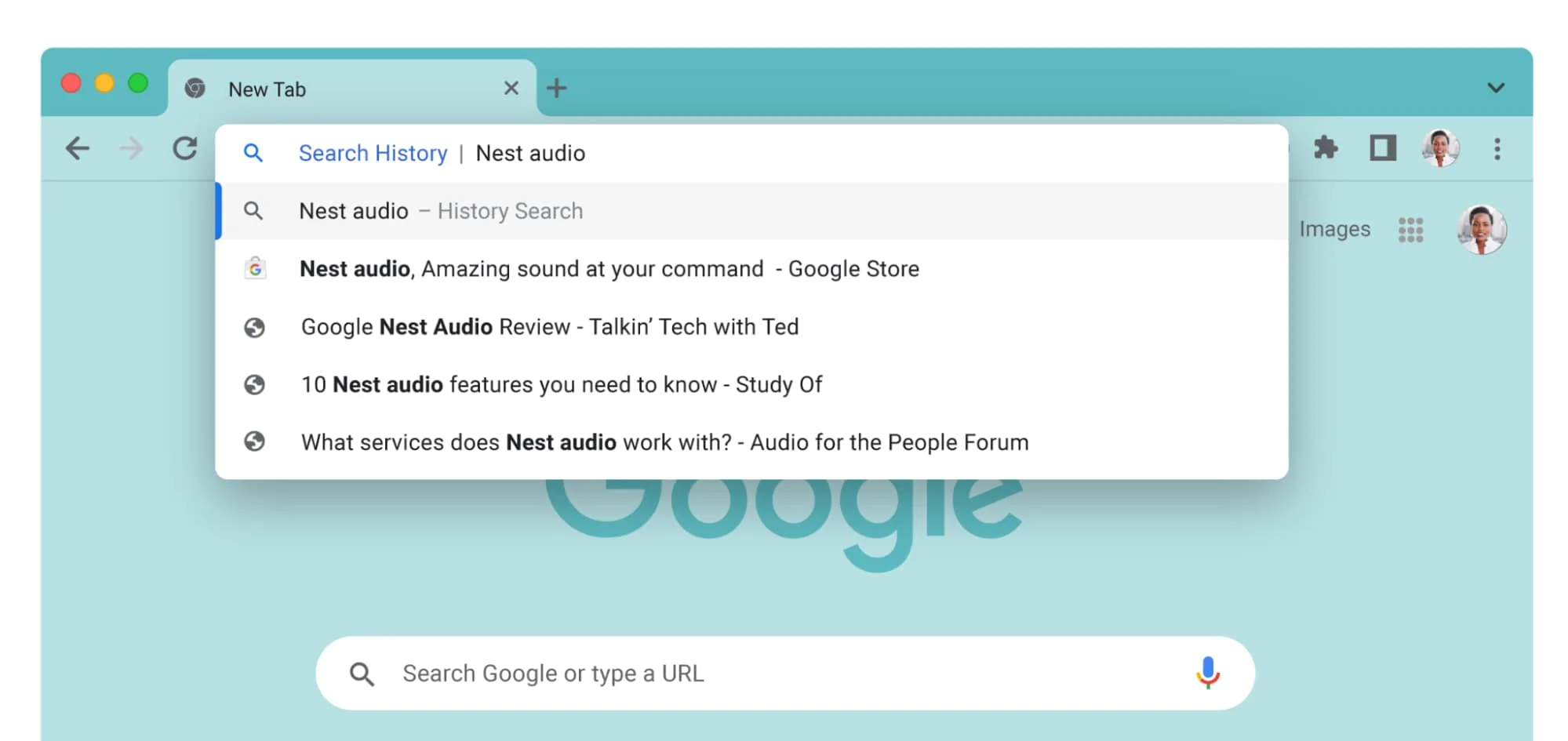
Image credit: 9to5Google
9to5Google first detailed these new ‘@’ shortcuts back in September, but they were hidden behind a Chrome flag. However, with the Chrome 108 update, they should be widely available for all, regardless of the flag.
The features are part of Google’s larger ‘Chrome Actions’ project, which has added several ways to quickly access various Chrome features and settings from the omnibox. Google started adding Chrome Actions back in version 103 of the browser — so far, it includes things like ‘Clear Browsing Data,’ ‘Open Incognito Tab’ and ‘Set Chrome as Default Browser.’ Typing those into the omnibox should surface a shortcut to activate the respective action.
Source: 9to5Google
Source link



