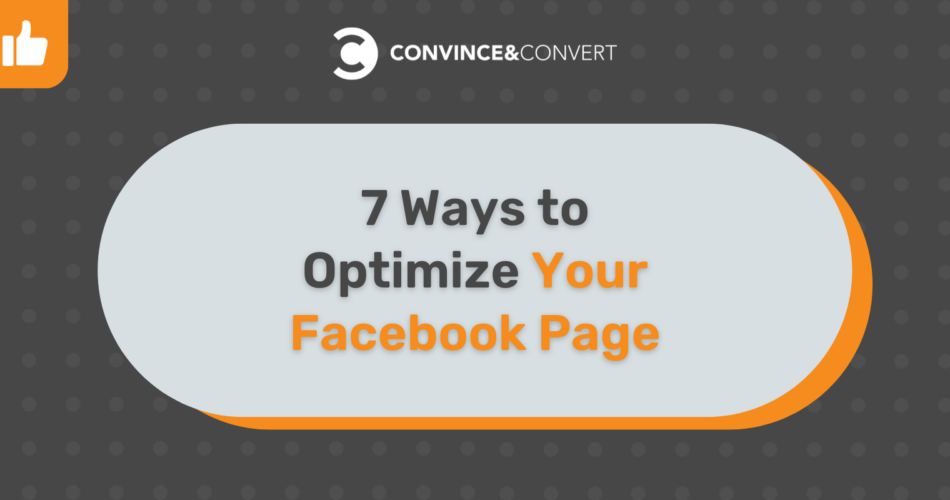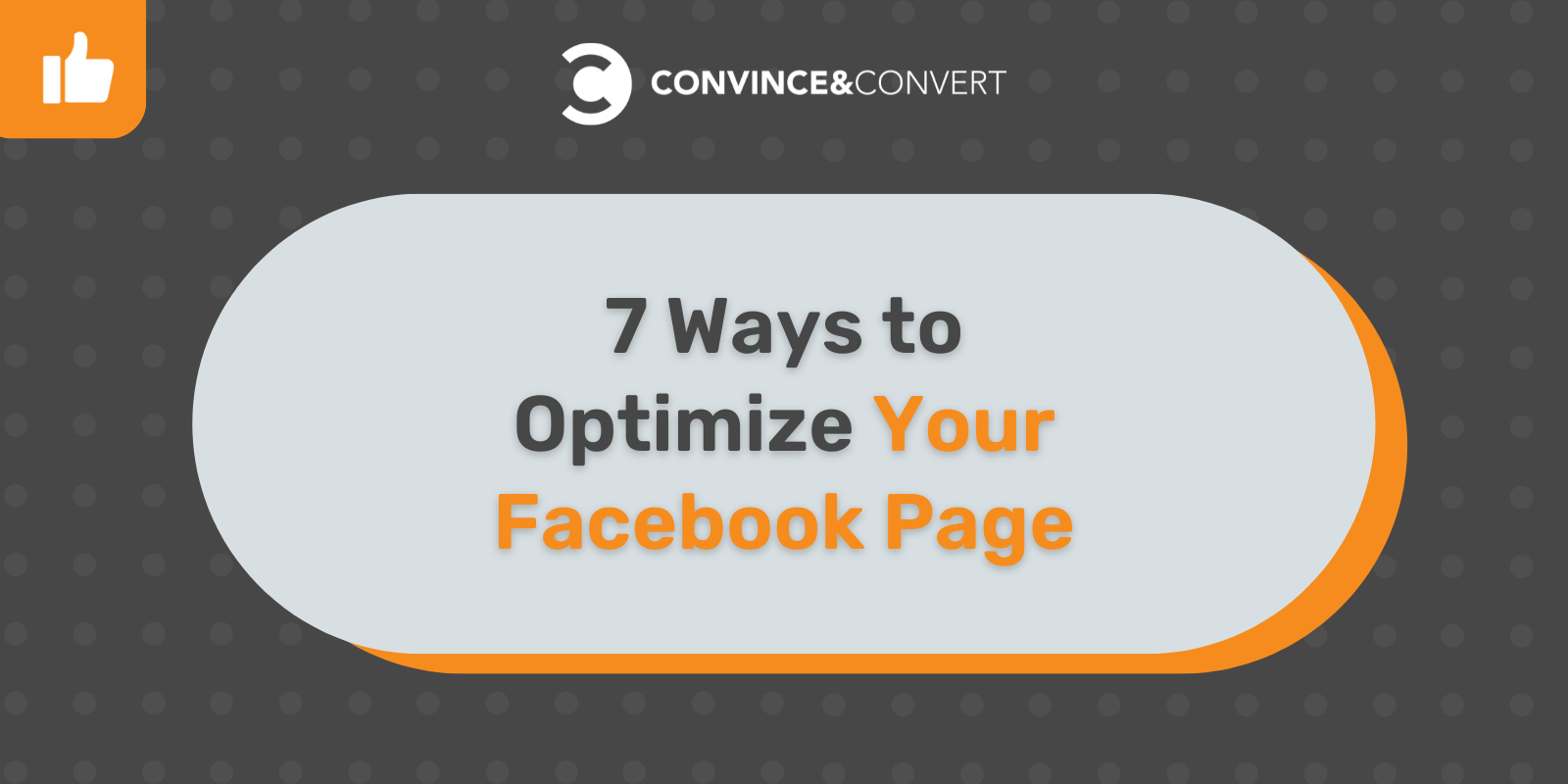
Facebook is reported to have over 2.9 billion monthly active users. Obviously, it’s the marketing channel no business can ignore.
Yet, too many small businesses do not understand how to utilize the platform properly: a study of over 323 companies globally found that most businesses find Facebook marketing increasingly competitive.
The problem is that there’s no simple answer as to how to translate Facebook likes into ROI. It all comes down to months (and years) of building up your social media presence using a solid strategy.
But before you start working on that strategy and start investing in ads, there’s some groundwork to be done.
You need to optimize your Facebook page to translate those efforts into actual clicks and conversions. You need to set up your page to help your new followers quickly understand what your business is about and how it can help them.
Here are eight steps to walk you through the Facebook page optimization process.
1. Work on Your Page Details, a Checklist
1. Add a profile picture
It’s much more important than your cover image because it will accompany every page update, even when it’s shared to someone else’s timeline.
- The profile picture should be at least 180 x 180 pixels (feel free to go larger) and square.
- The profile picture should be readable when viewed at 36 x 36 pixels (which is what it looks like when appearing in the mobile newsfeed).
Make sure it has your visual branding, including your logo and color palette. If you don’t have a logo yet, here’s a tool to create one for free.
2. Add a cover photo
A cover photo is a nice way to make your page more eye-catching.
- The cover photo displays 820 x 312 pixels on desktop and 640 x 360 pixels on mobile phones. It must be at least 400 x 150 pixels but, again, feel free to go larger (high-quality) than that.
- Try changing your cover photo seasonally or when your business has important news.
3. Enable a custom URL or “username”
A username helps people find and remember your page. When you create a username, it appears in a customized web address (for example, facebook.com/yourcompany) for your page which makes it easy for people to type in the URL.
It also helps a page rank higher for that username. Your username should match the name of your page as much as possible
4. Make the most of your page description
Always complete your “Description” field, making sure you use all the allowed 255 characters for original content.
Original content helps your page rank higher. It is a good idea to run your brand name through a semantic analysis tool to come up with the most relevant context to craft your description. If your brand name is new, try your competitor’s one. Text Optimizer is a quick way to do that:
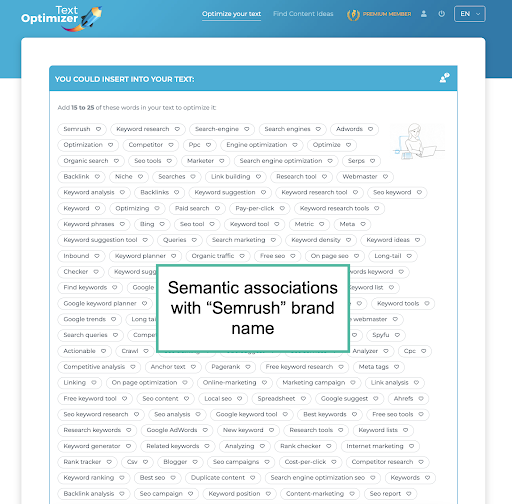
5. Add your website
This is self-explanatory; we always want Facebook users to get to your site easily.
Bonus tip: Link to your page from your website, too. This will get that page rank higher for your business name, helping you in your reputation management efforts. (Here’s a great collection of icons to choose from.)
Apart from the major components listed above, there is more information you can (and should) add:
- Your business contact details (phone number and email).
- Business categories
- A brief list of your products.
- Additional description
Let me elaborate on that last thing on the list in more detail. While the main description field will limit you to 255 characters, the “additional” section will let you tell more about your business. You can add up to 50,000 characters in this field, so get descriptive!
This is very useful because the more original text you have here, the more opportunities you get to rank your page for business-related search queries. You can use this field to:
- Add a short business FAQ.
- Describe your processes and services.
- Tell your founder’s story, etc.
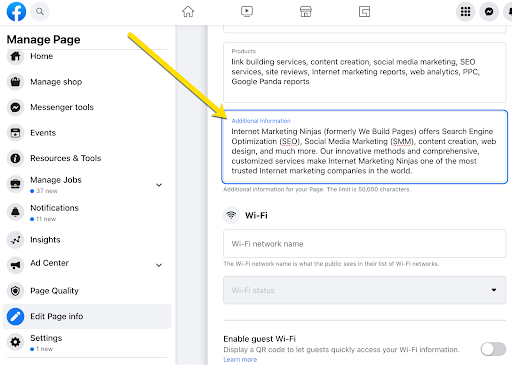
Do make use of Text Optimizer as well to let the tool give you more ideas of what to put in the additional description field.
2. Select the Best Template
Facebook offers pre-made page templates to help you optimize your page for the types of the business you are running, including:
- Services
- Shopping (This one has the built-in Shopping tab which allows you to feature products on Facebook.)
- Business
- Venues
- Non-profits
- Politicians
- Restaurants and Cafés, and more.
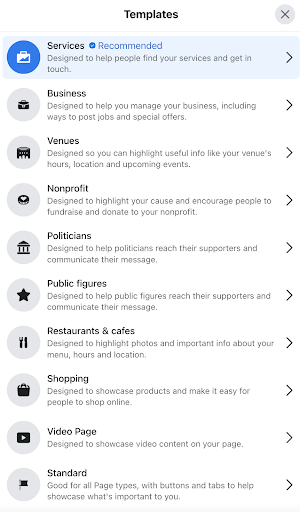
The template simply dictates the layout of buttons and tabs that have been found most efficient for specific business types.
You can edit and customize them as much as you like after you pick one.
3. Select the Page CTA
Your page’s call-to-action is located below your cover photo. You can choose a CTA from quite a few currently supported, so look for one that’s most relevant to your business:
- Book services
- Get in touch
- Learn more
- Make a purchase or donation
- Watch the video, etc.
To customize your CTA button, click it and select “Edit Button.” There are plenty of CTA options you can choose from. Some examples of Facebook CTAs include:
- Book now
- Start order
- Call now
- Email now
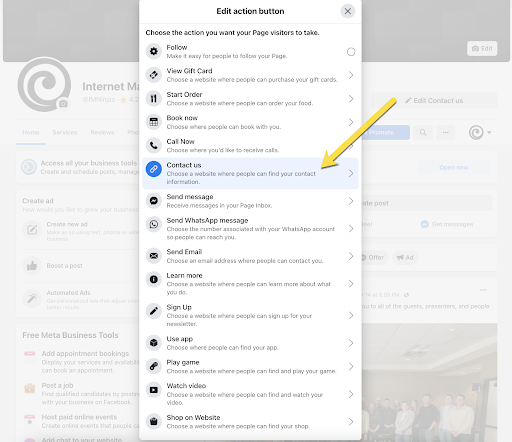
For each CTA, you’ll need to add the most appropriate landing page where the user will perform the suggested action.
Feel free to experiment with different CTAs: Create a new one when you have a promotion, when you created a new video or a lead magnet, etc. Just don’t do that too often: You need some time to accumulate the data to compare the performance of different CTAs.
4. Add Page Tabs to Promote Your Products or Services
Tabs are sections of your page’s content that appear below its name.
You can also customize which tabs you want to show up on your page. If you enable a tab, make sure to fill it in with content. For example, don’t enable “Videos” tab unless you have videos to share there:
For example, you can opt to add the following buttons:
- Offers, to highlight your current offers
- Shop, to list the products you want to feature
- Services, to highlight your services
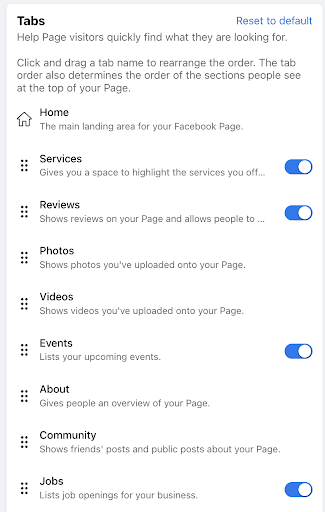
To change the tabs, go to “Page settings,” then to “Template and Tabs” and scroll to the bottom of the page to view the list of current tabs and the option to add a tab.
5. Enable Reviews
Nearly all potential customers consult online ratings and reviews before making a purchase. I am one of those customers, and I’ve noticed that Facebook reviews tend to be more positive than those on other platforms.
This may be due to the fact that Facebook is a very personal platform—people don’t go there first to vent their frustration at companies. On the contrary, they are there to talk to family and friends.
That being said, Facebook is perfect for publicizing your customers’ reviews. To do that, go to “Settings,” and click “Edit” next to “Review” to allow visitors to review your page. If things go wrong (and that may happen to the best of us), you’ll be able to switch those reviews back off going forward.
6. Update and Engage
No optimization tactic can save your Facebook page unless you update it often and engage with your audience. There are a few audience-building hacks you can try:
- Ask questions to engage your followers in discussions.
- Post curated content
- Upload short, well-annotated videos
- Stream live videos from (virtual) events
- Tag other business pages (industry tools and non-profits)
- Upload images (Collages, quotes, team photos, etc.)
You can use visuals to further market your business, without being too “salesy” or intrusive. There are quite a few tools allowing you to create unique, well-branded images without having to download expensive software. You can create visuals in several sizes at a time and brand those images using your logo. Bulk editing is a lifesaver!
Furthermore, you need to reply to your customers within minutes on Facebook, even if it’s just a polite boilerplate message to let them know you are on it. Your Facebook followers will see how fast you tend to reply on Facebook.
Make sure to use Facebook Insights to measure your (and your team’s) performance. An even better idea is to use one of the all-in-one Social Media Analytics tools that can send regular reports and include your other (as well as your competitors’) social media channels as well.
Speaking of competitors…
7. Research Your Competitors’ Facebook Strategy
You can get great insight into how your competitors are growing their Facebook presence by using these two tools.
Seranking
Seranking’s Competitor Traffic Research tool will let you see which search queries drive traffic to your competitors’ Facebook pages. Simply type in your competitor’s page URL to see where it ranks for popular keywords.
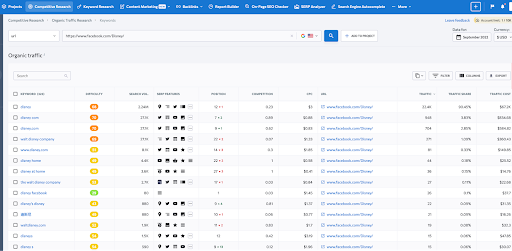
Knowing which phrases your competitor’s page ranks for in Google will help you understand the kind of content yours needs.
Visualping
Visualping lets you monitor your competitors’ Facebook pages to be alerted whenever they post new content or update their page profile or cover pics, or change their CTA. This is a great way to be on top of your competitors:
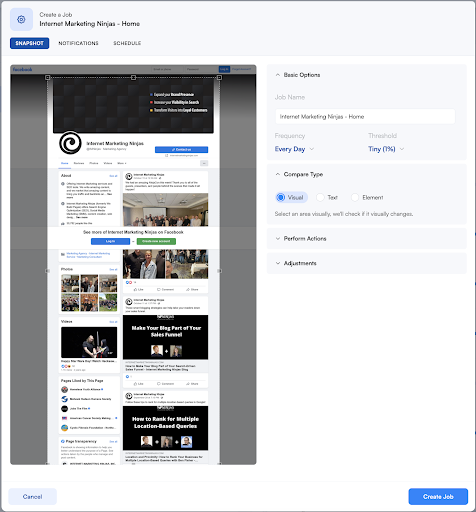
BuzzSumo
BuzzSumo has a helpful “Facebook Analyzer” feature that crawls popular Facebook pages and lets you see which updates got the most likes, comments, and shares. You can use its filters to find particular types of updates your competitor is using.
For example, type in your competitor’s Facebook username, and then restrict results to “Questions” to see how your competitor is engaging fans in relevant discussions.

This analysis will give you a ton more ideas on how you need to optimize your Facebook page to build followers and engagement.
Facebook optimization doesn’t take too much time: You will need about an hour of your time to fill your page with relevant and helpful information. After that you will need to keep it active and interact. Good luck!
Source link