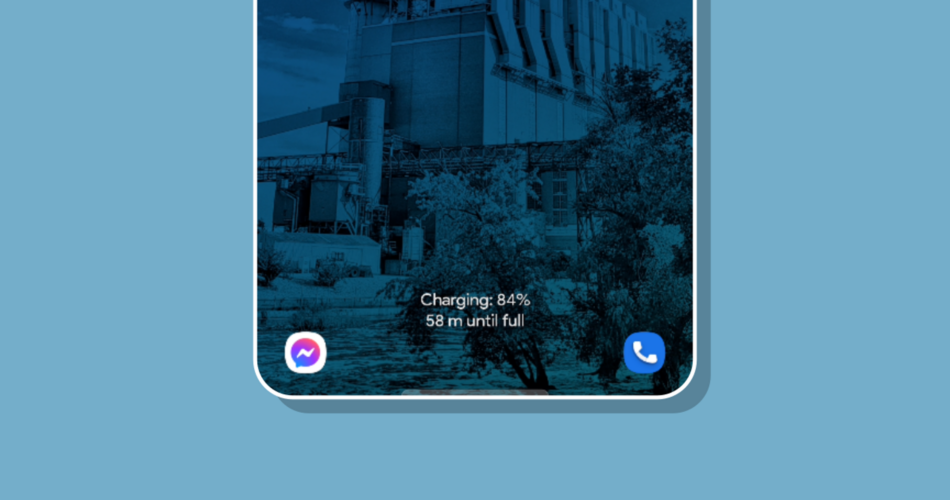If you charge your phone overnight, you probably don’t want the display lit up. Samsung Galaxy phones show the charging information on the display even if you don’t have the Always on Display enabled. This is pretty annoying.
For some strange reason, Samsung has an option enabled by default that shows charging information on the display. Stranger still, this option is completely separate from the Always on Display settings. If you disable the AOD, the charging information will still be displayed.
RELATED: How to Customize the Always On Display on a Samsung Galaxy Phone
Why is this annoying? If you turned off the Always on Display you probably don’t want the display to be, well, always on. And if you’re charging your phone at night, the lit-up screen can be bothersome. Let’s fix this.
First, swipe down once from the top of the screen and tap the gear icon to open the Settings.

Now go to the “Display” settings. Note that the Always on Display settings—where you might expect to find this option—are under “Lock Screen.”

Scroll all the way down to “Show Charging Information” and toggle the switch off.

That’s it. This is a simple fix, but if you’re here you probably know how annoying it is. Samsung has tons of features on Galaxy phones and not all of them make a lot of sense. At least this is one you can easily fix.
RELATED: How (and Why) to Use Samsung Edge Panels on a Galaxy Phone
Source link