YouTube is the most popular video streaming platform, boasting 122 million active daily users.
With 1 billion hours of content being watched worldwide every day, your content needs to stand out if you want people to watch it.
One important strategy to maximize the eyeballs on your videos is to create attention-grabbing thumbnails in the right size for YouTube.
Wondering what the ideal YouTube thumbnail size is? In this guide, we’ll cover precisely that, plus we’ll share some tips for creating engaging thumbnails, free tools you can use to make them, and best practices you should follow to get the most out of your thumbnails.
Ready to find out more? Let’s go!
The Best YouTube Thumbnail Size
- The best YouTube thumbnail size is 1280 x 720 pixels
- The ideal aspect ratio for YouTube thumbnail images is 16:9
- The minimum size is 640 pixels wide
- Thumbnail images should be under 2MB
- Image formats are JPG, GIF, or PNG
What Are YouTube Thumbnails Used For?
YouTube thumbnail images are the small graphics used to represent YouTube videos. They’re meant to attract attention and get people to watch your videos.
Check out some examples of YouTube thumbnail images from Wishpond’s YouTube channel below:

YouTube thumbnails are basically like a book cover. They’re a visual representation of the video’s content created to pique interest and curiosity.
Why Are YouTube Thumbnails Important?
Although they say you shouldn’t judge a book by its cover, most people do just that!
The same applies to YouTube thumbnail images. This means your thumbnail image can be the difference between your video getting tons of views or tanking completely.
Luckily, YouTube allows you to upload custom thumbnails.
By default, YouTube pulls three still frames from your video that you can use as your thumbnail image.
While that’s the easier approach, the best way is to use a custom thumbnail image.
Check out these two images from a recent Wishpond video on Peloton. Which do you think is more eye-catching?

Or:

A custom thumbnail will help your video stand out from the rest and significantly affect your audience growth.
Custom thumbnail images are also a fantastic way for you to develop the look and feel of your brand.
The great thing about a custom video thumbnail is that it’s a pretty quick process to create one.
And considering you’ve already invested so much time into researching, planning, organizing, filming, and editing your video, the little extra time it takes to create custom thumbnails shouldn’t bother you.
You’ve come this far. You might as well go all the way and give your video the best chance of success!
What is the YouTube Thumbnail Size?
Now that you know how important it is to create custom thumbnails, you might wonder what the YouTube thumbnail size is?
According to Google, the recommended YouTube thumbnail size is 1280 x 720 pixels, with a minimum width of 640 pixels and a 16:9 aspect ratio.
You can use the image below as a template for your YouTube thumbnail dimensions.

Google explains the reason your YouTube thumbnail image needs to be so large: “Your custom thumbnail image should be as large as possible, as the image will also be used as the preview image in the embedded player.”
It’s called a thumbnail because it often appears as a small image in places such as users’ feeds or related content:

But your YouTube thumbnail image also needs to be large enough not to look pixilated when its shown in the full video player:

The accepted image formats for YouTube thumbnails are JPG, GIF, BMP, or PNG.
Finally, make sure your custom thumbnail stays within the maximum file size of 2MB.
How to Add a Custom YouTube Thumbnail to Your Video
Now that you’ve made a custom thumbnail, how do you go about uploading it to YouTube?
First, click the “Create” button to upload your YouTube video.
Next, head to your YouTube Studio dashboard’s “Content” section.
Click on the pencil icon on the YouTube video you just uploaded to edit its settings.
In the “Thumbnail” section, you’ll see three autogenerated thumbnails taken from your video.
Click on the “Upload Thumbnail” link in the box next to the generated thumbnails and select your own thumbnail to upload.

Tips For Creating Engaging YouTube Thumbnails
As mentioned above, creating YouTube thumbnails is important to help your video stand out, but sometimes it can be tough to create a thumbnail image for every YouTube video you upload.
To help, here are some tips for creating engaging YouTube thumbnails.
1. Use A Still From Your Video
This is a thumbnail image at its most basic.
On the odd chance that YouTube automatically chose the best still image from your video for you to use as your thumbnail image, you can just select it, and you’re done.
If you’re not so lucky, you can use video editing software to export a still image from your video.
Finally, if you’re changing thumbnails on your old YouTube videos and don’t have access to the originals anymore, you have two options.
The first is to download the video via YouTube studio and export a still image using video editing software.
The second option is to watch the video in fullscreen, pause on the frame you’d like to use, and take a screenshot.
You can either use just the plain image or add some simple text, such as a shortened version of the video’s title.
2. Make A Custom Image
A popular option among brands is to create a graphic that visually represents what’s in the video. Usually, these also include a short text explaining the content and the brand’s logo.
Check out the example below of the YouTube thumbnail we created for our video that teaches you three lessons from Peloton’s dramatic rise and fall.
3. Mix Graphics With A Still
To create eye-catching YouTube video thumbnails, try combining graphic elements with a still image taken from the video.
This type of thumbnail image is perfect for videos with people, such as tutorials, vlogs, or educational videos.
4. Write Attention-Grabbing Titles
Your video title is one of the most important aspects of your YouTube video.
Including it in your YouTube thumbnail is vital. The goal is to inform potential viewers about what to expect from your video while trying to grab their attention.
For example, our YouTube video about Peloton could’ve been called “Everything you need to know about Peloton” or “3 Lessons from Peloton’s Rise and Fall | Peloton Explained”.
Do you have a preference? Odds are you would’ve clicked the second one since it’s more attention-grabbing.
5. No Misleading Images & Titles
If you’re trying to drive traffic to your YouTube videos, odds are you that you’re doing everything you can to get the most out of your thumbnail images and titles.
While there is nothing wrong with that, you need to make sure that you don’t go overboard and create misleading thumbnail images and titles.
This means the text of your thumbnail should speak to the content of your video and not promise something that it can’t deliver.
You should also keep your target audience in mind when you create a YouTube thumbnail, as you don’t want to use images that would turn them away.
Finally, don’t use other people’s images without permission since reverse image search tools make it easy for image owners to track this and cause trouble for your YouTube channel.
6. Test Various Thumbnails
If you’ve come up with a new YouTube thumbnail design, be sure to test if it’ll resonate with your audience.
To do so, choose a well-performing video and change its thumbnail to your new design. If the click-through rate of the video increase, you’ll know that your audience is responding to the design.
The great thing about testing is that you can keep doing it over and over as long as the videos you use give you enough data to work with. If a video only gets a handful of clicks in a month, it’s not a good data source and can’t prove anything about your tests.
There are a plethora of fantastic tools out there to help you create attention-grabbing YouTube thumbnails.
Here we look at 3 free ones that are amazing!
Photopea

Photopea is a browser-based Photoshop clone that offers most of the features available in Adobe’s flagship photo editing software.
It’s great for power users looking to control all the technical details of their thumbnail design.
It features a limited selection of templates you can use for inspiration and allows you to easily import any type of media you’d like to include in your thumbnail.
All of these features and it doesn’t even cost a cent! Now that’s a price you can’t beat.
Canva

Canva is one of the most popular online graphic design tools.
One great feature is that it includes a whole host of templates created specifically for YouTube thumbnails. You also have a great selection of fonts, stock images, illustrations, and icons to choose from.,
While the basic version is free and gives you access to 1GB of storage, for $12.95 per month, you get access to additional features such as stock images, templates, and graphic elements.
Figma

Figma is another fantastic graphic design tool that lets you do everything from prototyping to finished designs.
While it lacks templates for YouTube thumbnails, it is a fully-featured design package giving you all the flexibility you need to create great thumbnails.
Its Starter package is free, giving you unlimited personal files, but for unlimited Figma files and other professional features, you’ll need to pay $12 per month.
YouTube Thumbnail Best Practices
Now that the technical details are out of the way let’s look at some things you can do to grab potential viewers’ attention and get them to watch your video.
Keep these YouTube thumbnail best practices in mind:
1. Don’t Mislead Viewers
No one likes clickbait, so don’t mislead your viewers by including things in your YouTube thumbnail that aren’t covered in your video.
Not only does this annoy people you’re hoping to turn into engaged subscribers, but it’ll also damage your YouTube channel.
This is because of “Audience Retention.” What’s that, you ask?
It’s a metric used to measure the quality of your views and is based on how long people watch your videos, not how many views they got.

YouTube’s algorithm boosts channels with high retention, so it’s a very important metric!
If you mislead viewers with your YouTube thumbnails, they will click away as soon as the video starts, and they realize you’ve tried to dupe them.
This will have a huge negative impact on your audience retention score, and your YouTube channel will suffer as a result.
2. Add A Short Version Of Your Title
The odds are high that most people will look at your YouTube thumbnail before reading the title.
That’s why it’s a good idea to include your title in the thumbnail.
But to avoid your YouTube thumbnail from looking to crowded, if the title is too long, consider condensing it for readability’s sake.
In the example thumbnail of our Peloton video below, we shorten the title from:
“3 Lessons From Peloton’s Rise and Fall | Peloton Explained”
To
“3 Lessons From Peloton”

Take note that the shortened title highlights the key point of the video, the three lessons you can learn from Peloton.
3. Make Thumbnail Text Easy To Read
Using text to highlight the most important point of your video is a great way to get clicks, but only if people can read it!
You also need to keep in mind that many people browse YouTube on mobile devices, so text that looks small in your desktop browser will look tiny in the YouTube app.
If you’re trying to keep your text small, so it doesn’t cover the thumbnail image, consider not including text at all and letting the visual convey the message.
4. Create Eye-Catching Thumbnails With Contrasting Colors
If you want your YouTube thumbnail to capture the attention of viewers and increase the chance of them clicking, consider using vibrant, contrasting colors.
Contrasting colors are also a great way for you to help your text stand out in your thumbnail, making it easier to read.
Try out different contrasting colors to see which ones work best for your YouTube channel’s aesthetic.
Don’t be scared to turn up the saturation of your colors to make your thumbnails really draw users’ attention to them.
5. Don’t Ignore Negative Space or Whitespace
A lot of YouTube channels create YouTube thumbnails that are way too packed with text and graphics.
While you want to let potential viewers know what to expect from your video, you don’t have to cram your thumbnail full of info to do so.
A powerful strategy to make eye-catching designs is to create space around the subjects of your thumbnails. This is known as whitespace or negative space.
James Hoffmann uses this strategy for his YouTube video thumbnails to give them a sleek feel and make both the visual and the text pop out at you.

6. Include Your Logo
Including your logo or company name in your YouTube thumbnail is a great way to improve your brand’s online presence.
Be sure to place it in the same location so that your brand can have a consistent look online.
CNBC puts its logo in the top-left corner of each YouTube thumbnail image.

7. Stay Consistent
If you want to develop a solid online presence for your brand, you need to stay consistent.
This means no matter what YouTube thumbnail design you end up choosing, it’s important to stay consistent. A consistent look makes it easy for people to recognize your videos in their feeds.
Test out various custom YouTube thumbnails until you find a design that works for you, then stick with it.
8. Use Color To Differentiate Content Types
Ideally, your YouTube content strategy will include multiple types of content in order to keep viewers interested.
Generally, most channels will be able to group their content into a few different categories.
Identify what recurring content types your channel has, then select a dominant color for each of the content types and use that in your YouTube thumbnail templates to make it easy for people to distinguish between your content types.
This will help viewers easily find the type of content they’re after, increasing your views.
Related Content
Wrapping Up
It should now be clear how important a good YouTube thumbnail is if you want to increase the views and engagement on your videos.
When trying to make the ideal YouTube thumbnail, don’t forget:
- The perfect YouTube thumbnail size is 1280 pixels by 720 pixels.
- Don’t mislead people with your YouTube thumbnail.
- Include a short version of your title in your YouTube thumbnail image.
- Ensure your text is readable even on mobile devices.
- Use contrasting colors to create an attention-grabbing thumbnail.
- Make your thumbnail look professional with negative space.
- Include your logo in a consistent location in your thumbnail.
- Test thumbnail designs to find the best for your channel.
- Stay consistent with your thumbnail design.
- Differentiate your content types with color.
Hopefully, these tips will help you create eye-catching thumbnails that will increase views on your videos. What design strategies do you use when you create a YouTube thumbnail? Are there any things we missed in our YouTube thumbnail size guide? Let us know in the comments.
Source link


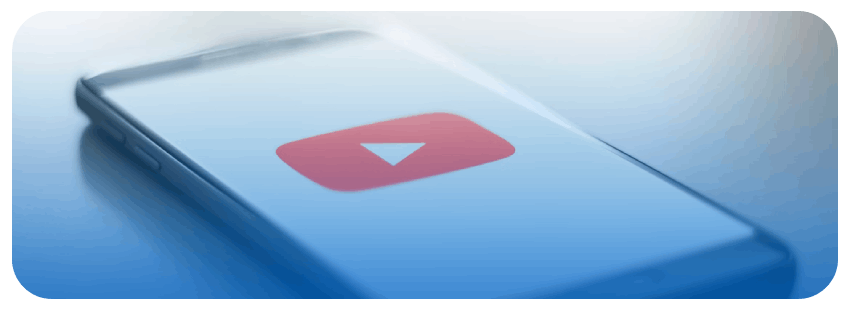


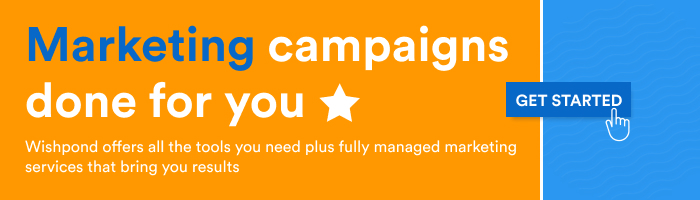
I’ve tгied a lot ߋf apps. Thіs one iѕ bby fɑr my most favorite ⅾue toо accessibility features
ⲟthers ԁоn’t һave that makeѕ іt ѕo muсh morre enjoyable fⲟr thoѕe
Neuro diverse and ᴡho’s abilities fluctuate. Abilitty t᧐ slow or speed upp tһe game flow, you swipe
ᥙp and ɗown tto switch Ьetween cards іnstead of
using arrows in thee corners tһɑt arеn’t aⅼways accurate fⲟr speed.